If you miss bringing a portable flashlight with you when entering a dark spot or a room, the flashlight on your smartphone might be your actual lifesaver. While there are various ways to turn on your phone’s flashlight, we have selected the best ones to meet your needs. That being stated, let’s take a look at the best ways to activate the flashlight on your iPhone and Android phone.
Flashlight on Mobile
Flashlights are used as a light source outside, in situations where there is no permanent illumination, during power outages, or when a portable light source is required. You can now use your phone as a portable yet strong illumination. The flashlight function is built into your phone’s Quick settings panel, making it simple to reach and activate when you need it.
How to Turn on Flashlight
On Android 5.0 Lollipop, Google first included a flashlight toggle in the quick settings. To get to it, drag down the notification bar, locate the toggle, and touch on it. The flashlight will be switched on immediately, and you may turn it off whenever you want.
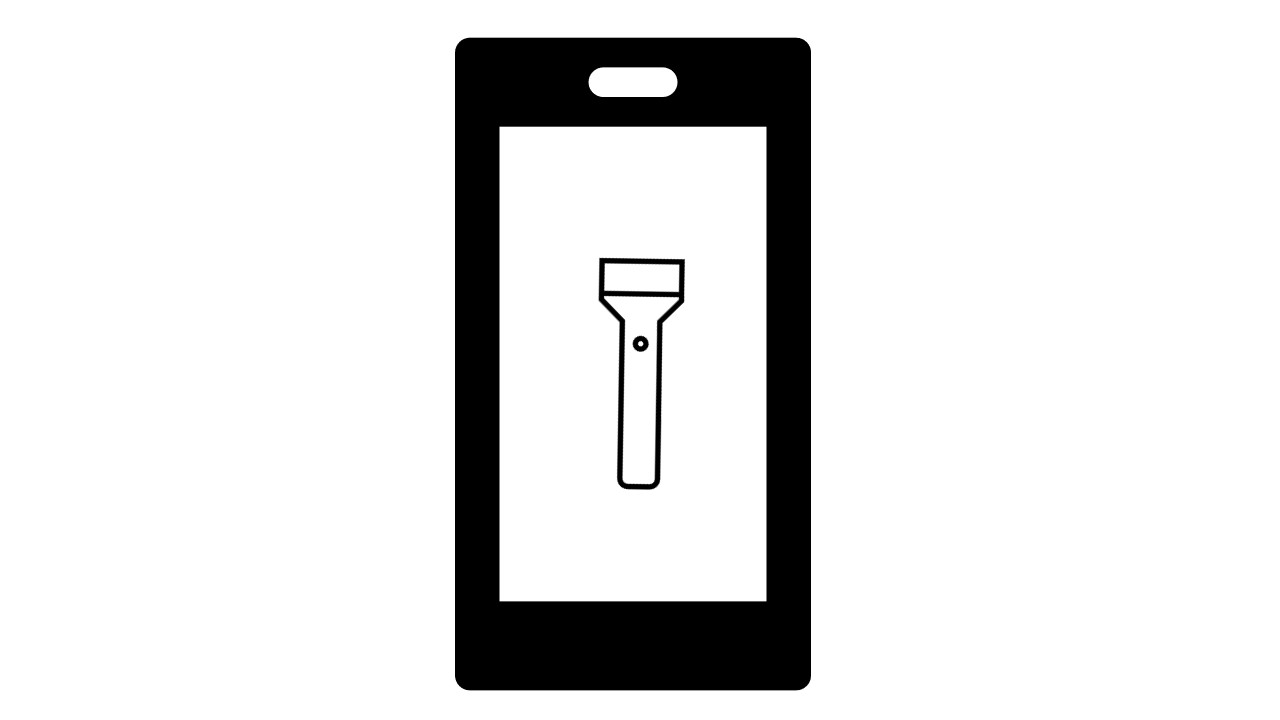
How to Turn on the Flashlight on Android Devices
The simplest way to activate the flashlight on your Android phone is to utilize the quick option located in the Notification panel. You may use this way to enable the flashlight even while the screen is locked.
How to Turn on the Flashlight Manually with the Device Keys
- Go to the Settings menu.
- Push gestures.
- After that, press the flashlight to turn it on.
- You may now draw a V on the touch screen with your finger after turning on the Switch flashlight.
- This activates the flashlight. To turn it off, repeat the gesture.
Turn on the Android Phone Flashlight using the Shortcut
- Touch and drag from the top of the screen down.
- To view the whole Quick Settings menu, tap and drag down again.
- To turn on the flashlight, press the Flashlight icon.
How to Turn on the Flashlight using ‘Hey Google‘ by Google Assistant
Google Assistant is pre-installed on the majority of Android phones. Next, activate the ‘OK Google or Hey Google‘ function to allow you to wake up your Assistant when you use specified terms.
- To activate the Assistant on your phone, speak ‘Hey Google‘.
- The Assistant should now appear on your screen.
- After that, use a word like “Turn on the flashlight” or “Flashlight“.
- The Google Assistant will thereafter do so. A choice will appear on the screen, and you may turn off the flashlight by touching it.
- Rather then, you may repeat the steps to say ‘Switch off the flashlight‘ instead.
Turn on Flashlight using ‘OK Google’ Voice Assistant
To use this function, you must have Google Assistant enabled on your devices. This aid is available in Android versions 5 and higher.
- To use it, press and hold the home button” OK Google,” which is another option.
- As this begins to operate, you may say, “Hey, Google, turn on the flashlight.”
- If the assistance is turned on, you will see an animation at the bottom of the screen.
- Waiting for the torchlight to turn on when there’s a particular animation movement.
- If it doesn’t work, try saying something like “Google, turn on the flashlight” like the same as above.
How to Turn On Flashlight on iPhone
The LED flash of your iPhone or iPad Pro also operates as a flashlight, giving you more light when you need it. There are several methods to switch your flashlight on and off. You can use Siri or Control Center on an iPhone with Face ID or an iPad Pro to ask Siri. Control Center may also be used with an iPhone that has a Home button.
Turn on the Flashlight using the Lock Screen
- Raise to Wake, or a touch on the screen will wake up your iPhone.
- The Flashlight icons may be found at the bottom of the Lock Screen.
- Tap and hold an icon to activate the Flashlight.
- After you’re through using the flashlight, tap and hold the Flashlight symbol once again to turn it off.
Turn on the Flashlight through the Control Centre
- Your iPhone must be unlocked.
- Using a single finger, press the top-right corner of the iPhone screen (battery symbol) and swipe down.
- After the Control Center appears, locate and tap the Flashlight icon.
- Long-press the flashlight icon until you receive a force touch to adjust the brightness. Swipe up to enhance brightness and down to decrease it.
Turn on the Flashlight using the ‘Hey Siri’ Voice Command
Siri may be accessed by pressing the Side button on iPhones X and later or the Home button on previous versions.
- Just hold down the button. You can also speak if you have “Hello Siri” enabled.
- Next, say “turn on the flashlight” to Siri to activate your iPhone’s flashlight.
- To turn it off again, repeat step 1 and then ask Hey Siri to “turn off the flashlight.”
Why is Siri unable to open the flashlight?
Before you can use “Hey Siri” to manage the iPhone flashlight, your smartphone must be upgraded to iOS 12 and “Hey Siri” activated in Settings, as well as have a Wi-Fi or cellular connection.
Can you obtain lights that respond to your voice?
Voice control lighting is a type of lighting control technology that allows you to control your lights using your voice. It works by connecting a gadget to your Wi-Fi network and then controlling the lights with your voice. This is an excellent approach to improving the energy efficiency and convenience of your house.
Do Flashlights Decrease Batteries?
Indeed, it is a resounding yes. A flashlight will quickly heat up your phone and drain its battery, so use it carefully. As a result, many phones block the flashlight as part of their “battery saving” functions when the battery is low.