Deleting a very important message by an accidental tap on your Android device or by a factory reset setting on your phone can be very disturbing. Regardless of how you delete the message, there is still hope of recovering it…
Your Android phone will not delete a message from its memory once you have deleted it from your chat box. It only removes the message from your chat box by changing the space that was initially occupied by the deleted data to ‘unused. Any new data in the Android phone will be overwritten and thus take the space that was occupied by the deleted message.
Recovering deleted messages on Samsung Phone or any other android device can at times prove to be difficult but with this article, you can discover the best methods that can be used to recover deleted messages from your Android Device. There are many options that can be used to recover deleted messages from your Android phone. It is therefore advisable that you choose the best option that will serve you based on the intended purpose.
D.r Fone
Dr. Fone is one of the most relied software for recovering data that may have been lost accidentally in your Android device. Manufactured by Wondershare, this software boasts more than fifty million users who regularly use it to recover data.
This software can be used to recover deleted messages, contacts, pictures and even app-specific data like WhatsApp. It is for this reason that Dr.Fone has proven to be a success for the manufacturers.
Steps to Recover Deleted Messages from Android Devices Using DR. Fone
- For you to start using Dr.Fone Software, you must first download it from Google Play Store and install it in your personal computer.
- Once installed, you should enable USB debugging to start the recovery process. Enabling Debugging is easily done by opening your phone settings and selecting ‘About Phone’. In this option select “Build Number” and tap on it for 7-10 times until a dialogue box that displays ‘You are under developer mode’ appears on your screen. From your phone settings, select developer options and click on ‘USB Debugging’ to enable it.

- By using a USB cable, connect the Android Smartphone to your personal computer.
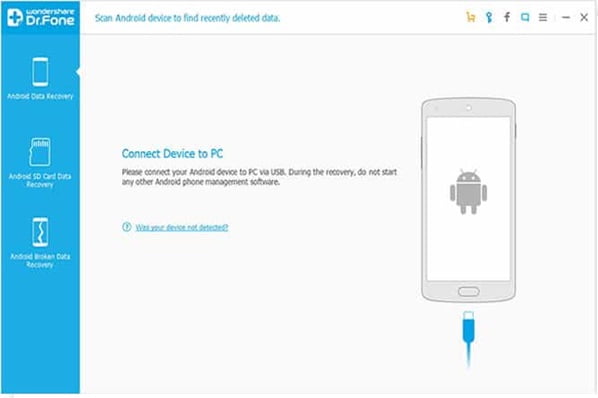
- Select the form of data that you wish to recover once the software has detected your Android Smartphone. For recovering deleted text messages select messaging and then click on ‘Next’.
- Fone software will automatically search for the messages that were deleted and display them on your Personal Computer. To save the recovered data on your PC, click on ‘Recover’.
FonePaw
FonePaw Software can be easily used to recover old and deleted messages from the phone memory of your Android smartphone by using a PC. Before you start using this software for recovering messages, you should ensure that the mobile data has been switched off. As the process of recovering messages is in progress, you should also not download files or apps from the internet. This is because a new file or application may end up overwriting the deleted messages and thus make it difficult for them to be retrieved.
Steps to Recover Deleted Messages from your Android Device Using FonePaw
- Download ‘Fonepaw Android Data Recovery‘ Software from Play Store and install it on your PC.
- Connect the Android smartphone to your PC using a USB cable.
- Enable USB debugging to start the recovery process. This is done by opening your phone settings and selecting ‘About Phone’. In this option select “Build Number” and tap on it for 7-10 times until a dialogue box that displays ‘You are under developer mode’ appears on your screen. From your phone settings, select developer options and click on ‘USB Debugging’ to enable it.
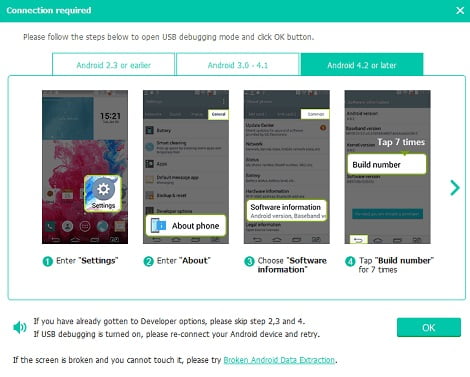
- After the smartphone and PC have been successfully connected, you will be able to see the window displayed below.
- Select the form of data that you wish to recover from the memory of your Android smartphone. For recovering deleted messages, select messaging and click on ‘Next’
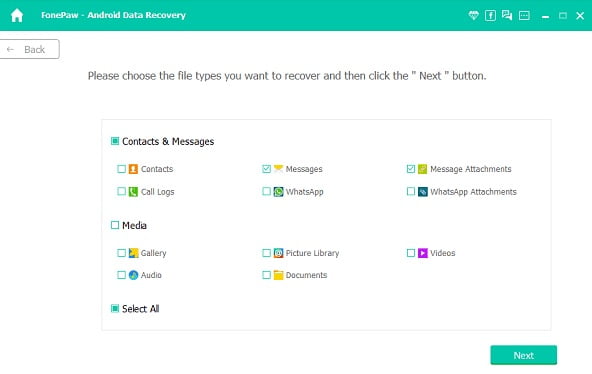
- A pop-up window will appear on the screen requesting your permission to retrieve messages using FonePaw. Allow this action by tapping ‘Allow’ on the pop-up window that will appear on the smartphone.
- FonePaw software will then scan for all the messages that were deleted and display them on your screen.
- The existing and deleted messages will be differentiated by the colour black and red. Tap on ‘Only display the deleted items’ to only view the messages that were deleted from your phone.
- To recover the messages in your PC, click on the messages and tap on ‘Recover’ to save them.
Mobikin Doctor for Android
You can also use Mobikin Doctor for Android to recover deleted messages from your Android Smartphone. This software is mostly preferred by users because of its features and the speed that it has. You can use this tool by following the steps given below:
- Download and install Mobikin Doctor for Android on your PC.
- Connect the phone to the PC using a USB cable. Once it is connected, the screen below will be displayed automatically.
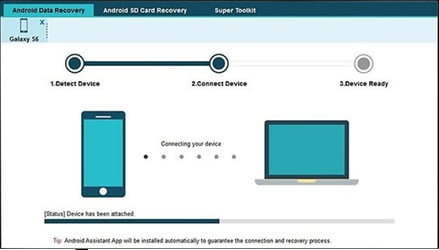
- You will then have to select the type of data that you wish to recover from your phone’s memory. For recovering deleted messages, select ‘messages’ and then click on ‘Next’.
- All the existing and deleted messages will then be displayed on your screen. If you are only interested in the deleted messages, select ‘Display deleted items’.
- Click on ‘Recover’ to retrieve the deleted messages into your personal computer.
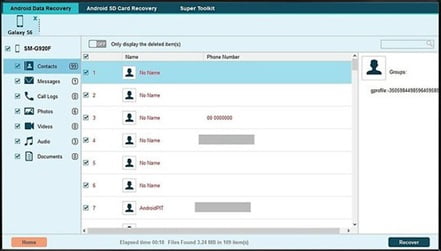
- Once the messages have been retrieved successfully, you need to choose a location on the PC for saving the data.
- The messages will then be stored in the chosen folder. You can decide to leave them on your personal computer or transfer them to your Android Smartphone by using a USB cable.
With these tools, you will no longer worry about losing messages once they have been deleted from your Android device. Remember to choose the best tool that will effectively serve your needs.