Google Voice is a free cost phone service that allows you to consolidate all your phone services. You may use only one Google Voice number to manage phone numbers for your home landline, business line, and personal smartphone. This way, whenever someone calls, you’ll receive notifications on all three devices simultaneously.
Additionally, your computer can access Google Voice to make and receive calls. To get started with Google Voice, all you need is a Google account and an existing mobile or landline number in the United States. It’s a solution for merging all your phone lines, work, home, and smartphone while keeping your number private.
What is Google Voice?
Google Voice, a phone service introduced by Google in 2009, allows you to store all your phone numbers in one place conveniently. It enables you to make and receive calls as well as send and receive text messages.
The greatest feature of Google Voice lies in its ability to manage all your phone services through a service on iPhones, iPads, Android smartphones, and desktops. Regardless of the device you choose, Google Voice to keep your phone connected wherever you go.
Notably, Google Voice can also be accessed from a computer. This means that even if you switch service providers or change jobs or residences, callers will still reach you using the phone number.
Additionally, Google Voice offers features such as call screening, number-blocking options for contacts, and applying restrictions for different persons.
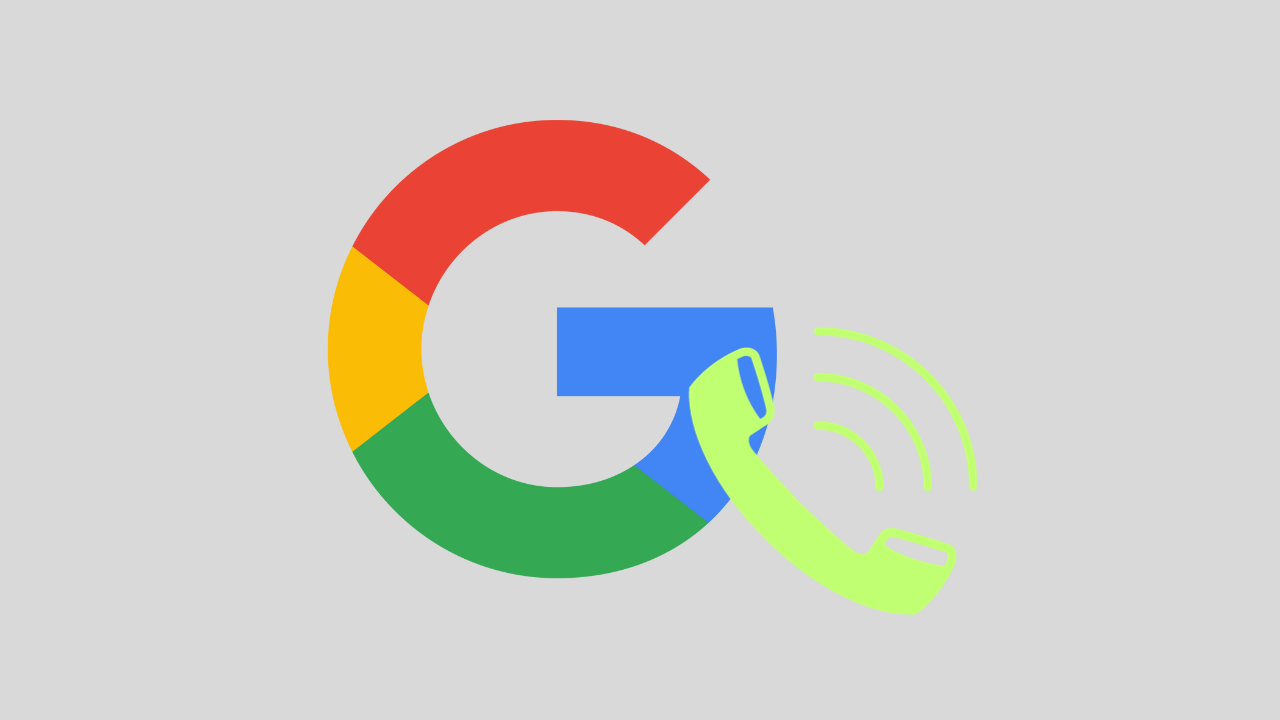
What Does Google Voice Cost?
A Google Voice account is completely free to create. Only when you make international calls or change your Google Voice phone number after you create your account will you have to pay? It costs free to talk or message between your Google Voice number and other numbers in the United States.
Within the nation, you can make unlimited calls and send limitless text messages for free. When you wish to call someone in another nation, you must first add funds to your account. International calls are very cheap, generally costing only a few cents per minute. When you want further information, you may look at Google Voice’s calling prices.
How to Get Started with Google Voice
You will most definitely want to find out how to utilize Google Voice to make calls from a computer and other devices. Follow the below steps.
- Sign in to your Google account on the Google Voice website.
- Choose whether you want to use Google Voice for personal or professional purposes, and then choose your preferred service.
- If you have a Google account, ask your administrator to set up Google Voice for you. Otherwise, open a personal account.
- On the ‘Welcome to Google Voice’ screen, press the ‘Continue’ option.
- Enter your location code or city name to find your Google Voice Number.
- Press the ‘ Select ‘ option after identifying a number you want in or near your area.
- By pressing the ‘ Verify ‘ option, you may confirm the selected number with your previous phone number.
- Next, provide your current phone number. After you have entered the form, press the ‘Send code’ option.
- Then, Google will send you a text message with a code. Enter the code into the fields provided and then click the ‘Verify’ button.
- Once the code has been validated, you will receive a notification that the number has been successfully linked to your Google Voice account. Then, press the ‘Finish’ button.
- The Google Voice service will launch, allowing you to make calls, send messages, and receive voicemails using the number.
How to Use Google Voice to Make Calls from a Computer
Once you have listened to your Google Voice welcome message, you may start receiving calls from your computer. When you make a call, the number shown to the person you are contacting will be the Google Voice number you chose during the setup process.
- First, enter the phone number you want to call using the dial pad. You may also select a contact from your Google account.
- Then press the blue call button. You may manage your audio settings by clicking the headphones symbol at the top of the right section. You may change the settings for your linked microphone, ringer, and default speakers.
- To test and adjust the volume settings, press the Test button.
- You need to temporarily stop receiving calls, go to the ‘Receiving calls’ option, and choose the ‘Do not disturb’ option. Once you turn this off, calls will be sent to voicemail.
- Then click the settings symbol in the upper right corner for more options.
- You can access your Google Voice number, manage devices, and add connected numbers, messages, calls, voicemail, online alerts, payments, and security options on the Settings page.
- Ensure this option is turned on to avoid unwanted spam calls and messages.
- You may utilize the Google Voice extension in Chrome or Microsoft Edge instead of going to voice.google.com every time.
- With a single click of the extension, you will be sent to the Google Voice website for quick access.
How to Use Google Voice on Mobile
Google Voice may also be utilized on your mobile device. To utilize Google Voice on your phone or tablet, follow the instructions below.
- Go to the App Store for iPhone and for Android devices, Google Play store to download and install the Google Voice app.
- After installing the Google Voice app, open it.
- Then log in with the Google account that is linked to your Google Voice number.
- Next, you will find options like Messages, Contacts, Voicemail, and Calls at the bottom of the screen. Select that particular option.
- When you pick Messages, it works similarly to other messaging services.
- After clicking the Messages symbol, then the Compose button, choose a contact and create your message.
- Now, choose the Calls symbol at the bottom to make a call.
Benefits of Google Voice
Google Voice is a useful feature that combines all of your phone numbers. When someone contacts your Google Voice number, the call is received by all of your connected devices, including your phone, tablet, and computer.
When you call someone, they see your Google Voice number regardless of the device you are using. When you need to make necessary calls without getting stopped by calls to your normal number, this might come in useful.
However, it’s necessary to know that Google Voice cannot be used for emergency 911 calls, and Google’s customer service may be below to that of local providers. Given these limits, Google Voice is a good option if you wish to organize your work, home, and mobile phone numbers while keeping your actual phone numbers hidden.
Is it free to use Google voice calls on my computer?
Yes, Google Voice may be used to make free and PC-to-PC phone calls. The simplest and most usual way to utilize Google Voice is to allow the service to connect your phone to the receiving number for free. You may consider this a free ‘phone to phone’ conversation.
How can I use Google Voice to make International calls?
Google Voice calls may only be provided to numbers in the United States. But based on who makes the call while it comes, you can utilize the service to send and receive international calls for free or low-cost. Get credits from Google and make your call using the Google Voice website or mobile app.
How can we make use of Google Voice?
Google Voice provides you with a phone number that you can use for calls, messages, and voicemails. This number may be used to make local and international calls from your computer or mobile device.
Is the Google Voice App Secure?
Data is secured both during the transfer from a Google Voice user to Google and while using the Google Voice app. Your audio data is stored when you make a voicemail message on Google Voice or send a voicemail to someone else. Your devices are used to schedule text messages, phone calls, and voicemails.