Snapchat conversation settings include an important feature called Pin, which enables users to give preference to their preferred conversations in the chat list. Some Snapchat users pin their chats to quickly view the messages of their closest Snapchat friends.
When pinning regularly utilized conversations is only one of many capabilities accessible on Snapchat, this well-known application does not have the same type of features available for both Android and iOS smartphones. Snapchat had been developed for iOS smartphones, and all of its features were designed to work on iOS devices.
As a result, the procedure of activating the Pin function changes considerably across iPhone and Android devices. While creating a public profile on Snapchat is working in a similar way for both Apple and Android users.
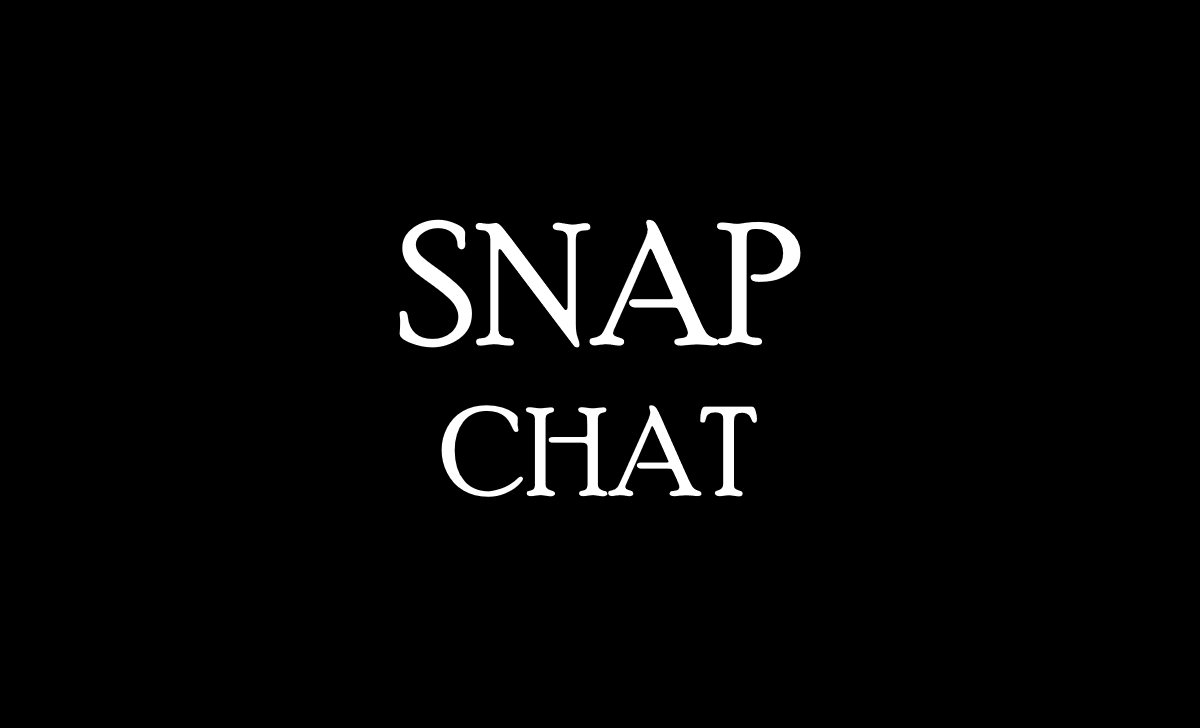
How Do You PIN Someone on Snapchat?
Pinning on Snapchat is simple, requiring only a few fast clicks within the app. Here’s how you pin someone on Snapchat to follow the steps.
- Check that the Snapchat application has been updated to the most recent version.
- Open Snapchat and click the “Chat” symbol in the lower left corner.
- You may check your Snapchat friends list here. In case the person you want to pin fails to be shown in the list, try to find them.
- Keep hold down of the person’s name.
- Select the “Pin Conversation” option from the “More” menu. It will move that person to the top of your conversation list.
- You may also go to a person’s profile and click on the three vertical dots in the upper right corner. Then, choose “Pin Conversation” from the menu.
- Snapchat, like WhatsApp, allows you to pin no more than three people at the same time. In case you want to pin another person, you must first unpin one of your pinned conversations.
How to PIN Someone on Snapchat on an iPhone
You can pin your friends and loved ones on an iPhone since iPhones provide the Pin Conversation activity, which allows you to easily access needed photos. On Snapchat, Here are some simple steps to follow to get you started.
- Open the Snapchat application on your iPhone.
- You must have the most recent version of the Snapchat app downloaded on your iPhone.
- Now that you’re on Snapchat’s main page press the conversation option in the bottom section to go to the chat list.
- Press and Hold on to the person you want to pin to the top of the list once the person’s chat settings page shows up, and then select it.
- Click the Pin conversation button in the Chat Settings to pin the chosen discussion to the top of the chat list.
- Next, the selected discussion will have a pin symbol on the right side and will always be provided from the top of the chat list.
- Now, you can pin someone on Snapchat on your iPhone.
How to PIN Someone on Snapchat on Android
The Snapchat pin chat feature was previously accessible only to iOS users and is now available to Android users as well. When you cannot find this option in your chat settings, verify your app needs an update. Consider upgrading the Snapchat application to the most recent update before following these simple steps to pin chats on Snapchat.
- Open the Snapchat application on your Android phone.
- Swipe to the right to open the chat tab, or just click on the chat icon in the app’s bottom menu. Your conversations will be shown here.
- Press and hold any conversation you want or group chat, then select the conversation Settings option.
- Click on the “Pin Conversations” option now. Your conversation will be marked as pinned and moved to the top of the chat screen.
- Now, you can pin someone on Snapchat on an Android.
How to Unpin People on Snapchat
You will find it difficult to pick between your friends with a three-person restriction. You might need to unpin someone on Snapchat before you can pin another person. You can follow the given instructions.
- Open the application for Snapchat.
- At the bottom of the page, click the Chat icon.
- Your pinned conversations will be shown at the top of the list.
- In your list, click the profile symbol for a pinned friend.
- Then, at the upper right, press the three-dot menu symbol.
- Choose Chat Settings. And Unpin Conversation by clicking the button.
- Now, depending on the time of your last conversation with them, the conversation or friend is going to be unpinned and moved down the list.
How to Customize the Snapchat PIN Icon
You can customize the icon or identification for pinned chats on Snapchat. If you don’t like the default Pin icon, you can change it at any moment. You need to follow the given steps.
- Click the settings icon in the top-right corner of your Snapchat profile.
- Scroll down to the “Additional Services” menu and choose the ‘Manage‘ option.
- Choose the ‘Friend Emojis‘ option.
- Then, Pinned Conversation should be clicked.
- Browse through the list and choose your favourite emoji.
- On the chat flow, the latest picked emoji will display after that to all pinned conversations.
- Emojis for pinned chats can be changed as many times as you want. You cannot use a different emoji for each pinned chat. The emoji or identification for all pinned chats will be the same.
How to PIN a Conversation on the Chat Screen on Snapchat
When you pin a chat on Snapchat, this is always shown at the top of your Chat page. A pinned conversation will continue to be there if you haven’t sent any messages in more than a year. You can follow the steps.
- Scroll right on the camera screen to access the Chat or Friends screen.
- Choose the discussion or group chat that you want to pin.
- To open your friend’s profile, click their name or profile picture.
- Click Chat Settings from the menu icon at the top of the screen corner of the profile page.
- On the pop-up ‘More’ menu, choose the Pin Conversation option.
- From the Chat Screen, you can see a conversation’s preferences and pin a chat. Press and hold the chat you want to pin, then choose Chat Settings, then the Pin Conversation option.
- When you go back to the chat screen, the person or conversation will be pinned to the main page of your list. A pin symbol must also appear following the next conversation.
- The topic of your conversation with that friend is now pinned to the top of your Snapchat Chat screen.
In Snapchat, how many people can I PIN?
The number of persons you can pin to the top of the app is limited, so you can’t pin as many users as you like. You may pin up to three users to the top of the Snapchat app.
How Can I Remove a Snapchat PIN?
When pinning the chat, you must follow the same processes. Because the conversation has already been pinned, you must select the unpin option in the last step.
Does the PIN Remove when the Snap appears?
No, when all your friends or someone else gives you a lot of snaps, your pin will not go. And the conversation will keep going at the top until you unpin it.
Why isn’t Pinning available on Android Snapchat?
Another option may be that the person you’re attempting to pin to your Snapchat account fails to be a friend or wasn’t re-added to the app. Also, you may be unable to pin people due to a technical problem with your device or the Snapchat app.
Can I PIN People without having a Snapchat premium account?
No, this isn’t a paid feature. Anyone with a Snapchat account can pin someone.