Drop a Pin in Google Maps: Google Maps is not just merely an App for Location, but it does provide you with details of public transportation times and routes. It lets you customize your journey, which depends on your way of travel. You prefer either a car, bus, train, two-wheeler or even walking.
Drop a PIN
In the meantime of your travel, Google Maps allows you to drop a pin at your desired location. The Google Maps app is a default application that most device comes preinstalled, as it provides a quicker and easier way to drop Pins in between your journey with multiple stops.
Google Maps on your Windows computer or phone will allow you to drop a Pin By two methods either by dropping at the desired location or by searching the location and dropping a pin. Dropping a pin at some location and naming it will let an individual remember when they are randomly going through some address.
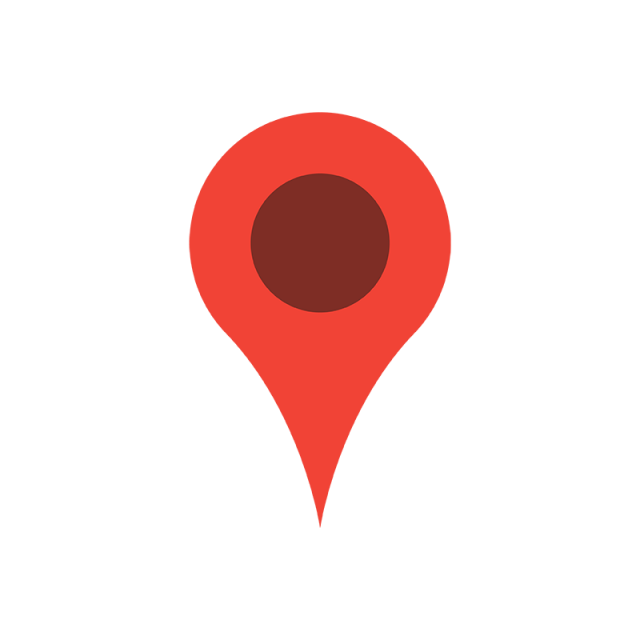
The search bar of Google Maps will allow you to enter the destination and present location, to actually estimate the time duration along with the best possible route to reach.
How to Drop a PIN
Individuals do have a choice to select the pin to fix as the start location or the end address. In Maps, there is no way to drop two pins at the same time to find the distance, but you can make note of the address of one pin and use the same while dropping the second pin to know their distance along with the desired time.
Drop a Pin in Google Maps
The process to drop a PIN computer or Phone in Google Maps is the same, as the Maps interface is the same and will work similarly on any device having Google Maps installed.
- Launch Google Maps https://maps.google.com or an Application on your device or computer.
- Enter the address for which you want to drop a pin in Maps.
- Or scroll to that location and drop in at the exact location.
- Now, long press on the screen to drop the location and wait for it to load.
- Here location will pop up at the bottom of the screen for the Pin dropped.
- Please select the location to save or share or add a label to it.
That’s it! The selected pin will be saved and will allow you to get directions from that point on the pin to the current location.
Drop a Pin in Google Maps on iOS Device
The Pin Drop process in Google Maps iOS device is absolutely the same, as the Maps Application interface is similar.
- Go to the iOS Apps menu from your device and click on Google Maps App.
- Now enter the address in the search bar or scroll in around the map.
- Long press the pin and drop it at the desired location on the page.
- Wait until the Map address or coordinates show up on the screen.
- Now click the location and label it or save it to confirm the pin.
That’s it! The Pin mark on Google Maps of iOS devices saves the address and allows you to set the direction or choose the mid-stop during your journey.