Creating a ‘Go Home’ Shortcut in Google Maps, it’s always the best choice to reach any destination or find any location in quick time home. Google Maps and Navigation has an excellent feature that describes the direction turn by turn.
Go Home Google
The direction becomes easier when you save your Home Address in Google Maps. Individuals can save their home location and make it ‘Home’ to save in the application.
Google Maps does decrease the time for searching the locations that we frequently visit or try to locate regularly. A one-time process to add the preferred location in Google Maps Pin, with the respective Hint names, will save you time in the future.
Google Maps Shortcut
There is nothing much needed to create these Google Maps shortcuts, as the individual has to confirm the PIN location and name it with any preferred address. In case you have multiple points to be covered in a day regularly or you’re trying to move to a new place, then you mark all newly visited places with their names in shortcuts.
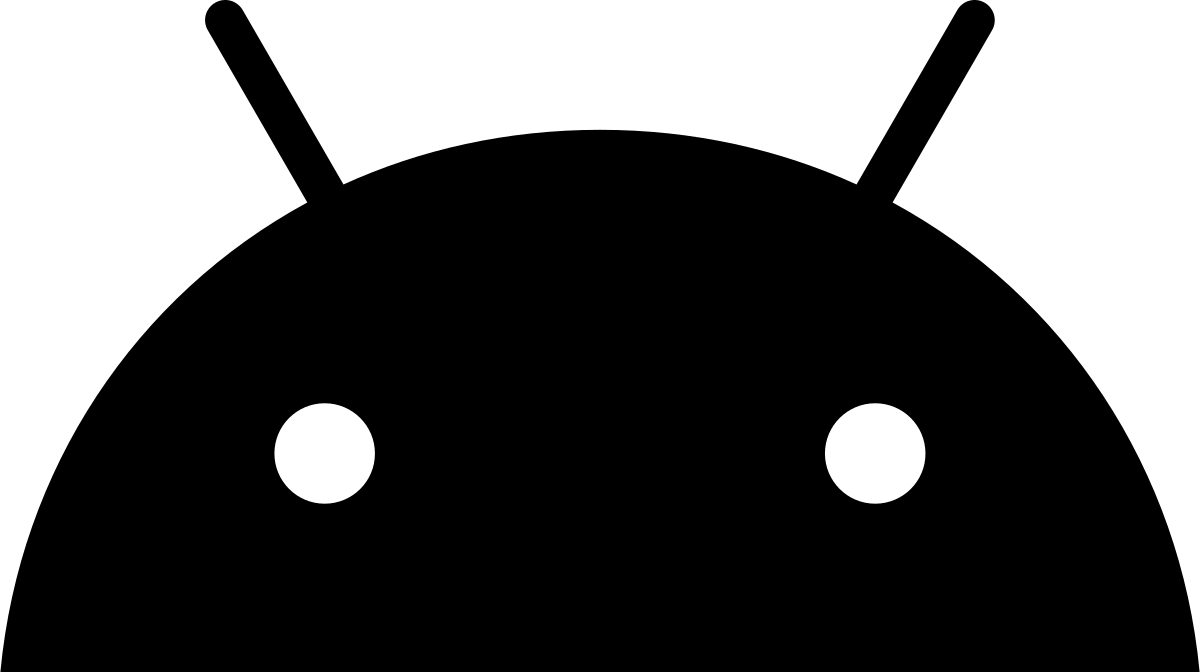
How to create ‘Go Home’ Shortcuts in Google Maps
Let us go through how to get the Google Maps shortcuts created in your Application and save the location for your future use.
- Launch Google Maps at https://maps.google.com and search for your desired location.
- Or pin the location of your home when you’re at the exact location.
- Long press on the address and click on it to save the location.
- Name the location as home or work or any desired name.
- Confirm the location and click on save to fix the mark.
That’s it! The location mark will be saved in your Google Maps, and it will always be available at the top of the search, to choose from when you are on your way towards your home.
How to Create a ‘Go Home‘ Shortcut on Mobile Screen
Google Maps does allow the individual to save the home location shortcut on your screen, which quickly helps to fix the destination location from your current point.
- Get the Google Direction Widget download from the App Store.
- Fix the widget on your home screen by tapping and holding on to it.
- Now, launch the widget and move the pin to the location from Maps.
- Long press on it and name the location with any desired name.
- Or select any name from the list provided in the widget.
- Save the changes, and your work to save your location is done.
That’s it! Launching the widget will load the directions from Google Maps and Google Take Me Home location from any point without allowing you to enter the home location every time.