Google Maps has a helpful feature that enables you to set your daily commute and make your regular journeys to work, school, or any other destination more efficient. Imagine having Google Maps anticipate your routine, predict the traffic conditions, and remind you when it’s time to leave so that you arrive on schedule.
By knowing how long your commute will take under the current circumstances, you can plan your day better and avoid potential delays and stress. With Google Maps, you can receive notifications right before leaving, ensuring you reach your destination on time.
Whether you prefer driving, biking, using transit, or walking, Google Maps can optimize your commute according to the mode of transportation of your choice.
What is Commute on the Google Maps?
Google Maps Commute is a set of features that aim to enhance your travels between home and work or any other frequent destinations. Its purpose extends beyond navigation as it provides real-time traffic updates, personalized travel durations, and even useful reminders to ensure arrivals.
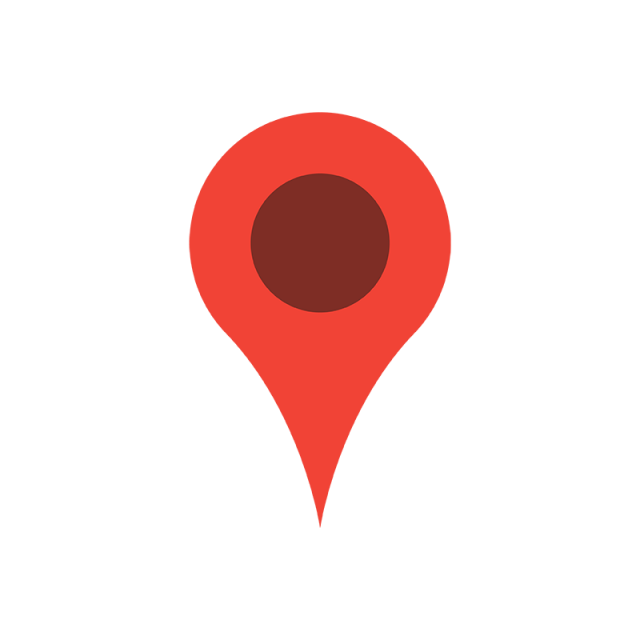
How to Set up your home and work addresses in Google Maps
Setting up your home and work addresses on Google Maps is incredibly easy! Let me guide you through the process on platforms.:
On your computer:
- Visit the Google Account settings page by clicking on this link: https://www.google.com/account/about/
- On the panel, click on ” info.”
- Look for the section labeled “Addresses” and select either “Home” or “Work.”
- Enter your address, including any apartment numbers or suite numbers if
- Don’t forget to click on the “Save” button to save your changes.
On your Android phone or tablet:
- Launch the Google Maps app on your device.
- Look for the menu button, represented by three lines, usually located in the left corner of the screen.
- Tap on “Your places” from the menu options.
- Select “Labeled” from the choices.
- Look for either “Home” or “Work” and tap on it accordingly, depending on which address you want to add.
- Enter your address, including any apartment or suite numbers, if needed.
- Once you’ve entered all the details, tap “Save.”
How to set up your Google Maps commute on the Google Maps app
Google Maps commute feature is beneficial for individuals who have a routine. It eliminates the need for guesswork regarding our travels by providing real-time traffic updates, personalized travel durations, and even reminders for when to depart. Let me guide you on how to set it up on the Google Maps app:
- Launch the Google Maps App. Click on “Go.”
- Search for your work and home locations either by using the search bar or by tapping the “Home” and “Work” icons to access saved addresses.
- Depending on your mode of transportation, choose between car, bus, bike, walk, or ride-sharing icons.
- To save this route for reference, tap on the pin icon at the bottom.
- For reminders before leaving, tap on the three dots (…) in the right corner and select “Set departure reminder.”
- To view real-time traffic conditions and potentially switch to a route, tap on the three dots (…) again. Choose “Show traffic.”
- If you wish to customize your notification preferences, such as traffic alerts and arrival times, go to your phone’s Settings> Google Maps > Navigation.
How to make multi-stop commutes in Google Maps
Although Google Maps doesn’t offer a feature for planning stop commutes, you can still customize your routes to include multiple stops that align with your daily errands or occasional side trips. Here’s how you can achieve this on both the Google Maps app and your computer:
- To get started, open the app. Click on the “Directions” button. Enter your starting location.
- To add your stop simply tap on “Choose destination”. Either enter the address or select it from your recent places.
- If you need to add stops along the way, tap on the three dots (…) located in the right corner and choose “Add stop.”
- Repeat this step for each stop you wish to include. You can easily change the order of your stops by dragging and dropping them in the list.
- Once you’ve added all your desired stops, click on “Directions” to view the route and estimated travel time for each leg of your journey.
How to Check your Google Maps Commute for Traffic and delays
Here’s a simple way to stay updated on traffic and delays for your Google Maps commute so you can make adjustments:
- Open the Google Maps application.
- Tap on the “Go” tab at the screen’s bottom.
- Your regular trips, including your commute, will be displayed.
- Click on your commute to view the route details and get an estimate of how it will take to travel.
- Look for the following indicators of traffic and delays:
- Color-coded lines on the route:
- Green: Smooth traffic
- Orange: Moderate traffic
- Red: Heavy traffic
- Color-coded lines on the route:
- Click on the route details to view information, including:
- A breakdown of the travel time for each segment
- routes and their estimated travel times
- Real-time traffic updates
How do I set my home and work locations in Google Maps?
Go to the menu located in the left corner of your screen. Click on “Your places.” Then, choose “Set home and work locations.” You can. Enter the addresses for your home and workplace. Select from locations that you have previously saved.
Can I customize my commute preferences in Google Maps?
Certainly, it is possible. When determining your route, locate the “Options” or “Settings” section to personalize your preferences. This includes choosing whether to avoid tolls or highways and selecting your mode of transportation.
How do I specify my typical departure and arrival times for commuting?
When setting up your commute directions, you should locate the “Options” or “Settings” menu. Within that menu, search for the settings that pertain to departure and arrival times. You can then input the hours during which you usually commute.
Can Google Maps provide real-time updates on my commute?
Yes, Once you’ve inputted your home and work addresses along with the times you plan on departing and arriving, Google Maps will keep you informed about traffic conditions in time while also providing alternative route suggestions.
How often does Google Maps update commute information?
Google Maps regularly updates its information to offer real-time data. The frequency of these updates can vary depending on your location and data availability in that area.