Sharing your location on Facebook Messenger is a feature that allows you to inform your friends or contacts about where you are at any given moment. It comes in handy for purposes like meeting up with someone to ensure your safety or simply keeping others updated about your location.
Sharing your location on Facebook Messenger is quite straightforward. Provides a convenient way to coordinate with others in real-time while ensuring they are aware of your whereabouts. Please keep in mind that the specific steps may vary depending on the version of the app you’re using. The general process remains consistent.
What is Facebook Messenger?
Facebook Messenger, developed by Meta Platforms, is a messaging application and platform that lets people exchange text messages, photos, videos and various media content. It also supports voice and video calls as group chats.
Whether you’re using it on your device or desktop computer through the app or web version, Messenger seamlessly integrates with the Facebook website and app. Interestingly, you don’t even need a Facebook account to use Messenger.
With over 1.3 billion users, it has become one of the most popular messaging apps across all age groups, especially among the younger generation.
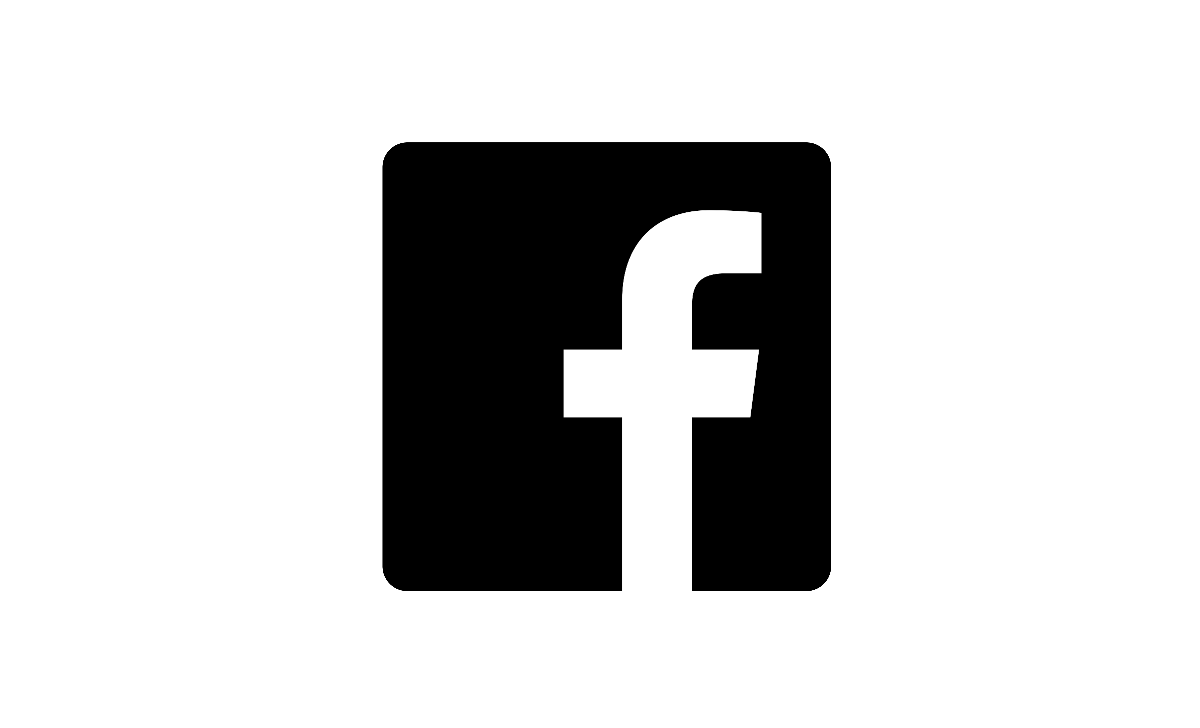
How to Grant Messenger Location Access
When you give Messenger permission to access your location, it enables the app to utilize your device’s location services. This allows you to enjoy features such as sharing your real-time location and finding nearby friends. Let me guide you through the process of granting Messenger access to your location.
Android
- Open the “Settings” app.
- Scroll down until you find either “Apps” or “App Management ” and tap on it.
- Look for “Messenger” in the list of apps. Select it.
- Within the Messenger settings. Tap on “Permissions” or “App Permissions.”
- Find the option labelled “Location” and make sure it is enabled by toggling the switch or button.
iOS (iPhone or iPad)
- Navigate to the “Settings” option.
- Scroll down until you locate the “Messenger” section.
- Tap on the “Location” setting.
- Choose the option “While Using the App” to allow Messenger to access your location while you are actively using the app.
How to Send Your Live Location on Messenger
If you have location services enabled on your phone, the recipient of your location can view it on a map.
- Open the Messenger app on your phone.
- Go to the Chats tab.
- Choose the conversation where you want to share your location.
- Look for the + button at the screen’s bottom left corner and tap on it.
- Select “Location” from the list of options that appear.
- Tap on “Share Live Location.”
- Decide how you want to share your location and select that duration.
- Finally, tap on “Share.”
How to Send a Fixed Location on Facebook Messenger
If you want to send a location or address to someone on Facebook Messenger, you have the option to share a fixed location or pin. This can be useful when you need to provide information about a place. Here’s a step-by-step guide on how to accomplish it.
- To begin, open the Facebook Messenger app on your smartphone.
- Next, choose the chat with the person or group you want to share your location with.
- To find the option for sharing your location within the conversation, you can usually locate it by tapping on the icon that represents “Location” or something similar.
- Select the option “Share Live Location” if you see it. Otherwise, look for choices such as “Send Pinned Location” or “Share a Location Pin.” The wording may vary depending on which version of the app you have.
- Once you choose this option, the app will allow you to pick a location on a map. You can search for a place, input an address, or manually drop a pin on the map.
- After you make your selection, simply confirm it. Please send it in the conversation.
How to Send a Google Maps Location on Messenger
To share a location on Facebook Messenger, you can follow these instructions:
- To access the location feature, start by clicking on the “Location” option from the menu. In some devices, you might need to tap on the “option to locate the “Location” feature.
- A map will appear, displaying your location as a highlight. You have two options;. Send your location or select a specific location by searching for it using the search bar located at the top of your screen.
- To share your location, simply tap on the send button.
- Suppose you prefer to share a location. Type its name into the search bar at the top of your screen. As you write, the search results will refresh. Once you locate and select the location, tap on it.
- Once you’ve chosen a fixed location, feel free to include any comments or additional information about that place if desired.
- Finally, click on the send button to share the fixed location with individuals or groups in your chat.
How to Send a Google Maps Location from your Tablet or Computer
Unfortunately, there is no method to share a Google Maps location with Facebook Messenger from your tablet or computer. However, I can provide you with a workaround that might help you achieve the result.:
- Launch Google Maps.
- Locate the desired place.
- In the corner of the screen, click on the Share button.
- Choose the option to Copy the link.
- Open Facebook Messenger on your tablet or computer.
- Initiate a conversation with the recipient you wish to send the location to.
- Paste the link of the Google Maps location into the chat window.
- Finally, click on Send.
How do I share my live location on Facebook Messenger?
To let someone know your location in time, open a chat, click on the “Location” icon and choose “Start Sharing Live Location.” You can specify how you want to share your location.
Can I share a fixed location or address on Messenger?
Yes, you have the option to send a fixed location by choosing “Send Pinned Location” or a similar choice in the location-sharing menu. This enables you to share an address or place.
How do I send a Google Maps location on Messenger?
To do this in Google Maps, locate the desired location. Click on “Share.” From there, select Messenger. Pick a contact or group to send the location.
Are there privacy settings for location sharing on Messenger?
Yes, You have control over who can view your location by adjusting privacy settings. You can decide to share your location with contacts or, for a duration.
Can I stop sharing my live location on Messenger?
Yes, If you wish to stop sharing your location at any time during a conversation, tap on the “Stop Sharing” option.