Google Pay is a type of electronic wallet and online payment system created by Google. It enables users to conveniently make purchases online or at physical stores using their smartphones or other compatible devices.
Google Pay offers a range of benefits, including quick and secure payments with just a few taps, eliminating the need for physical cash or credit cards. The “Pay with Google Pay” feature allows users to make seamless and secure payments within various apps and websites that support Google Pay as a payment method.
In addition to its ease of use, Google Pay also offers enhanced security measures to protect user information. It employs advanced encryption technologies and tokenization to safeguard payment data, ensuring that user details are securely transmitted and stored.
How to Set Up Google Pay
Setting up Google Pay is a straightforward process. Here’s a step-by-step guide on how to set it up:
- Check if your smartphone supports Google Pay. Make sure it has NFC and runs on Android 5.0 or higher.
- Install the Google Pay app on your Android device from the Google Play Store.
- Open the Google Pay app after it’s installed and Sign in to your Google account.
- In the Google Pay app, enter a payment option. Choose to add a credit/debit card or link a bank account. Enter the required information.
- Optionally, set a default payment method for convenience.
- Enable NFC on your device in the settings. This is needed for in-store payments.
- For security, set up a screen lock method like a PIN, pattern, fingerprint, or face recognition.
- Verify your card if necessary. Follow the instructions provided.
- Explore additional features in the Google Pay app, such as loyalty cards, transit passes, and peer-to-peer payments.
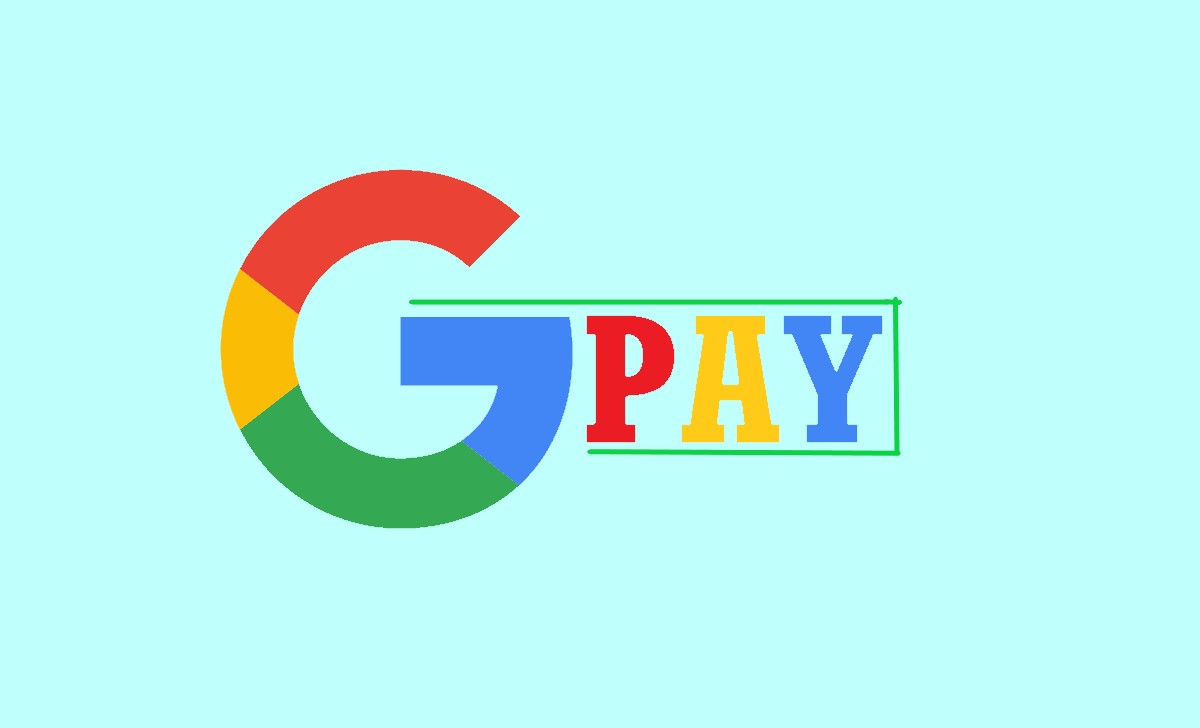
How to Pay With Google Pay
You can pay with Google using Google Pay. Google Pay is a digital wallet that allows you to make payments in stores, apps, and websites. To use Google Pay, you need to have a compatible device and a payment method added to your account.
Here are the steps on how to pay with Google:
- Open the Google Pay app.
- Enter your Google account login information if you haven’t sign-in.
- Choose your preferred payment method.
- Authorize the payment.
You can use Google Pay at any store that accepts contactless payments to pay in stores. To do this, simply hold your phone near the payment terminal until you hear a beep or see a confirmation message.
How to Use Google Pay in Stores
Using Google Pay for payments in stores is easy. Follow these steps:
- Make sure your smartphone or device is unlocked, and NFC (Near Field Communication) is turned on. You can find the NFC option in your device’s settings.
- Approach the payment terminal or cashier in the store.
- Wake up or unlock your device if needed.
- Hold the back of your device near the contactless payment symbol on the payment terminal. This symbol is usually close to the card reader or the cashier’s device.
- Your device will automatically open Google Pay, and your default payment card will appear.
- If you want to use a different payment card, swipe left or right on your device’s screen to select it.
- Authenticate the payment by using your fingerprint, entering your device PIN, or utilizing facial recognition, depending on your device’s settings.
- Keep your device steady near the payment terminal until you receive a confirmation or hear a beep indicating the payment is complete.
- The store will provide you with an electronic or paper receipt for the transaction.
How to Use Google Pay for P2P Payments
You’ve now used Google Pay to send money to someone you know. Just remember to check the details and use the right payment method before confirming the transaction.
- Open your device’s Google Pay app and ensure you’re signed in.
- Tap on the option that says “Send” or “Send Money” on the app’s main screen.
- Choose the person you want to send money to from your contacts or enter their email or phone number.
- Please enter the desired amount of money to be sent.
- If you want, you can write a note or message to go along with the payment.
- Check the payment information to ensure that everything is fine.
- Pick the payment method you want to use, like your bank account or credit card.
- Confirm the payment using your device’s security, like your fingerprint or PIN.
- Once the payment is confirmed, Google Pay will send the money to the person you chose. You’ll get a notification to let you know it went through.
- If you need to, you can see the details of the payment in the app’s “Activity” or “Transactions” section.
How to Set a Default Card for Google Pay
To set a default card for Google Pay, follow these steps:
- Open the Google Pay app.
- To access the Profile settings, locate and tap on the symbol in the screen’s top-right corner.
- Tap Payment methods.
- Tap the three dots icon in the top-right corner of the card you want to set as default.
- Tap Make default.
How to Send and Receive Money with Google Pay
The user can send and receive money with Google Pay using a linked debit card or bank account. To send money, open the Google Pay app and tap “Send Money” Enter the amount you want to send and the recipient’s name or email address. You can also send money to a phone number if the recipient installs the Google Pay app. Tap “Send” to complete the payment.
Sending Money with Google Pay
- To initiate the process, launch the Google Pay application and proceed to log in to your account.
- Next, locate and select either the “Send” or “Send money” option.
- Choose the recipient of your funds and payments accordingly.
- Specify the desired amount to be transferred, and if desired, include a note.
- Review the provided details and opt for your preferred payment method.
- Finalize the transaction by confirming the payment using your fingerprint or PIN.
- Google Pay will proceed to transmit the money, and you will receive a confirmation upon completion.
Receiving Money with Google Pay
- Make sure the sender has your correct email or phone number.
- Wait for a notification that someone sent you money.
- Open the notification and follow the instructions.
- Set up Google Pay if needed and link your bank account or card.
- Accept the money, and it will go into your Google Pay balance.
- You can use it for payments or transfer it to your bank account.
How to Use Google Pay on a Transit System
Using Google Pay on a transit system in the USA is a convenient way to pay for your fare. Here’s how you can do it:
- Make sure you have a smartphone with Google Pay installed, and NFC turned on.
- Check if the transit system you’re using accepts Google Pay.
- Launch the Google Pay application and proceed to log in using your Google account credentials.
- Add a payment method to your Google Pay account, like a credit/debit card or a specific transit card.
- Unlock your phone and turn on NFC.
- Approach the fare gate or card reader at the transit station.
- Hold the back of your phone near the contactless symbol on the gate or reader.
- Google Pay will open automatically and show your payment card.
- If using a transit card, make sure it’s selected for payment.
- Use your fingerprint, face, or PIN to confirm the payment.
- Wait for the confirmation that your payment went through.
- Go through the gate and board the transit vehicle.
Google Pay Limits Per Day
- The daily transaction limits for Google Pay in the USA can vary depending on several factors, including the policies set by your bank or card issuer. Generally, Google Pay follows the same limits as your physical credit or debit card.
- For most transactions, such as making payments in stores or online, the typical daily limit ranges from $2,000 to $7,500. However, it’s important to note that individual banks and card issuers may have their own specific limits, which can be lower or higher than the average range.
- To get accurate information about your Google Pay account’s specific daily transaction limits, it’s best to contact your bank or card issuer directly. They will be able to provide you with the most up-to-date and accurate details regarding transaction limits for Google Pay in the USA.
How do I set up Google Pay?
To set up Google Pay, you need to install the Google Pay app on your device, open the app, sign in or create a Google account, and add a payment method such as a credit/debit card or bank account.
Is Google Pay safe to use?
Yes, Google Pay is designed with security measures to protect your payment information. It uses encryption technologies and tokenization to safeguard your data. Additionally, it does not share your actual payment information with the merchant, adding an extra layer of privacy.
Can I use Google Pay for peer-to-peer (P2P) payments?
Yes, Google Pay allows you to send and receive money to and from friends and family through P2P payments. You can do this by selecting the “Send” or “Request” money option within the app and entering the recipient’s details.
Can I use Google Pay on public transit systems?
Yes, Google Pay can be used on supported transit systems for fare payments. Just ensure that your device has NFC capabilities, add your payment method to Google Pay, and look for contactless payment symbols at the transit station.
Are there any fees for using Google Pay?
There are no fees for using Google Pay to make purchases or send/receive money. However, some banks or card issuers may have their own fees or charges associated with certain transactions. Reviewing your account terms or contacting your bank for more information is advisable.