Google Maps is a useful tool that allows you to locate places and get directions. By downloading the app, you can use it without an internet connection. This means that you can save a map of an area on your device and use it offline, making it more flexible and convenient. With Google Maps downloaded, you always have maps available and can navigate, explore, and find directions without relying on internet connectivity.
This feature is particularly helpful when traveling to areas with poor data connectivity or trying to avoid data charges. Regardless of your reason for using it, having the option to download Google Maps ensures that reliable and accessible maps are available at your fingertips, even in offline environments.
How to Download an Offline Map in Google Maps
Here’s a simple guide on downloading offline maps in Google Maps:
- Open the Google Maps app. It’s the one with a map icon.
- Tap your profile picture (or initial) at the top right.
- Choose “Offline maps.” ️
Please decide on the method you would like to use for saving the map.
- To save a specific area:
- Tap “Select your map.”
- Pinch or spread the screen to zoom in or out, and move the blue box to cover your desired area.
- Tap “Download.”
- To save the area around a place:
- Search for the place (like a city or park).
- Scroll down and tap “Download offline map.”
- Customize and download the map:
- Choose a smaller map size if you want to save space.
- Tap “Download” to start saving.
- Verify that your internet connection is strong.
- Manage your saved maps:
- Find them in the “Offline maps” section. ️
- Check when they’ll expire and update or delete them as needed. ️
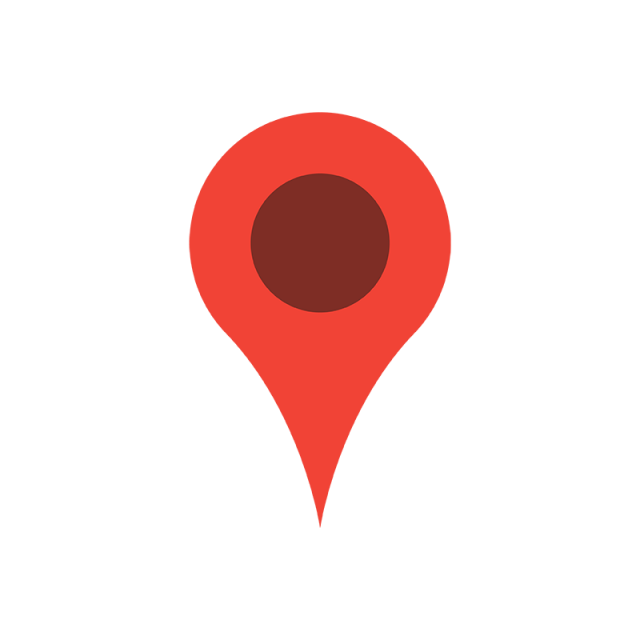
How to Update Offline Google Maps
Here’s how to keep your offline Google Maps fresh and ready to go:
- Find the Google Maps app on your phone or tablet and tap to start.
- Look for your picture or initials at the top right and tap it.
- Look for maps with a “Needs updating” label or a little alert symbol.
- Tap on the map you want to update. If your phone does, it automatically starts right away. If not, tap the “Update” button to get it going.
- Use strong Wi-Fi or a good cell signal to ensure the updates go smoothly.
- If you want your maps to update automatically, tap the three dots next to “Offline maps,” then “Settings,” and turn on “Auto-update offline maps.”
- Ensure you have enough space on your phone or tablet for updates by checking your device’s settings.
- If you don’t need some offline maps anymore, get rid of them to free up space.
How to Remove Offline Google Maps
Here’s a guide to removing offline Google Maps, ensuring clarity and safety:
- Find the Google Maps app on your phone or tablet and tap it to start.
- Look for your picture or first letter in the top corner and tap on it.
- Look for this option in the menu options list and tap on it.
- Scroll through the maps you’ve saved offline and find the one you want to eliminate.
- Look for three dots or a menu button next to the map you want to delete.
- Choose the option that says “Delete” or something similar to remove the map.
- If the app asks you to make sure to tap “Yes” or “Delete” to finish,
How to Manage Offline Google Maps
Google Maps is a tool that benefits both individuals and businesses. To make the most of it, it’s important to have management skills.
- Save frequently visited locations for quick access.
- Categorize destinations by purpose (e.g., “Work Clients”) or interest (“Weekend Getaways”).
- Craft custom maps for your journeys, undertakings, or passions.
- Narrow results by cuisine, rating, accessibility, etc.
- Set up searches for your routes or areas.
- Download maps for areas with limited internet access.
- Virtually explore locations before visiting.
- Leave accurate reviews and report errors.
- Discover map applications. Share your travel experiences along with the routes you’ve saved. It’s a way to connect with others and explore options for navigation.
Why should I download Google Maps for offline use?
You can still navigate without an internet connection, save money on data roaming, and avoid battery drain.
Can I update the maps I downloaded?
Yes, you can update them manually or enable automatic updates in the “Offline maps” section.
Do download maps expire?
Yes, usually after 15 days. But you can easily update them before they expire.
Can I download offline maps while abroad?
Yes, if you have Wi-Fi or a local SIM card.
Do I need a good internet connection to download maps?
Yes, a stable internet connection is recommended for smoother downloads.
What if I run into trouble downloading or using offline maps?
You can check the Google Maps Help Center or contact their support team for assistance. Google Maps Help Center: https://support.google.com/maps/?hl=en