Google has introduced a dedicated way to view and delete the Google Maps timeline history for all location history using data collected by the Google Maps App installed on Android & iPhone devices. Every Google user can see their daily location activity for their travel history with navigated route maps and trips of the day, visited places with location info like stores, restaurants, and addresses.
The location activity is available to see and delete by a specific selected date along with clearing the entire history from Google Maps, and everyone can know their activity of the day by analysing the Google Maps timeline easily.
Google Maps Timeline
Google My Activity provides their Maps activity through Google Maps Timeline. Based on the location history, every user can see their travel pleases as a timeline, and it’s completely private; only the user can see it after login on https://www.google.com/maps/timeline.
To access their Google Maps Timeline every user can use their mobile devices or Desktop PC & Laptops through Google Web & App Activity, the most important thing is every user must be turned on the location activity on google activity, by default it’s already on. Incase anyone has turned off it they must turn it on to activate to track their google maps activity.
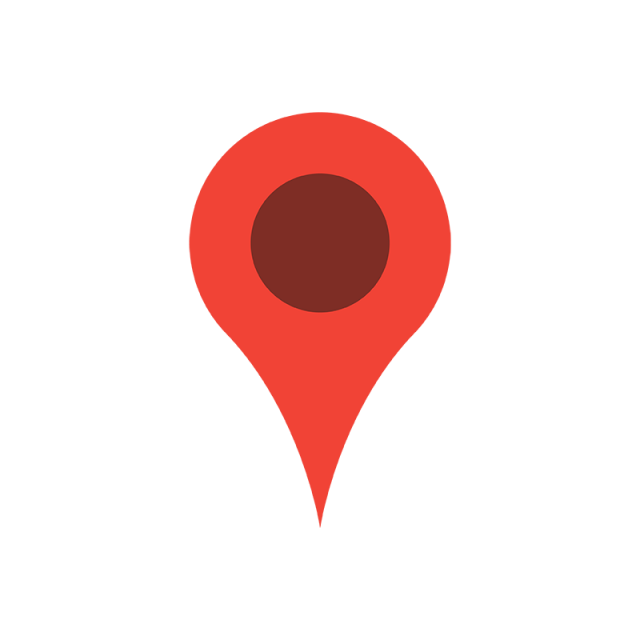
How to Create Google Maps Timeline
To Activate or Create a timeline in Google Maps, the user must turn on their location history, after that the timeline shows the complete activity of the user where he/she travelled or visited places and etc. The following steps help to activate or create your timeline.
- Login to your Google Account on an Android/IOS Device.
- Open Google Maps and tap on your profile picture on the Mobile App.
- Select and Proceed with Your Timeline option, then go to Settings & Privacy.
- Choose Location Settings and turn it on to Location ON.
That’s it, Now Google starts recording your location history with complete data such as places you have visited, route map travelled and etc.
How to See or View Google Maps Timeline History on timeline.google.com
To see your Google Maps activity history, follow the steps to view the timeline by date and month for recorded location history.
- Open the Web Browser and open https://timeline.google.com.
- Log in with your Google Account. Once successfully logged in, you will be redirected to your Google Maps timeline.
- Now you have seen Google Maps with Timeline that’s visible only to you.
- Now, you can select the Year, Month, and date to see your location history of the day.
- As per the same, you can select another date or month to see the complete location history.
- At the location sidebar, you will see a trash icon or symbol to delete the Google Maps location history of the day.
The following link helps to download and delete Google Maps’ location history in a more explained mode.
Google Map History Delete? How to See & Delete Google Maps Location Activity History