To find a recently watched video that you want to view again, use the Watch History feature. YouTube has a specific search option that allows you to search for videos in your watch history delete, how to view and clear or delete easily. If you want, you may clear your YouTube watch history.
Users may see and remove their YouTube watch history using the YouTube mobile app or the YouTube website. Watching history and other information allows YouTube in directing videos and advertisements to visitors. Deleting your YouTube viewing history may have an effect on the content of your suggestions and reduce the ads.
YouTube Search History Delete
You’re casually browsing around YouTube, watching one random video after another when you find something you don’t want others to see. In any way, it’s clear that you don’t want anyone to know that you saw this video. If you want to see that video again, you may pause your YouTube watch history instead of deleting it each time. Removing your watch history is a good way to start again on YouTube. It can help you find a new information and also keep your previous viewing habits covered.
YouTube Watch History
YouTube is a browser to see your YouTube watch history. Choose History from the three-line bar at the top left of the page. You’ll see a detailed list of all the videos you’ve seen here, and you can search for specific video names or keywords in the Search watch history section on the right. If you are YouTube linked in with your Google account, YouTube knows every video you’ve ever seen. YouTube is using this data to provide suggestions and even promotes you to view old videos again.
How to Delete your YouTube Watch History
Most of your YouTube history can be deleted in simply a few clicks. To delete your YouTube watch history using your android, iPhone and PC, follow the instructions below.
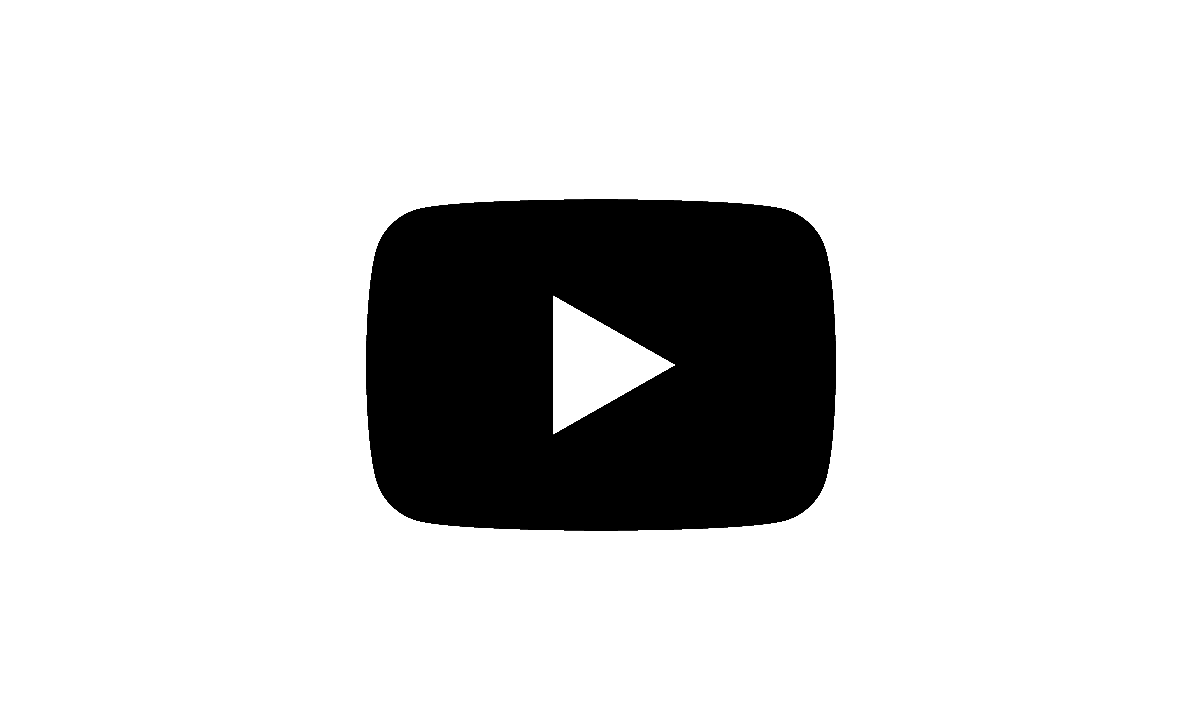
How to Remove Watch History Activity on youtube.com
- Open any browser on your computer sign in to the YouTube account and go to the link YouTube.com.
- Select Your Details on YouTube from the drop-down menu after clicking on your profile image in the top-right corner of the screen.
- Go down to the ‘Watch History’ tab and select Manage your YouTube Watch History.
- Select ‘Delete’ and then select any one of your chosen deletion methods, such as delete today, delete custom range, and Delete all time.
- Your YouTube watching history for the given time period will be cleared.
How to Delete YouTube Watch History on Android App
- Launch the YouTube App on your Android Device.
- To access the settings menu, click on your profile icon.
- Now, select the ‘Settings‘ option.
- Then, choose the ‘History and Privacy’ option.
- Next, press “Clear watch history” to clear all activity.
How to Erase YouTube Warch History on iPhone
- Open the YouTube App on your iPhone.
- Click on your profile symbol to open the settings menu.
- You must choose the ‘Settings‘ option.
- Then choose the ‘History and privacy‘ option.
- Finally, click “Clear watch history” to remove your entire YouTube watch history.
How to Clear Your YouTube Search History
YouTube has a specific search option that allows you to search for videos in your watch history easily. If you want, you may delete your YouTube search history. Users may see and delete their YouTube watch history using the YouTube mobile app or the YouTube website. The following ways to clear the YouTube search history.
How to Clear YouTube Watch & Search History on Desktop PC at youtube.com
- Open any browser on your computer and go to https://YouTube.com.
- To access the Options menu, click the three horizontal lines on the top-left side.
- Click on the History option here. Now, on the right side of the screen, select ‘manage all history’.
- That will direct you to your Google Activity’s YouTube search history.
- Open “Delete activity by” and set the time frame for deletion.
- Now, you can delete your YouTube search history by using the time period.
How to Delete YouTube Search History on Android Device
- Launch the YouTube mobile application on your Android phone and click the profile symbol in the upper right corner.
- Choose the Settings menu, then click ‘History & Privacy’ from the following menu.
- Choose Clear search history from the History & privacy menu.
- Then press ‘clear search history’ to proceed and delete your full YouTube search history for your account.
- Finally, your YouTube search history will be cleared.
How to Erase YouTube Search History on iPhone
- Open the YouTube mobile application on your iPhone. And sign in to Google your account.
- By clicking your profile photo, you may view the user profile settings.
- Choose the “Settings” option from the menu.
- Choose the “History & Privacy” option from the following menu.
- Now, click “Clear search history” to delete your complete YouTube search history.
How to Delete Specific Video History on YouTube
- Launch any browser and navigate to YouTube.com.
- To access the Options menu, choose the three horizontal lines in the top-left corner.
- Click on the ‘History’ option here.
- Select ‘manage all history’. That will take you to your YouTube history.
- Specific search words can be removed by clicking on the “cross symbol” under each search activity.
- Google’s My Activity manages all of the information. You may search for specific videos you’ve seen or a specific search on the YouTube page.
- By clicking on the delete option, you may also delete all history from the previous hour, or day, or set a custom period based on your needs.
How to Delete Entire Watch History on YouTube
- Go to the YouTube website and choose the menu button in the upper left corner.
- Click the “History” option. Select the “Clear All Watch History” instruction to the right of your watched videos.
- A popup window will open, requesting confirmation. To confirm your selection, press the “Clear Watch History” button.
- Now, you can delete the entire watch history on your YouTube.
How to Delete Watched YouTube Video History Permanently
Here’s how to delete your YouTube watch and search history fast and permanently. Follow the below steps.
- Open the YouTube app on your Android device, tablet, or iPhone.
- Choose ‘Library‘ from the drop-down menu.
- Choose the ‘View all’ option beside the ‘History‘ option.
- All of the videos that have been seen may be found here. Choose the movie you want to remove, and that’s all there is.
- On Android, touch the ‘three dots‘ symbol on the right and then choose ‘Clear all Watch History. ‘ iOS users must slide left on the video and click the ‘Remove‘ button.
- Now, your watched YouTube video history is permanently deleted.
How to Setup to Auto Delete YouTube Videos Watched History
- Go to your YouTube website and sign in with your Google Account on your Desktop PC/Laptop.
- Choose Data & Personalization from the top left corner.
- Select YouTube History from the “Activity controls” menu, and then select Auto-delete.
- To confirm your auto-delete activity selection, click on the auto-delete time frame you need, then next and then confirm it.
- At the bottom right of the pop-up, click the Confirm button.
- Now, your YouTube videos watched history auto-delete will be set up.
How to Pause YouTube History
- Open a browser on your PC and go to the YouTube link YouTube.com.
- At the upper right, click the profile symbol.
- Choose ‘your data in YouTube’ from the following menu.
- Scroll down to find the YouTube controls option. Click the On button under YouTube Watch History or YouTube Search History.
- It will direct you to the ‘Activity controls’ for YouTube History in your Google account. Click the ‘Turn off’ button.
- Click the ‘Pause’ button at the bottom of the Pause YouTube History tab.
- This will disable YouTube history from following your search and watch history in the future before you enable the option again.
How to Turn off Search History Save on YouTube
Just follow the instructions to turn off Search History Save on YouTube.
- Open the YouTube App or youtube.com on your smartphone.
- You can see your profile image in the upper right corner. Click on it.
- Just click on the ‘Your data in the YouTube‘ option once you’ve clicked on the profile image.
- Then, click the YouTube watch history, and then click the ‘manage history’ option.
- You may choose the turn-off button to search and watch history on the YouTube mobile app.
- You can now turn off search history. Save on YouTube; if you turn it on, the search history record will start.
How long will YouTube Save your history?
For new accounts or those activating their YouTube history for the first time, auto-delete will be set to 36 months by default.
Is it Possible to Retrieve lost YouTube history?
No. In the YouTube app, you cannot recover your lost YouTube history.
Is it Possible for Anyone to View My Removed YouTube history?
If you remove your YouTube history, it will no longer show in the YouTube App or on your YouTube account.
Is the watch history on YouTube Permanent?
Delete your search and watch history automatically as per the timeline.