Group chats on iMessage can be a great way to connect with multiple people simultaneously. However, there may come a time when you no longer wish to be a part of a particular group chat. Exit or Leaving an iMessage group chat is simple whether you want to reduce notifications or exit the conversation.
In this simple guide, we will explain how to gracefully exit from the iMessage group chat steps on your Apple iOS device. Before we proceed, please note that leaving a group chat on iMessage is only possible if you have an iPhone, iPad, or Mac device.
How to Exit an iMessage Group Chat on an iPhone
To leave an iMessage group chat on your iPhone, you can follow these steps:
- Locate the “Messages” app on your iPhone’s home screen and tap on it to open.
- From the list of conversations, locate the specific group chat you wish to leave and tap on it to open the conversation.
- Inside the group chat, tap on the avatars or the group name at the top of the screen. You will be directed to the page containing detailed information about the group.
- Scroll to the bottom of the Group Details page and find the option “Leave this Conversation.” Tap on it.
- A confirmation prompt will appear asking if you want to leave the group chat. Tap “Leave” to confirm.
- After confirming, you will be immediately removed from the group chat, and the conversation will no longer be visible in your Messages app.
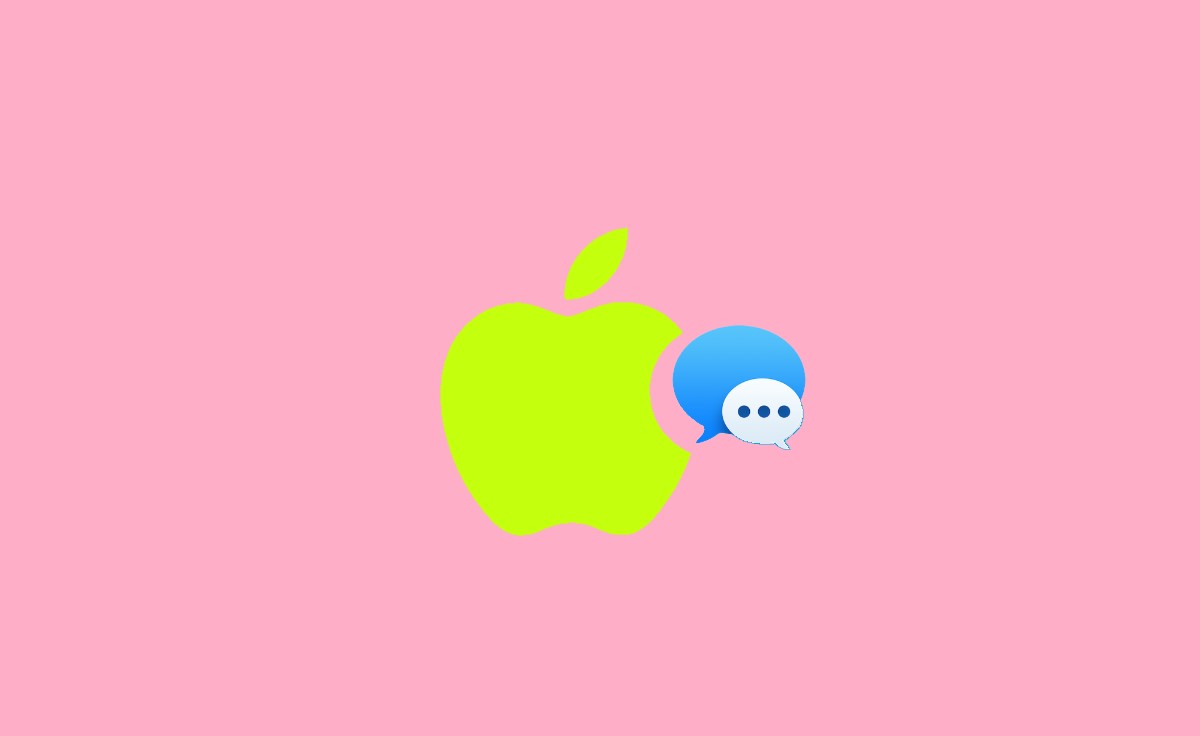
How to Mute an iMessage Group Chat
The below instructions are specifically for muting group chats on iMessage using an iPhone.
- Find and tap on the “Messages” app icon on your iPhone’s home screen to open it.
- Look for the group chats you want to mute in the list of conversations and tap on it to open it.
- Inside the group chat, tap on the avatars or the group’s name at the top of the screen.
- Locate the option labelled “Hide Alerts” or “Do Not Disturb” and simply tap on it. This will turn on the mute feature for the group chat.
- A message will appear to confirm that you want to mute the group chat. Tap “Hide Alerts” or “OK” to confirm.
- After confirming, you won’t receive notifications or sounds for new messages in the group chat. The chat will remain visible in your Messages app, but alerts won’t disturb you.
Why Can’t I Exit an Apple Messages Group Chat?
If you are unable to leave a group chat in Apple Messages, there could be several reasons for this:
- Group chat functionality is exclusive to iMessage, Apple’s messaging service. If you or any participants in the group chat are not using iMessage, leaving the group chat may not be possible as it relies on iMessage features.
- The creator or administrator of the group chat might have enabled specific settings that prevent participants from leaving. In such cases, leaving the group chat may be restricted due to the chat’s configuration.
- If the group chat is created within an organization or a specific app, there may be restrictions or permissions set by the organization or app administrator that prevent you from leaving the group chat.
- Software limitations or bugs can occasionally prevent you from leaving a group chat. These issues can arise from software updates, compatibility problems, or technical glitches.
If you are facing difficulty leaving a group chat, here are some steps you can take to address the issue:
- Ensure that iMessage is enabled in your iPhone settings. Go to “Settings,” then “Messages,” and verify that the “iMessage” toggle is switched on.
- Ensure that your iPhone is operating on the most recent iOS software version. Software updates often include bug fixes and improvements that can resolve issues with messaging features.
- If you have tried the above steps and cannot leave the group chat, reaching out to Apple Support or the support channels specific to the app or organization hosting the group chat may be helpful. They are available to offer additional support and guidance as needed.
For additional information, please read the Apple support form at https://support.apple.com/HT209430
How do I leave a group chat in iMessage?
To leave an iMessage group chat, follow these steps: Open the chat, tap on the group name located at the top, scroll down, and choose “Leave this Conversation.” Confirm your decision, and you will be successfully removed from the group chat.
Is it possible to leave a group chat without other participants knowing?
No, when you leave an iMessage group chat, all participants receive a notification informing them that you have left the conversation.
Why am I unable to leave an iMessage group chat?
There are a few potential reasons for this. It could be due to the presence of non-iMessage users in the group, specific group chat settings that prevent participants from leaving, or restrictions imposed by the organization or app if it is a work-related or app-specific group chat.
Can I rejoin a group chat after leaving it?
Yes, The process of leaving a group chat is similar on Mac and iPad. Simply open the group chat, click on the group name, scroll down, and select “Leave this Conversation.”