If you’re experiencing any issues with your Google Pixel Buds, like problems with connection or audio, performing a reset can be a troubleshooting step. To do this, simply hold the pairing button located on the back of the charging case for a period of time. The LED lights on the case will give you power throughout the process.
It’s important to note that the steps for resetting may vary depending on which model of Google Pixel Buds you have, so make sure to follow the procedure for your specific model. When you perform a reset, all paired devices and settings will be erased, giving you a start. Once the reset is successfully done, you can repair your Pixel Buds with your devices and customize settings according to your preferences.
How to Reset Google Pixel Buds
Performing a reset is a useful troubleshooting step if you experience connectivity or other problems with your Pixel Buds. It essentially restores them to their factory settings, allowing you to start fresh with the pairing and customization process. To reset your Google Pixel Buds, follow these general steps:
- Place both Pixel Buds into the charging case.
- Ensure that the charging case remains open during the reset process.
- For Google Pixel Buds (1st or 2nd generation), hold the pairing button on the back of the case for approximately 30 seconds until the earbuds’ status light flashes.
- For Google Pixel Buds Pro, press and hold the pairing button on the back of the case for 30 seconds until the LED lights stop flashing.
- Close and Reopen the Case: After resetting, close and reopen the case. This action will put your Pixel Buds back into pairing mode.
- To complete the reset, re-pair your Pixel Buds with your device. Follow the on-screen instructions on your smartphone to do this.
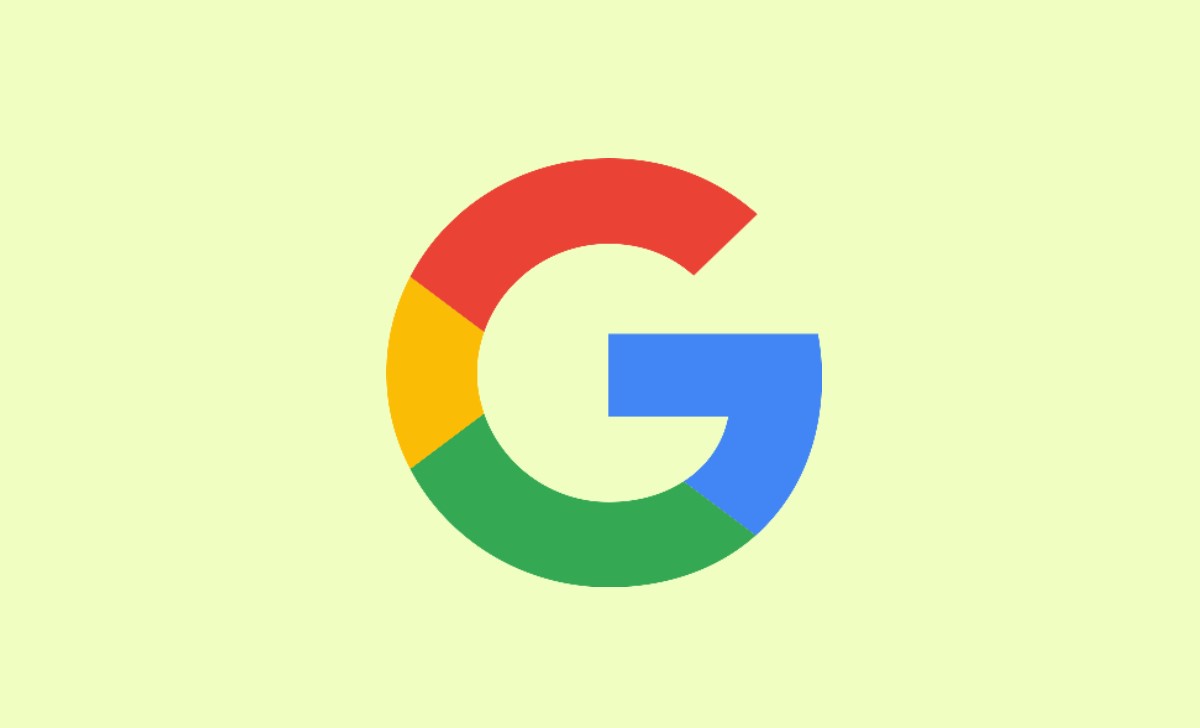
Is Factory Resetting Works for Google Pixel Buds
Yes, factory resetting your Google Pixel Buds can effectively resolve various issues you may encounter with these wireless earbuds. When you perform a factory reset on your Pixel Buds, it essentially restores them to their original settings, erasing any paired devices, customization, and stored data. This can be useful in addressing problems such as:
Connectivity Issues: If you’re having trouble with your Pixel Buds connecting to your device or maintaining a connection, a factory reset is often a solution. In case you encounter any audio issues such as glitches, imbalances, or other sound-related problems, performing a reset can be helpful.
Pairing Problems: Resetting your Pixel Buds to factory settings can be helpful when you’re facing issues while trying to pair them with your device. It can assist in re-establishing the connection between the two.
Battery Life Issues: Resetting your device can sometimes help with battery life problems. It gives you a start with your settings. This may potentially improve the situation.
Software Glitches: If you’re experiencing any issues or glitches with your Pixel Buds software, resetting can often help resolve these problems.
Important Points to Remember while Resetting your Google Pixel Buds
- Timing is important when conducting a reset. Ensure you press and hold the designated button for the duration indicated in the instructions. Typically, this duration is 30 seconds. It can differ. While resetting, ensure that the charging case remains open. The case’s open state is usually required to initiate the reset process.
- During the reset, please pay attention to the LED lights on the charging case or the Pixel Buds themselves. These lights often provide visual cues to indicate the progress of the resetting, such as flashing colours or patterns.
- After the reset, you must re-pair your Pixel Buds with your devices. Be prepared to follow the on-screen instructions on your smartphone to complete the pairing process.
- Before resetting, back up any important data or configurations related to your Pixel Buds, if possible. A factory reset erases all paired devices and customization, so you must set up your Pixel Buds from scratch after the reset.
- After repairing, consider checking for firmware or software updates for your Pixel Buds. Updates can sometimes resolve issues and improve performance.
- Only perform a factory reset when you’ve exhausted other troubleshooting steps. Resetting should be a last resort to resolve persistent issues.
How do I reset my Google Pixel Buds?
To reset your Google Pixel Buds, you usually have to press and hold the pairing button at the back of the charging case for 30 seconds. The exact steps might differ depending on the model you have.
When should I reset my Pixel Buds?
It might be worth considering a reset if you encounter connectivity issues, audio glitches or difficulties while pairing your Pixel Buds. Resetting them can often help resolve these issues.
Will resetting my Pixel Buds erase all data?
Yes, factory resetting your Pixel Buds erases all paired devices, settings, and customization. After the reset, you must repair and set up your Pixel Buds from scratch.
Do I need to back up my Pixel Buds data before resetting?
If possible, it’s a good practice to back up any important data or configurations related to your Pixel Buds. This can help you restore your preferred settings after the reset.
What should I do if the reset doesn’t resolve my issues?
If you continue to experience problems after a reset, consider checking for firmware or software updates and, if necessary, contact Google’s customer support or consult their official support resources for further assistance.