Removing Yourself from a Group Test is necessary sometimes; most of the time, the group tests create disturbance with nonstop alerts at that time, we have thought to self removing you from the group. In as many cases as there are three other users in the conversation and everyone is using an iPhone or iPad, you can leave a group text message.
Anyone who has been searching for how to remove themselves from a group text can follow the guide to leave or exit if you are using an Android or iPhone. If there isn’t a “leave” button, one or more of the individuals may not be using an Apple device with iMessage.
How to Remove Yourself from a Group Text?
To remove yourself from a group text, you have to choose the options from the settings menu for your messaging app according to the device’s and carrier’s usage.
- If you are using Androids: Then there is no possibility to remove yourself from a group text. You can mute or silence the notifications by choosing “Mute Notifications.”
- If you are using an iPhone or iPad: Open the messages app and choose the “Leave this conversation” option to leave a group chat.
- If you are on Samsung Messages: Open the messages app and choose the “Mute” option to mute a group text on Samsung Messages.
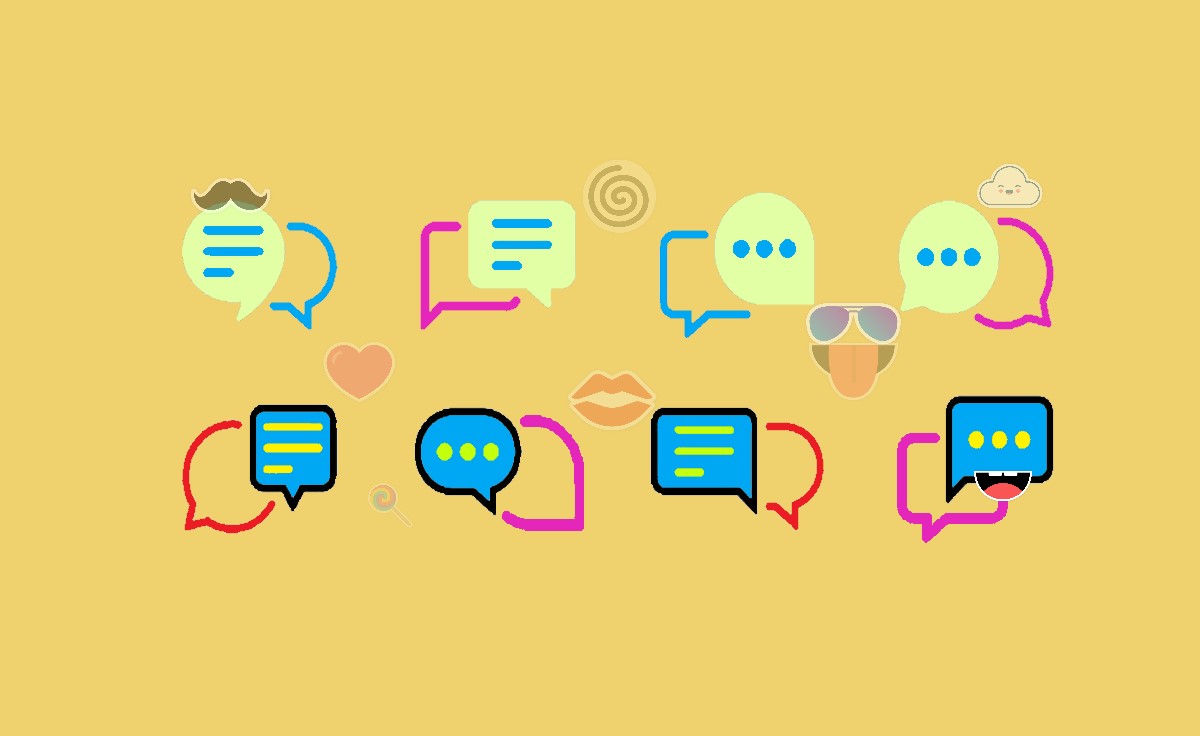
Still, you are not finding the solutions to quit or remove yourself from a group text; there are some other ways to remove yourself. They are such as Mute the notifications and deleting the messages.
- Mute or silence the messages or notifications: This will stop you from getting notifications when someone would like to send a message to the group text.
- Delete or remove the messages: This will delete or remove the messages from your used device, but the other users in the group text can still view them.
How to Remove Yourself from a Group Text Android?
There is no method for opting out of a group text on Android. Only the individual who established the group text can apply for your dismissal. If you want to prevent being targeted by group text notifications, you might want to turn them off.
How to Mute a Group Text on Android?
On Android, a few options exist for muting or silencing a group text or SMS using the Messages app. Follow the steps below to mute a group text on Android.
- Activate the messaging app on your Android.
- Choose the group text that you are looking to silence or mute.
- Click on the three dots which appear in the above right corner of the screen,
- Choose “Mute Notifications” from three dots.
- Choose how much time you desire the notifications to be muted.
- Among the displayed options, you have to choose 8 hours, one week, and one year to mute.
- Tap on the OK button.
How to Mute a Group Text on Samsung Messages?
You can mute a group text on Samsung Messages when you are not willing to continue texting with the other group users. There are a few options for muting or silencing a group text via the use of the Messages app.
- Launch the Messages app for Samsung.
- Identify and choose the group text you would like to silence or mute.
- Select the menu with three vertical dots in the upper right corner of the screen.
- Choose Mute.
- Choose the length of how long you desire to mute the topic of conversation by tapping that option.
- You have to pick from 1 hour, 8 hours, 24 hours, or until you turn it off manually and follow to Tap on the OK button.
- You won’t get reminders when someone delivers you a message after you’ve muted or silenced the discussion.
How to Leave a Group Chat on iPhone/iPad?
Following the messaging app, you can leave a group chat whenever you wish to wish on your iPhone or iPad. Given below instructions will lead to leaving a group chat on iPhone/iPad.
- Activate your iPhone or iPad and tap on the Messages app.
- Knock on the chat group that you want to leave.
- Click on the group icon above the conversation.
- Move down and choose to Leave this Conversation.
- Tap again on Leave this Conversation to confirm that you would like to leave the group chat.
How to Leave Group Texts on iMessage?
If you don’t want to continue texting in your group, you can leave or quit this group text at any time. Follow these steps to leave or quit a group text on iMessage.
- Activate your iPad or iPhone and follow to open the Messages app.
- Choose the group text you wish to leave or quit.
- Knock on the group icon or title at the top of the thread.
- Go down and click on the Leave this Conversation option.
- Once again, tap on the Leave this Conversation, again option to make it confirm.
- You are no longer to send or receive messages in the group chat.
What could be the reason that I can’t leave a group text on iMessage?
Whenever the “Leave this Conversation” button does not appear, one or more members of the group text might be unable to communicate using iMessage or may not be using the most updated iOS version. It cannot be possible to terminate the chat if that is the situation. The alternatives include either dismissing the message or hiding alerts by choosing “Hide Alerts.”
On iMessage, Can you be uninvolved in a group chat?
When four or more people are available, and everyone is using an iPhone or iPad, you can only remove one person from the group. Only those with Apple devices can be included in a group message.
Is there a way to leave a group chat secretly?
Press and hold the group on Android. At the next menu, choose Exit Group. If the notification suggests that only admins will be aware of your departure, as well as please verify your choice once more.