Camera and microphone permissions on Android phones are important features that allow apps to access and utilize your device’s camera and microphone hardware. These permissions play a major role in enhancing the functionality of various apps, including social media, communication, photography, and video conferencing applications.
Camera and microphone permissions on Android phones allow apps to access your device’s camera and microphone. This is necessary for some apps such as camera apps, video conferencing apps, and voice recording apps.
However, it is important to be careful about which apps you grant camera and microphone permissions to, as some apps may use these permissions to collect your personal data without your knowledge or consent.
It is generally recommended to only grant camera and microphone permissions to apps that you trust. If you are unsure whether or not to grant an app these permissions you can always do some research to learn more about the app and its developer.
Manage your Camera and Mic Permissions on your Android Phone
Managing camera and microphone permissions on your Android phone is essential for safeguarding your privacy and controlling which apps have access to these hardware components. Here’s how to manage these permissions:
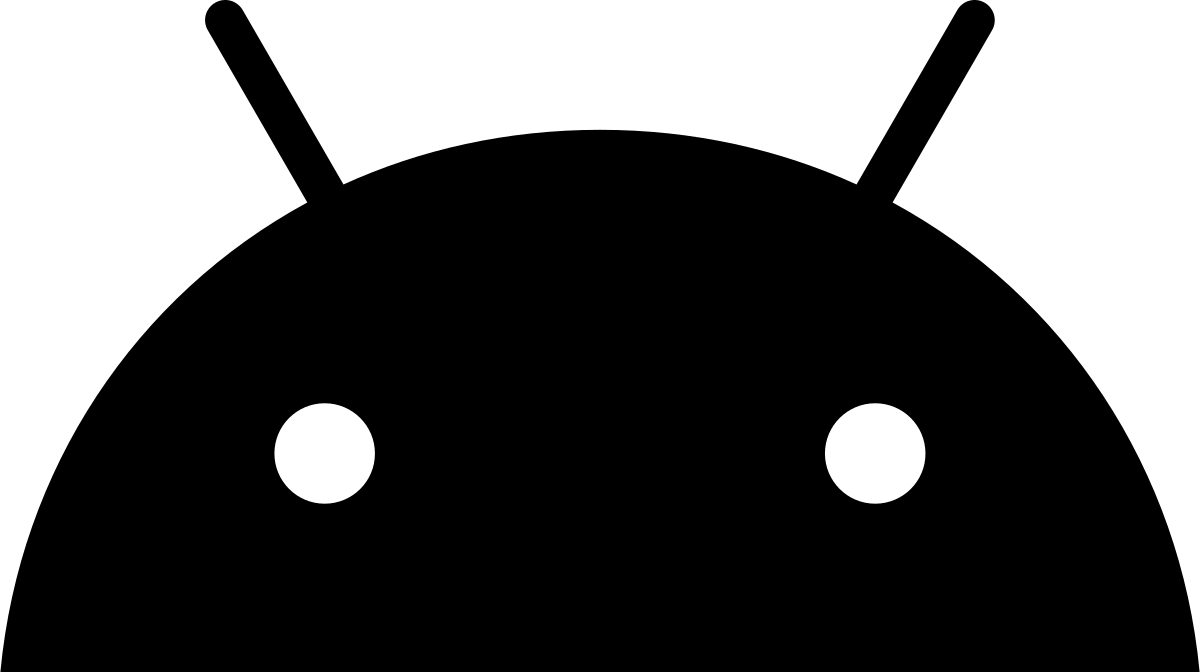
How to Managing Camera and Mic Permissions on Android (Android 11 and later)
- To manage camera or microphone permissions on your Android device, start by opening the “Settings” app. You can usually find it in your app drawer or by swiping down and tapping the gear-shaped icon in the settings panel.
- Next, scroll down. Choose “Apps & notifications” or a similar option, depending on how your device interface is set up.
- You’ll find a list of all the applications loaded on your smartphone under “Apps & notifications.” Select the app for which you want to manage camera or microphone permissions.
- Once you’re in the selected app settings, look for the section labelled “Permissions.” Within this section, you’ll find options like “Camera” and “Microphone.”
- To access the permission settings for either the camera or microphone, simply tap on their labels. From there, you can toggle the switch to allow or deny permission for that app to access your camera or microphone.
- If you want to review all permissions granted to an app just tap on “App permissions.” This will show you a list of permissions that have been granted. You have the flexibility to adjust them individually as needed.
- To revoke camera or microphone access entirely from an app, toggle off the switch corresponding to that permission.
How to Managing Camera and Mic Permissions on Older Android Versions:
If you have an Android version that predates Android 11, the process might differ slightly:
- Start by accessing the “Settings” menu.
- Scroll down until you find and tap on either “Apps” or “Application Manager.”
- Locate the app for which you wish to handle permissions.
- Search for “Permissions” or “App Permissions” within the app settings.
- You can disable the camera and microphone permissions as per your requirements.
How to Managing Your Privacy and Security
Taking care of your privacy and security on your Android device is vital for safeguarding your information and enjoying a digital journey. Now, we will guide you through some measures to enhance both your privacy and security:
Keep Software Updated: Make sure you regularly update your Android operating system and applications to guarantee that you have the security patches and features.
Use Strong Screen Locks: Make sure you have a lock screen in place such as using a PIN, password, pattern, or biometric authentication like fingerprints or facial recognition. This will help safeguard against any access to your device.
Enable Find My Device: Make sure your Android phone’s “Find My Device” option is turned on. This will allow you to track, lock or erase your device remotely if it gets lost or stolen.
App Permissions: Make sure to review and control the permissions of your apps. Only give permissions to apps. Remove any unnecessary ones. If you’re using Android 11 or a newer version you have the option to grant apps onetime access to your camera, microphone and location.
Install Apps from Trusted Sources: To minimize the chances of installing software, it is advisable to only download applications from trusted sources such as the Google Play Store or reputable app stores. Make sure to disable the option that allows installation of apps from sources in your device settings.
App Updates: Make sure to update your apps. Developers often release updates to address any bugs and enhance security so its important to stay up-to-date.
Use a Password Manager: It is advisable to rely on a password manager that can assist in creating and securely storing distinct passwords for all your accounts.
What are camera and microphone permissions on Android?
Applications require camera and microphone permissions to utilize the camera and microphone hardware on your device. These permissions are necessary for a range of apps including camera apps, video call apps, and voice recording apps.
Why do apps need camera and microphone access?
Many applications require access to the camera and microphone in order to perform tasks including capturing photos and videos conducting video conferences making voice calls and recording audio. Having access to these hardware features enhances the functionality of these apps.
Are there privacy concerns with camera and microphone permissions?
Yes, allowing unrestricted access to your camera and microphone can potentially compromise your privacy. Allowing access could lead to someone using your device to record or capture whats happening around you without your permission.
Can I use app lockers to protect camera and microphone access?
Certain devices provide features like app lockers or secure folders which enable users to add a level of security to applications. This added security is particularly useful for apps that require access to the device’s camera and microphone.
Is it safe to use camera and microphone permissions for trusted apps?
In general, it is considered safe to provide apps developed by developers with access to your camera and microphone. However, it is always important to be cautious and carefully review the permissions requested by the app to ensure that they are necessary for its intended functionality.