There are many Android phones and tablets on the market, each with its own set of features and characteristics. They are not all on the same Android version. Also, manufacturers regularly add adjustments or improvements to the Android OS for the purpose of improving their company image and identifying their phones.
However, there is no Trash or Recycle bin for Android phones or tablets. This is due to the reason that most Android smart phones have limited storage space. As a result, creating a separate trash folder is just not possible. This means that if you want to delete trash files on your Android phone, you’ll have to look for them in other applications and delete them one by one.
Empty Trash on Android
The operating system for Android does not contain a Recycling Bin. When you remove a file on an Android device, its information is generally not deleted. Instead, Android defines it as a deleted file. The information will be kept on your device for 30 days before it’s deleted or earlier if there is a need for storage space. Specific applications include trash folders that may be empty, and the System Settings app has a Trash area for some apps as well as files that are duplicates.
It takes a little more time than using a PC, but it is possible. The Files by Google app is, at present, the only app on Android to provide a standard recycle bin capability. Most other applications have specific trash that is particular to the data included with these applications. On Android, the Files app is also the one way to use the trash bin.
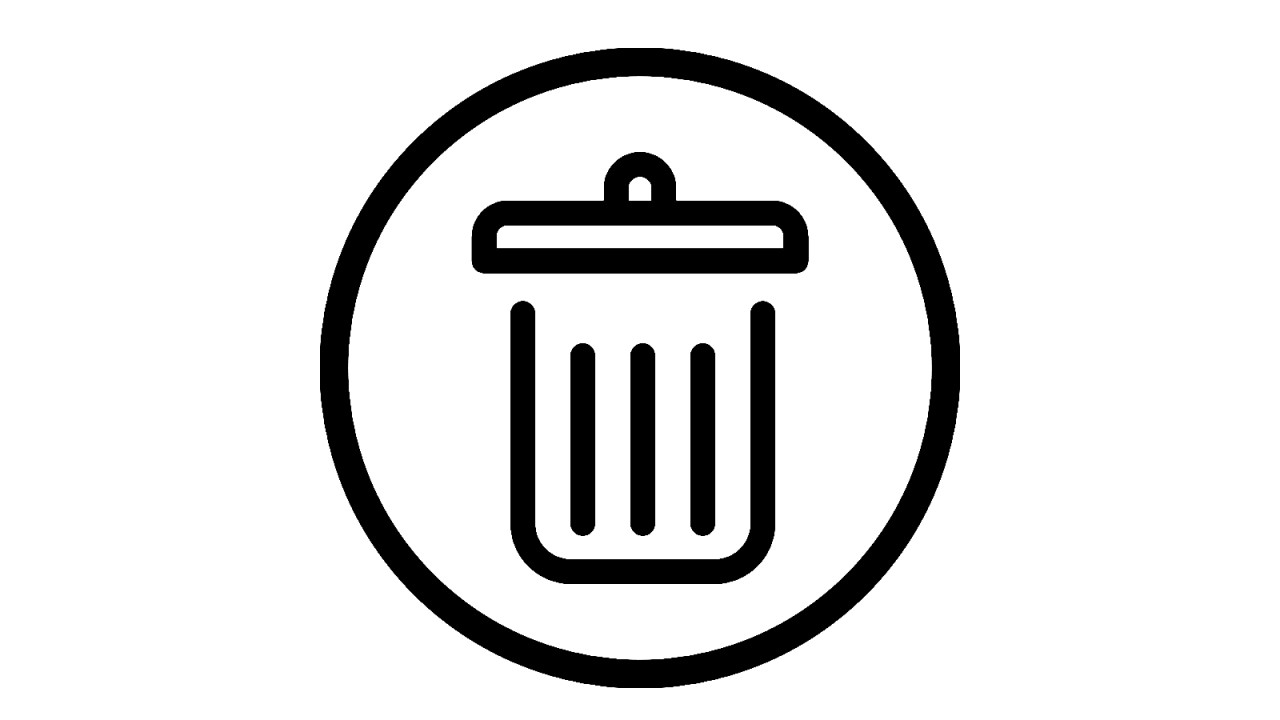
How to Empty Trash on an Android Phone
Google provides the Files by Google app, which allows you to move files through any application to Files by Google’s Trash and then delete them. It may also be used for sharing files with other people. Here’s how to clear trash on Android using Google Files.
- Go to the Browse tab after opening the files application. Select the category in which you want to move files into the Trash.
- Click the three-dot symbol to the right after selecting the file you want to delete.
- Select the Move to Trash option next. Click on Move 1 file to Trash to confirm that step.
- Now, select the Clean tab and then select the menu symbol in the upper left corner.
- Then, choose the Trash option. You can remove particular files or use the All items option at the top to select all of them. Select the Delete option.
- The app can ask you for confirmation because this is a permanently removed file.
- To complete the deletion, press the red Delete button.
- Now, you can empty trash on your Android phone.
How to Empty Trash on Samsung
When you remove a picture, text, or other content from your Samsung Smartphone, it is temporarily saved in the trashcan before being permanently erased. You can empty trash on a Samsung phone by following the given instructions.
- Open the Settings app on your Samsung phone.
- Then choose the Battery and Device option and Select the Storage option.
- Go to the Trash section, then click on the application that trash you want to empty (for example, Gallery, My Files, Messages, Contacts).
- The trash area displays if the installed applications include trash that may be cleared using the Settings app.
- Once a confirmation message shows, press the Empty trash button.
- After 30 days, you will receive a message that your deleted files have been permanently removed. Click the three dots in the top right to remove them quickly.
- Click on the Empty tab.
- Make sure to confirm the deletion. The files have been deleted from your Samsung device.
How to Empty Trash on an Android Tablet
Remove trash on Android tablets to free up space and improve your privacy. Many deleted files are not truly removed until the trash folder is empty. You can clear or empty trash on an Android tablet by following the below steps.
- First, use the Google Photos app on your Android tablet to clean your deleted pictures and videos.
- Click the “Library” option on the bottom line of Photos.
- On the top of the “Library” screen, click the “Trash” icon
- Press the three dots in the upper-right corner of the “Trash” page.
- Click the three-dot menu and choose “Empty Trash“.
- To confirm your selection, select “Allow” from the popup.
- And everything in the trash will be permanently deleted by Google Photos.
- Now, you can empty trash on your Android tablet.
How Can I Get My Trash Bin on Android?
On Android, you can access trash more easily by accessing the Files by Google app or by moving to your Settings menu, then clicking the Storage option and clicking Trash Bin.
Is it Necessary to Empty the Trash on Android?
Most Android devices have their own trash system that you must clear manually in order to clear up the extra storage maintained by useless downloads and cache files. As such, we created a list of easy methods that may help in removing an app’s cache, app data files, and other unwanted files.
Is it Possible that Emptying the Trash Deletes Everything?
When you quickly clear the Trash folder, your deletion completes nothing more than showing the space the file occupies on your storage device as empty. The old content will be maintained till a different file or application uses that space.
Is it Good to Remove Trash on Android?
Maintaining your trash bin clear is important since having a large number of files in your trash bin is a hidden method to fill up the storage device when there is no need.