Generating a QR code for a webpage on Chrome or Edge is a convenient way to share website links quickly and easily. QR codes, or Quick Response codes, are two-dimensional barcodes scanned using a smartphone or QR code reader to access information such as a website URL.
Below is a step-by-step tutorial on creating a QR code for a webpage in Chrome and Edge browsers. Most smartphones and QR code reader apps can scan QR codes, and both Chrome and Edge browsers allow you to create them directly from web pages.
How to Create a QR Code in Chrome on Mobile
If you want to create a QR code using Chrome on your mobile device, follow the steps below:
- Open the webpage you want to share in Chrome.
- Click on the Share icon, represented by three dots, located in the corner.
- Select “QR Code.”
- The QR code will appear. You can:
- Scan it directly with your camera or a QR code scanner app.
- Please share it with others by tapping the Share icon again.
- You can’t directly download QR codes in Chrome on iOS, but you can take a screenshot or use a third-party QR code generator.
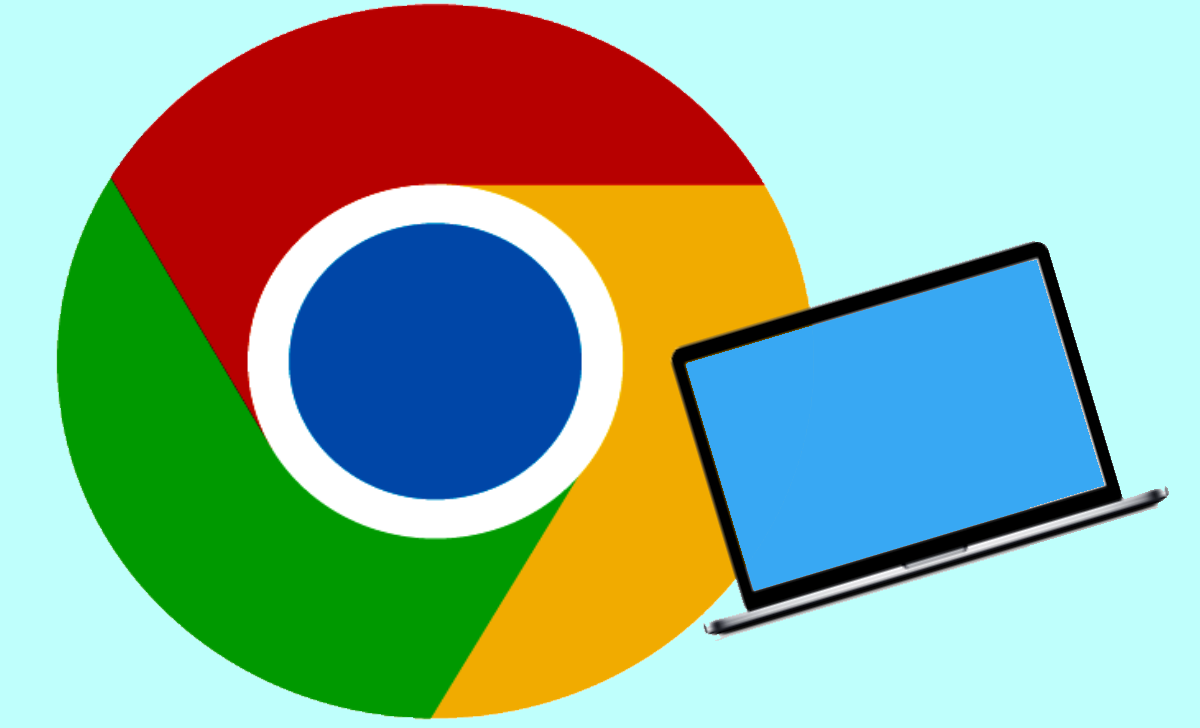
How to Create a QR Code for a Website with Chrome on an iPhone or iPad
Learn how to create a QR code for a website on your iPhone or iPad using Chrome with this simple guide:
- Open the webpage in Chrome.
- To share, click on the icon that looks like a box with an arrow pointing in the right corner.
- Click on “Create a QR Code.”
- It will show the QR code.
- Scan it directly with your device’s camera or a QR code scanner app, or tap “Share” to send it to others.
- You can’t directly download QR codes in Chrome on iOS, but you can take a screenshot or use a third-party QR code generator.
How to Create a QR Code from Chrome on the Desktop
Creating QR codes in Chrome on your desktop is a simple process.
- Open the webpage you want to share.
- To generate a QR code for this page, you can either right-click on the page, select “Create QR Code for this page,” or click the “Share” icon in the address bar, then choose “Create QR Code.”
- After clicking on the QR code, a window will open where you will be able to see it. From there, you can copy or save it as a PNG image.
- Incorporate QR codes into business materials for easy information access.
- Share links across platforms effortlessly with QR codes.
- Customize your QR codes using tools to ensure they match your brand’s identity.
- Scan QR codes using your phone’s camera or a QR scanner app.
- Provide instructions or alternative text for accessibility.
- Track scans and edit linked content with dynamic QR codes.
How to Create a QR Code from Microsoft Edge on the Desktop
- Open the website for which you want to create a QR code in Edge.
- To generate a QR code for this page, right-click on the page. Click on the option labeled “Generate QR Code for this page.”
- The QR code and the following options will appear in a dropdown box:
- Copy it to your clipboard
- Download it as a PNG image
- Scan it directly (if you have a QR code scanner)
- Reaccess the QR code by clicking the QR code icon in the address bar.
- Share directly to social media by right-clicking the page and selecting “Share.”
- Scan QR codes using the camera icon in the address bar.
Generating QR Codes in Chrome and Edge in Simple Steps
In Chrome
- Open the webpage for which you want to create a QR code.
- Right-click anywhere on the page and select “Create QR Code for this page.” Or click the “Share” icon in the address bar and choose “Create QR Code.”
- A popup will display the QR code. Copy it or download it as a PNG image.
In Edge
- Open the webpage and right-click anywhere on the page.
- Select “Create QR Code for this page.”
- A popup with options to copy, download, or scan the QR code will appear.
- Scan QR codes using your phone’s camera or a QR scanner app.
What is the purpose of creating a QR code for a webpage?
Creating a QR code allows you to share a webpage link quickly. Anyone with a QR code reader can scan it to access the webpage on their device without manually typing the URL.
How do I access Developer Tools in Chrome or Edge?
Right-click on the webpage, select “Inspect,” or use the shortcut keys Ctrl+Shift+I (Windows/Linux) or Cmd+Opt+I (Mac) to open Developer Tools.
How do I scan a QR code?
Most modern smartphones have built-in QR code scanners accessible through their camera apps. Alternatively, you can download dedicated QR code scanner apps for enhanced features.
Can I create QR codes for multiple web pages simultaneously?
The method generates QR codes for individual web pages. If you want QR codes for multiple pages, repeat the process for each webpage separately.