Updating your computer is crucial for maintaining security and optimal performance. However, encountering the error code 0x8007007f can be a frustrating experience while updating to Windows 11. Such errors could be caused by outdated graphic drivers or insufficient space on your computer to install Windows 11. In this article, we will guide you on how to fix the error code 0x8007007f during a Windows 11 Update.
Change User Account Control
User Account Control helps stop harmful programs from making changes to your computer. Follow the steps to change UAC:
- Go to the search bar on your PC and enter “Change User Account Control.”
- Click on “Change User Account Control Settings”.
- On the screen, you can see the slider. Move the slider to the third level, starting with “Never notify,” and click on the “OK” button.
- It will ask for administrator permission. Click on “Yes.”
- After doing this, check if the Windows 11 Installation Assistant still has an error.
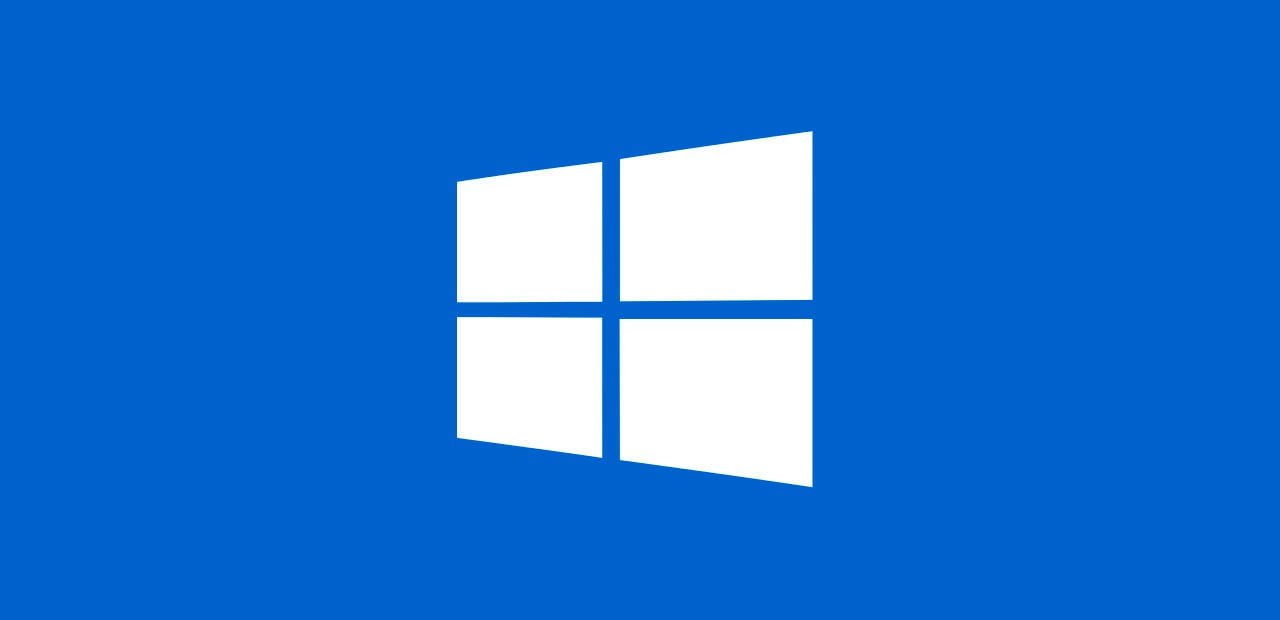
Disk Cleanup
To upgrade to Windows 11, your PC needs to have at least 9 GB of free disk space to download it. If your computer does not have enough storage space on the main drive, you can use the Disk Cleanup tool to free up some space:
- On the search bar, type “Disk Cleanup.”
- Click on the option shown, “Disk Cleanup,” and open it.
- Select the drive that you want to clean, usually the C drive.
- Now select “Properties”.
- Click the “Disk Cleanup” button under the general tab and click on the “OK” button.
- Select all the files you want to delete in the Disk Cleanup window and click on “OK.”
- After that, reopen the Disk Cleanup window and select “Clean up system files” at the bottom left.
Update your Graphics Driver
Outdated graphics drivers cause errors when upgrading to Windows 11. To solve this error, update your graphics driver. Follow these steps:
- Open the Run box by pressing the Windows and R keys simultaneously.
- Type “devmgmt.msc” in the open box and click OK.
- Select and double-click “Display Adapters” from the list to expand it.
- On the graphics drive, right-click, and you will see “Update driver.” Click on it.
- Automatically install the driver for the graphics on your system.
Uninstall Antivirus
On your system, third-party antivirus may cause errors when upgrading to Windows 11. So, uninstall the antivirus on your system as follows:
- Open your search bar on your system and type “Programs.”
- Now click on “Add or Remove Programs.”
- Apps and Features: Scroll down to your antivirus app.
- On the antivirus app, click on Uninstall.
- Now click on OK to uninstall the antivirus app.
- After uninstallation is complete, restart your system
Run Windows 11 Installation Assistant as an Admin
If you do not have the right permissions, you have error code 0x8007007f. You can give the Windows 11 Installation Assistant administrative access to fix this error. Here is how to do it:
- Go to the Windows 11 Installation Assistant on your system.
- On the Windows 11 Installation Assistant icon, right-click on it.
- From the drop-down menu, choose the option “Run as Administrator.”
Restart Your Computer
Restart your computer. Many issues have been solved. If your system shows error code 0x8007007f in upgrading to Windows 11. Restart your computer as follows:
- Click on the Windows icon.
- Tap on your Power option.
- From the given menu, select “Restart.”
Run SFC Scan at Corrupted System Files
While updating Windows 11, if your system shows error code 0x8007007f, this may be due to corrupted system files. It can be fixed by running an SFC scan:
- Go to the start menu on your system and search for “cmd.”
- Right-click on the command prompt. There, choose Run as Administrator.
- Click the “Yes” button when the system asks.
- Enter the command
SFC/scannowand press enter. - If you find files damaged, they have been successfully repaired.
- Restart your system and try to install Windows 11.
Enable TPM 2.0 on Your PC
TPM 2.0 is important for the Windows 11 upgrade. If your system does not have this, TPM 2.0 may cause error code 0x8007007f in Windows 11. Follow these steps:
- Open your PC and press the Windows + R keys together to open the Run dialogue box.
- Enter
tpm.mscand click OK. - “The TPM is ready for use.” shows in status
- If not, enable TPM in the BIOS settings of your Windows PC.
What is Error Code 0x8007007f During a Windows 11 update?
Error code 0x8007007f is a common issue when there are problems during a Windows 11 update. It depends on various factors.
How can I fix error code 0x8007007f on my Windows 11 computer?
Ways to fix this error code 0x8007007f on my Windows 11 computer: You can start by updating your graphics drivers, ensuring you have enough free disk space, and providing administrative access to the update tool. Additionally, checking for system compatibility and disabling third-party security software can also help.
Why is updating graphics drivers critical to resolving this error?
Outdated or incompatible graphics drivers can lead to error code 0x8007007f. Updating them ensures that your computer can communicate effectively with your graphics hardware, which is crucial for a smooth Windows 11 update.
What if I do not have enough disk space for the update?
To free up disk space, use the Disk Cleanup tool to remove unnecessary files and make room for the update. It would help if you aimed to have at least 9 GB of free space on your system drive for a successful update.