Getting the ‘Google keeps stopping’ message is something many people face on Android phones. It can pop up unexpectedly when installing apps, browsing the web or using Google search. It is when your Google apps suddenly close, which can be frustrating. But do not worry; there are ways to make it work smoothly again.
Clear Cache and Clear Data in the Google App
To clear cache and clear data in the Google app, follow the steps:
- First, take your Android device and go to Settings
- Go down to the “Google App” and tap on it.
- Click and open “App Info.”
- Now tap on “Clear Data.”
- In clear data, choose the “Manage space option.”
- Click on “OK” to clear the cache.
- “Clear all data” click on “OK”.
- Restart the device.
Update your Google App
You can fix the Google keeps stopping error by updating the Google app. Update Google as follows:
- Take your Android device and go to the Play Store.
- Search for “Googe App” in the Play Store and click on it.
- Now you can see “Update.” Tap on it.
- It takes a few minutes to update.
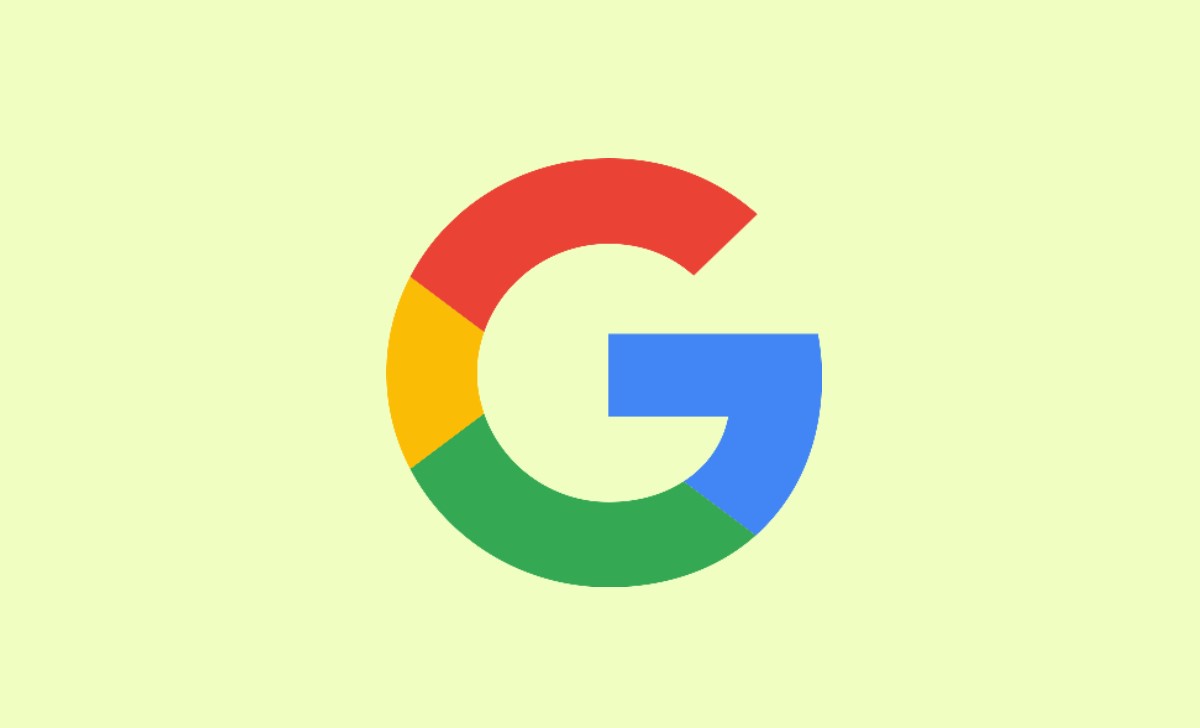
Uninstall Updates to your Google App
Uninstalling the updates for your Google app can fix your error. The steps are shown below:
- Navigate to Settings on your Android device.
- Go to the Apps & Notifications section.
- From the list of apps, select “Google.”
- On top, you will see a three-dot menu. Tap on it.
- Select “Uninstall Updates.” Click on “OK.”
Update Your Android Device
You will face this error if your Android device has not been updated for a long time. Follow these steps:
- Navigate to your Android device’s settings.
- Scroll down to access the ‘System’ section.
- Within the “System” menu, find and select “System update.”
- Proceed to download and install the most recent operating system (OS) build or security patch available for your phone.
Restart Your Android Device
By restarting your Android phone, you can fix Google Keeps Stopping errors. Here are the steps to follow:
- Hold down your device’s ‘Power Button’.
- After a few seconds, your screen has options like Power Off, Restart, or Reboot.
- Select the “Restart” option from this menu.
- Your device will begin the restart process.
Reset your Android Device
Resetting your Android device involves deleting all your data, like settings, photos, contacts, text messages, media files, and other important documents. So, ensure that all the data on your phone is backed up. Follow the steps to reset:
- Go to settings, then go to System.
- Then, go to the Reset option.
- Click on “Erase all data” (factory reset).
- Now, enter your lock screen pattern or password.
- Tap on Reset Phone.
Force stop on your Google App.
You can stop Google app operations by clicking on Force Stop. The steps are as follows:
- Open your Android phone.
- Tap and hold on the Google app
- Click on the “i” or info menu
- Tap on “Force stop.”
Uninstall your Android System WebView Updates
Removing updates from your Android System WebView is a crucial step for your Android device to fix errors. Follow the steps:
- Go to settings and look for apps and notifications.
- Now scroll down and click on See All Apps.
- Find “Android System WebView” in the list.
- Tap the three dots at the top right.
- Choose “Uninstall Updates” and then confirm by selecting “OK.”
- Restart your device. The problem will be fixed now.
What does the ‘Google keeps stopping’ error mean?
This error message indicates that one or more Google apps on your Android device have unexpectedly crashed, causing them to stop working.
Why does this error occur on my Android device?
This problem may happen for different reasons, like problems with app updates, app data that got messed up, or clashes with other apps on your device.
How can I fix the ‘Google keeps stopping’ error?
You can try several methods, including clearing the app cache and data, updating the Google app, uninstalling updates for Android System WebView, and performing a device restart.
Will I lose my data if I clear app data for Google apps?
Clearing app data will reset the app’s default settings and may log you out. You do not lose your Google account data, but you may need to reconfigure your preferences.
Is there a risk of performing a factory reset to fix this error?
A factory reset erases all data on your device, so back up your important data. It should be a last resort if other methods do not work.