The Fino payment bank is specially developed for CSP BC merchants, and they may easily log in using Net Banking. Fino Bank customers can also send and receive money using Fino Bank Net Banking.
FINO Login
Users may apply for Savings Accounts, Current Accounts, Debit Cards, and Insurance at Fino Bank’s official website. There are different savings accounts available, including Shubh, Pratham, Saral Salary, Bhavishya, Jan Savings Account, and many others.
FINO Mitra Login
The most important part is that you may use Net Banking Login for all of your accounts. This simple guide gives some detailed information on Fino Bank and Fino Payment Bank Login Procedures for Customers and Merchants.
FINO Payment Bank Login for BC Merchant Partner Portal
- First, go to the Fino Merchant login portal https://partner.finopaymentbank.in/cmslogin
- Enter the User ID or Merchant ID and click on the ‘Continue’ button.
- You receive an OTP to your registered mobile number then enter OTP.
- After, entering your Password Click on the ‘Submit’ button.
- Now your Fino Bank Partner account will be successfully login.
Fino Merchant Login
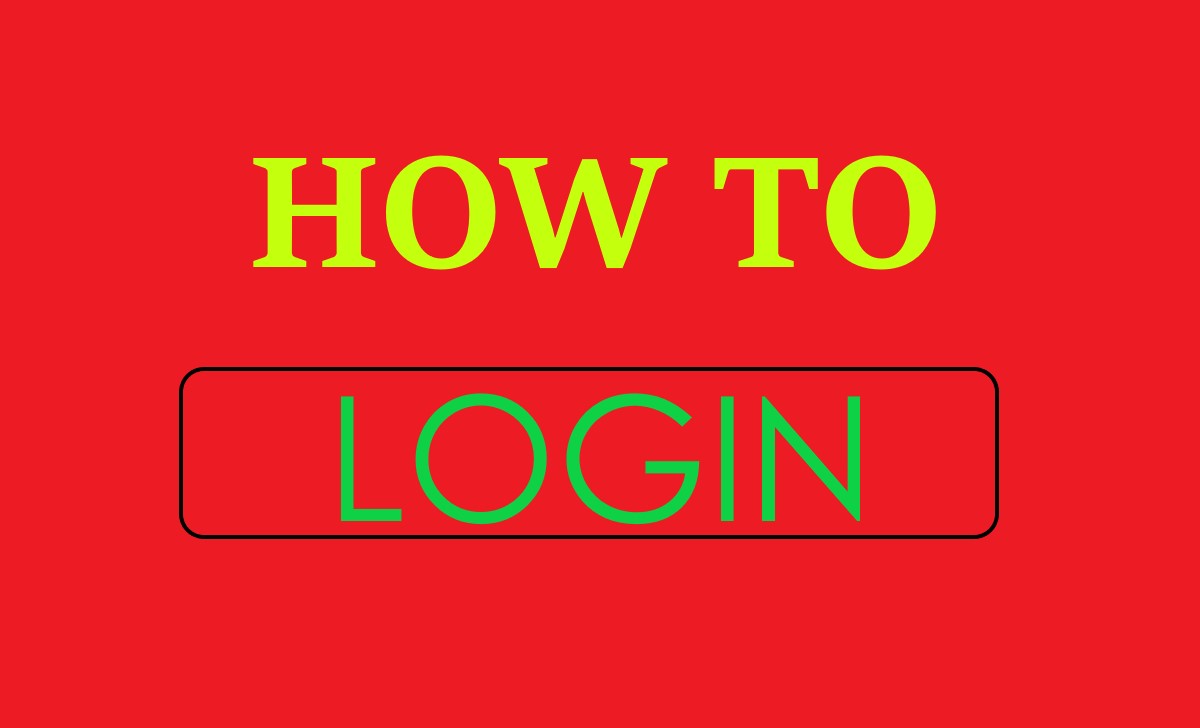
How to Login FINO Mitra Partner App
- Install the Mitra App from Google Play Store for Android or IOS users can download it from Apple App Store.
- Launch the App and Login by Username & Password.
- Click the ‘Submit’ button and then successfully log in to your Fino Mitra App.
FINO BC Login
- Visit the fino partner login website at https://partner.finopaymentbank.in/cmslogin.
- After that enter your User Id / Merchant Id there.
- An OTP will come on your registered mobile, Verify your identity by OTP.
- After OTP Verification, there will be an option to enter Password.
- Type the password and click on the Submit button.
- You are now successfully logged into Fino Bank BC Login at partner.finopaymentbank.in.
How to Unblock Fino Payment Bank User ID
- Go to download the Fino Mitra app and install it on your smartphone.
- Open the Mitra app and give your user name under the user name, we have two options ‘Unblock User’ and ‘Unblock via Biometric’.
- You can select the ‘Unblock user’ option, for you need to install the ‘Mantra RD Service’ App.
- Open and connect the Mantra RD service app and after some, it will be doing a capture test process and connect automatically.
- After, open your Fino Mitra app and click the three dots on the top right side of the Mitra app.
- Then, you can click the ‘Pair Device’ option and it will go to the device setting page.
- Here, you need to click the ‘Mantra’ option under the ‘FP Scanner’ menu. And click the ‘Finish’ button.
- Click the ‘Unblock Via Bio Metric’ option. Then it will display the fingerprint to unblock option under the ‘FP Capture’ page.
- Now you can click the fingerprint symbol after it will show the message FP capture successfully.
- After authentication successfully, you can give your user id and click the ‘Continue’ option.
- Then it will send an OTP to your mobile number, you can enter it.
- Now, your Fino payment bank User ID Unblock successfully.
Fino Net Banking Registration
- First, go to the official website of Fino net banking registration for https://netbanking.finobank.com/#
- Go to the register page and it will ask for the E-mail id or mobile number.
- Then you can give your Email id or registered mobile number. And click the ‘Submit’ button.
- After clicking the submit button it will send an OTP to your registered mobile number.
- Enter the OTP, and then it will display the customer details page.
- You can give details like your name, mobile number, email id, etc. and click the ‘Continue’ button.
- Now, successfully completed your Fino net banking registration.
FINO Net Banking Login
- First, you can visit Fino bank’s Official website https://netbanking.finobank.com/#/.
- Enter your Customer ID or mobile number and MPIN.
- And type the ‘Captcha’ code and click the ‘Login’ button.
- Now, you can successfully log in to your Fino net banking.
How to Solve Fino Login Problems
- You must verify whether the password you are giving in Fino Payment Bank is valid or not.
- If you enter the proper password, but you cannot able to log in, then you should reset your password.
- Don’t take the spaces between the passwords while typing them.
- If block your login password and User ID you must unblock them to try it yourself.
- If it is not possible you can contact customer service to get it unblocked.
- You Should Use a Strong Password in Fino Payment Bank to Avoid Misuse.