If your Android phone is not allowing you to make calls, it can be a frustrating experience. There are various potential reasons behind the issue of your Android phone not allowing you to make calls. In this article, we will discuss the common causes of an issue where your Android phone is not allowing you to make calls.
We will provide you with step-by-step instructions on troubleshooting and resolving the problem. Whether the issue stems from network-related issues, software glitches, or hardware problems, we have effective solutions that will help you regain the ability to make and receive calls on your Android phone quickly and easily.
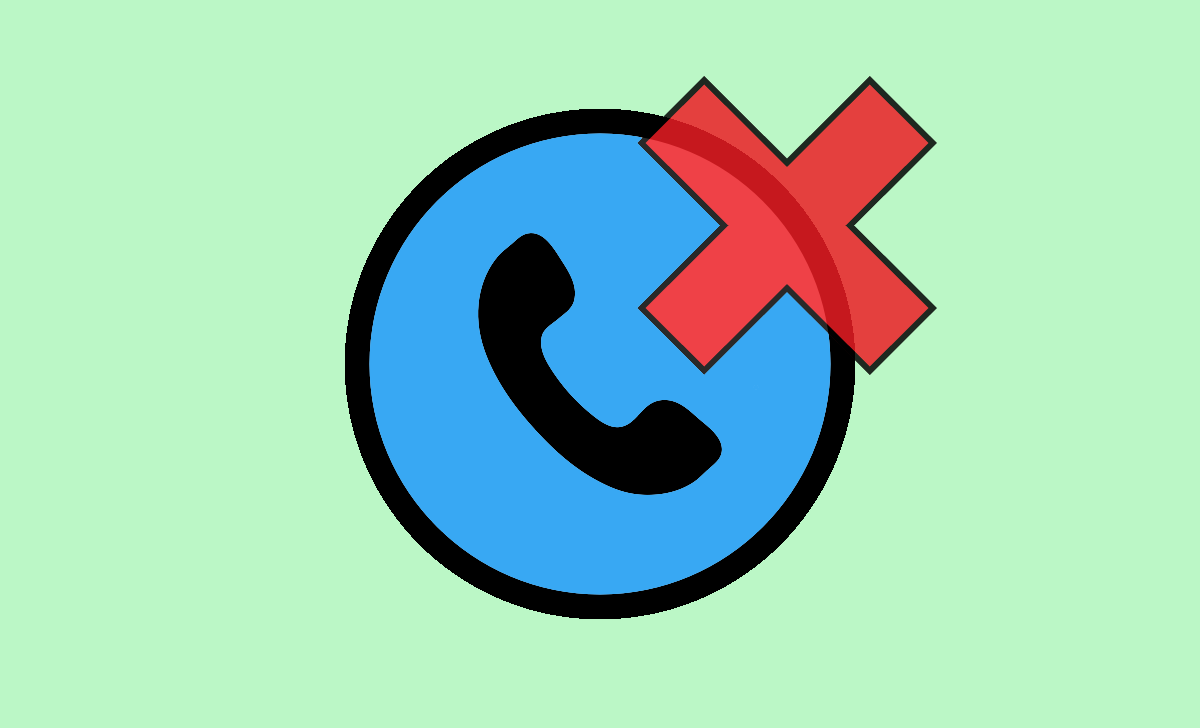
Android Can’t Make or Receive Calls
Below are the causes if your Android device or phone can’t make or receive calls.
Network or signal issues: Poor network coverage or a weak signal can result in your Android phone being unable to make or receive calls. This can occur if you are located in an area with low network coverage or if there are network problems with your mobile service provider. It is important to ensure that you are in an area with good network reception or consider relocating to a different location with stronger signal strength.
Call barring or call restrictions: Verify whether call barring or any call restrictions are enabled on your Android phone. These settings can block outgoing or incoming calls. Access the Call settings on your device and ensure that call barring is disabled, and there are no imposed restrictions preventing calls.
SIM card issues: A faulty or improperly inserted SIM card can cause call-related problems. Remove the SIM card from your phone, gently clean it, and reinsert it correctly. Alternatively, test the SIM card in another compatible device to determine if the issue lies with the card itself.
Software or operating system issues: Outdated software or operating system versions may interfere with call functionality. Make sure your Android phone is running the latest software version available. To find any available updates, navigate to the Settings menu on your device. Software updates often include bug fixes that can address issues affecting call capabilities.
Airplane mode or Do Not Disturb mode: Confirm whether your Android phone is in airplane mode or Do Not Disturb mode. Airplane mode disables all wireless connections, including cellular service. Do Not Disturb mode may silence calls and notifications. Disable these modes if you want to make or receive calls.
Third-party apps or settings: Certain third-party apps or specific settings on your Android phone might conflict with call functionality. If the issue started after installing a particular app, try uninstalling it to see if that resolves the problem. Another option is to boot your phone into safe mode, which disables third-party apps temporarily, allowing you to determine if they are causing the issue.
Hardware problems: In some cases, hardware issues such as a damaged microphone, speaker, or antenna can impact call functionality. If you suspect a hardware problem, it is advisable to contact the manufacturer’s support or visit an authorized service center for professional assistance.
By considering these potential causes and troubleshooting steps, you can identify and address the reasons why your Android phone is not allowing you to make or receive calls.
Why is My Samsung Phone Not allowing me to make Calls?
If your Samsung phone is not allowing you to make calls, there can be several reasons behind it. It could be due to network or signal issues, such as poor coverage or a weak signal. Check if call barring or any call restrictions are enabled on your device, as they can block outgoing calls.
Additionally, ensure that your SIM card is inserted properly and functioning correctly, as a faulty or improperly inserted SIM card can cause call problems. Outdated software or firmware versions might also impact call functionality, so make sure your Samsung phone has the latest updates installed.
Check if your phone is in aeroplane mode or Do Not Disturb mode, as these modes can disable calls. Certain third-party apps or settings might interfere with call functionality, so consider uninstalling any recently installed apps or booting your phone into safe mode to troubleshoot.
Finally, contact your mobile service provider to inquire about network issues or account restrictions. If the problem persists, reach out to Samsung support or visit an authorized service centre for further assistance.
How to Fix Android that Can’t Make or Receive Calls
Check network signal: Ensure that you have a strong network signal. If you’re in an area with poor coverage, try moving to a different location or restarting your phone to refresh the connection.
Disable call barring or restrictions: Go to the Call settings on your Android phone and make sure call barring or any call restrictions are turned off. These settings can block outgoing or incoming calls.
Verify SIM card: Ensure that your SIM card is inserted properly and functioning correctly. Try removing the SIM card, cleaning it gently, and reinserting it into your phone. Test the SIM card in another compatible device to determine if the issue lies with the card itself.
Update software: Keep your Android phone up to date with the latest software version. Software updates often include bug fixes that can resolve call-related issues. To ensure your phone is running the latest software, navigate to the Settings menu and search for available updates.
Check for airplane mode or Do Not Disturb mode: Make sure your phone is not in airplane mode, as it disables all wireless connections, including cellular service. Similarly, ensure that the Do Not Disturb mode is turned off, as it may silence calls and notifications.
Clear cache of the Phone app: Sometimes, clearing the cache of the Phone app can help resolve call-related problems. Go to the App settings, find the Phone app, and clear its cache.
Check for third-party app interference: Uninstall any recently installed apps that may be causing conflicts with call functionality. You can also try booting your phone into safe mode to see if the issue persists without third-party apps running.
Perform a factory reset: If all else fails, you can try performing a factory reset on your Android phone. However, note that this will erase all data and settings on your device, so make sure to back up your important information beforehand.
Contact your mobile service provider: If the issue persists, reach out to your mobile service provider to check for any network problems or account issues that may be causing the problem.
Mobile Data Works But Can’t Make Calls
If you’re experiencing an issue where your mobile data works but you can’t make calls, here are some potential fixes to try:
Restart your phone: A simple restart can often resolve temporary glitches or conflicts in the phone’s software. To restart your device, simply power it off, wait a few seconds, and then turn it back on.
Check Call settings: Make sure that your phone’s call settings are correctly configured. Go to the Call settings menu and verify that there are no call restrictions or call barring enabled. Disable any settings that might be blocking outgoing calls.
Toggle Airplane mode: Turn on Airplane mode and leave it enabled for a few seconds, then disable it again. This action can refresh the cellular network connection and resolve any temporary issues.
Verify network coverage: Ensure that you have adequate network coverage in your area. If you’re in an area with poor reception, try moving to a different location to see if the issue persists.
Disable Wi-Fi calling: If you have Wi-Fi calling enabled, try disabling it temporarily. Sometimes, conflicts between Wi-Fi calling and cellular calling can cause issues. Go to your phone’s settings and turn off Wi-Fi calling.
Clear cache and data of the Phone app: Clearing the cache and data of the Phone app can help resolve any potential software conflicts. Go to your phone’s app settings, find the Phone app, and clear its cache and data. Note that this may remove your call history and preferences, so proceed with caution.
Verify software updates: Make sure your phone’s software remains current. Manufacturers frequently release updates containing bug fixes and enhancements. Access your phone’s settings to check for updates and promptly install any available ones.
Reset network settings: Resetting your network settings can help resolve issues related to cellular connectivity. Go to your phone’s settings, find the network or connectivity settings, and look for an option to reset network settings. Keep in mind that this will remove saved Wi-Fi networks and Bluetooth pairings, so make sure to have that information handy.
Contact your mobile service provider: If the problem persists, reach out to your mobile service provider’s customer support. They can verify if there are any network-related issues in your area or if there are specific settings on your account that may be causing the problem.
Activated a New Phone But Can’t Make Calls
Perform a network signal check: Ensure that you have a strong network signal by moving to an area with better coverage or going outside if you’re indoors. Weak network signals can impact call functionality.
Verify network mode: Ensure that your phone is set to the appropriate network mode (e.g., 4G/3G/2G). Access the network settings and select the preferred network mode.
Disable airplane mode: Confirm that your phone is not in airplane mode, as it disables all wireless connections, including cellular service. If it’s enabled, disable airplane mode.
Restart your phone: Sometimes, a simple restart can resolve temporary glitches or conflicts in the phone’s software. To turn off your device, simply switch it off, wait for a brief moment, and then switch it on again.
Review call settings: Verify that your call settings are properly configured. Access the call settings menu and ensure that there are no call restrictions or call barring enabled. Disable any settings that might be blocking outgoing or incoming calls.
Check the SIM card: Make sure your SIM card is correctly inserted and activated. If unsure, gently remove the SIM card, clean it, and securely reinsert it. Contact your mobile service provider to confirm that the SIM card is active and functioning.
Update the software: Keep your phone’s software up to date. Manufacturers frequently release software updates that include bug fixes and improvements.
Disable Wi-Fi calling: If Wi-Fi calling is enabled, temporarily disable it. Conflicts between Wi-Fi calling and cellular calling can sometimes cause issues. Access your phone’s settings and turn off Wi-Fi calling.
Reset network settings: Resetting network settings can help resolve issues related to cellular connectivity. Access your phone’s settings, navigate to the network or connectivity settings, and look for an option to reset network settings. This action will remove saved Wi-Fi networks and Bluetooth pairings, so ensure you have that information available.
Contact your mobile service provider: If the problem persists, reach out to your mobile service provider’s customer support. They can assist in troubleshooting the issue from their end, check for any network-related problems, or help with specific account settings.
Factory reset (last resort): As a final option, you can perform a factory reset. Keep in mind that this action will erase all data and settings on your phone, so ensure you back up important information beforehand. Only perform a factory reset if all other solutions have failed and after consulting with customer support.
Note: If the problem persists after trying these troubleshooting steps, it’s recommended to contact your device manufacturer’s support or visit an authorized service centre for further assistance. They will be able to diagnose the issue more accurately and help you resolve it.
What could be preventing me from making calls on my Android phone?
There can be several reasons for this issue. It could be due to network signal problems, incorrect call settings, software glitches, SIM card issues, or even certain apps interfering with call functionality.
What might be the cause of the “Call failed” message that appears on my phone when attempting to make a call?
“Call failed” typically appears when the call cannot be completed. Possible reasons include poor network signal, network congestion, incorrect call settings, SIM card issues, or temporary software glitches. Troubleshooting these factors can help resolve the problem.
Should I contact my mobile service provider if I can’t make calls on my phone?
Yes, contacting your mobile service provider’s customer support is recommended if the issue persists after attempting basic troubleshooting steps. They can assist in diagnosing network-related problems, checking your account settings, or providing specific guidance for your device and service.