PhonePe is one of the mobile payment services applications that may be used to send money via UPI, pay bills, and groceries, recharge mobile phones, and access DTH services, along with other services.
The PhonePe App is available for both Android and Apple iOS phones and it uses digital payment interface technology, and the user must provide bank account information as well as generate a UPI ID.
Similarly, Phone provides Merchant Dashboard to manage registered merchants or users’ payment details with complete transaction history for all Retailers, Shop owners and Small Businesses Enterprises who registered with PhonePe.
PhonePe Login
Registered Business owners can log in to their account dashboard to track all payment transactions for each and every day, weekly and monthly transactions along with failed & pending payment histories through PhonePe Bussiness Dashboard Login.
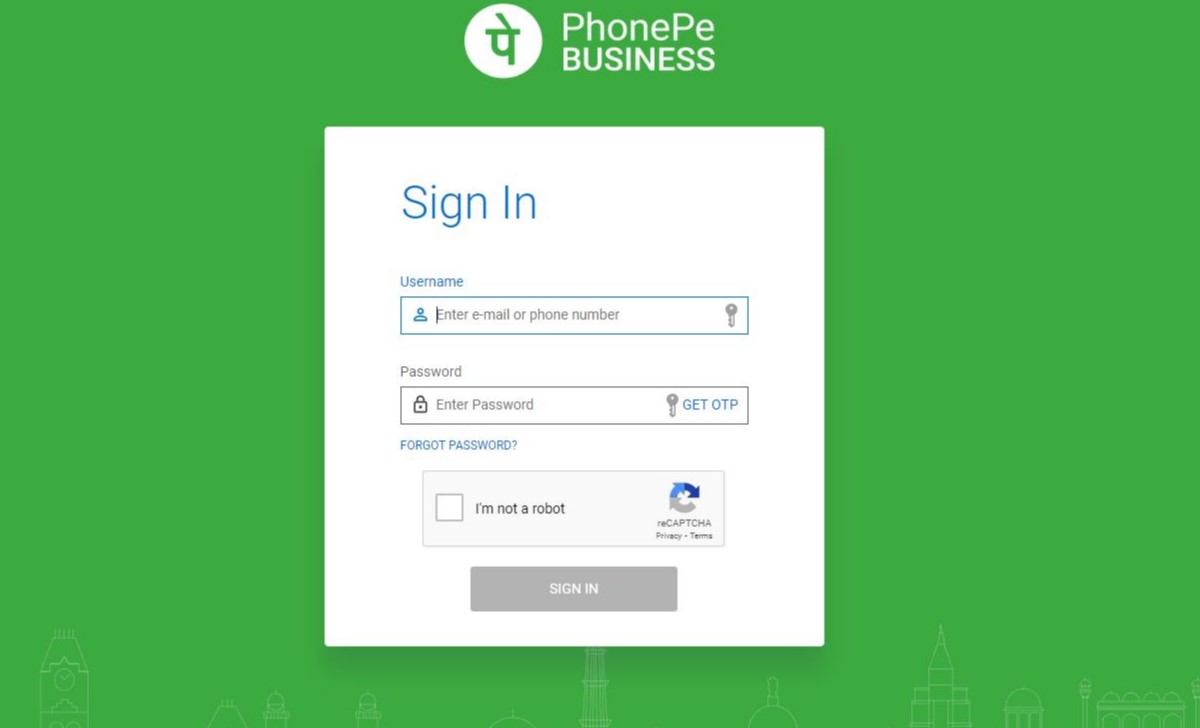
How to Register for Phonepe Business
- Install the PhonePe Business App, and Open it on your Phone.
- Allow permissions, After it will ask to verify your phone number, and will ask to allow the device location you can choose the ‘While Using the App’ option.
- Select and Proceed with the SignUp option, then you can give your bank account linked mobile number and click the ‘Verify’ button.
- After clicking the verify button, you received an OTP to your given mobile number and it will automatically take the OTP.
- Then you click the ‘Get started’ option and it will ask for complete Profile Details you can click ‘Next’ again click ‘Next’ and click the ‘Done’ option.
- Now, you can click the ‘Start Now’ button. And it will ask for the business details such as business name, business category, and business logo enter the all details and click the ‘Continue’ option.
- After that, you can set your business location and give details of your business name and flat number then click the ‘Continue’ button.
- Now you’ve successfully listed on the PhonePe Business App.
- Next, click the ‘Accept Payment Now’ option. And click ‘continue’ on the start accept payment page.
- After it will ask for your bank details, you can give your bank details and click the ‘Verify’ button.
- Next, click ‘Accept Unlimited Payments’.
- Then it will show the ‘Choose Business Type’ page, you can select your business type and click the ‘Continue’ button.
- After it will display the ‘Verify your identity for’ page, in this page give your GSTIN number or Pan card number then click the ‘Verify’ option and click the ‘Done’ button.
- Now successfully registered your PhonePe Business Account.
PhonePe Business Login
- Open the PhonePe Business App or PhonePe Business official website https://business.phonepe.com/login.
- You must now enter your Email ID or Mobile Number that is linked to your PhonePe Business Account.
- Now enter your Password and verify with the ‘Get OTP’ option.
- Now you receive an OTP on your mobile phone, then you must verify.
- And select the check box of the ‘I am not a robot’ option and click the ‘Sign in’ button.
- Now you can successfully login into your PhonePe Business Account.
Phonepe Bussiness Dashboard Login
- Go to the PhonePe Business App or official website https://business.phonepe.com/login.
- You now enter your Mobile Number, it should be linked to your PhonePe Business Account.
- Click the ‘Get OTP‘ button, then will now get an OTP on your registered mobile number.
- Now type your four-digit password. Next, mark the check box “I‘m not a Robot” with a checkmark.
- Then click the ‘sign in’ button, now you can log in successfully.
Phonepe Business Dashboard – Features
- Phonepe business Dashboard shows the amount and value of transactions more than a given time period.
- You can also limit the search using the date filter option by setting the date or choosing the options given, which are the last 6 months, this month, this week, and today.
- Using the reports and analytics option on the PhonePe business dashboard, you can track all of your payments and transactions in real-time, as well as analyze your business information.
PhonePe Business Customer Care Number
- Call the Customer Support Service Center 24 hours a day and 7 days a week on 080-68727374 / 022-68727374.
- Merchant Support: 080-6872-7777 / 022-6872-7777.
- Register a complaint by E-mail at https://support.phonepe.com
Phonepe Business App
- The PhonePe Business App supports all payment methods, including Wallets, Debit Cards, Credit Cards, BHIM UPI, and others.
- Based on the digital payment service, voice notifications indicating received payments would allow retailers to handle their daily operations without having to check the customer’s phone screen or wait for a bank SMS.
Benefits of Phonepe Business/Merchant Account
- PhonePe for Business allows payments from over 70 BHIM UPI applications.
- Accept all payment options, such as BHIM UPI, Credit Cards, Debit Cards, and Wallets, which are supported by the PhonePe business app.
- The money is transferred instantly into your bank account, maybe immediately or within one business day.
- There is no daily money transfer limit that can be transferred into your bank account.
- PhonePe business dashboard is used to track transactions and payments in realtime.
- You can easily gather information about your business by using the reports and analytics feature.