Google Bard is an artificial intelligence designed to provide information. Recently, Google introduced additional features to Bard, its AI chatbot, enhancing its integration with services like Gmail and Docs. If you find yourself handling a lot of unread emails in Gmail and old documents in Google Docs, Bard has been updated to make it simpler for users to locate their content.
If managing a mountain of unread emails or navigating through a pile of Google Docs has been challenging for you, Bard is the solution you’re looking for. Before using Google Bard, it is important to think about the privacy of our emails and documents. By using Workspace extensions, Google guarantees that no one will see your emails, documents, and files. They won’t use them for showing ads or training Bard.
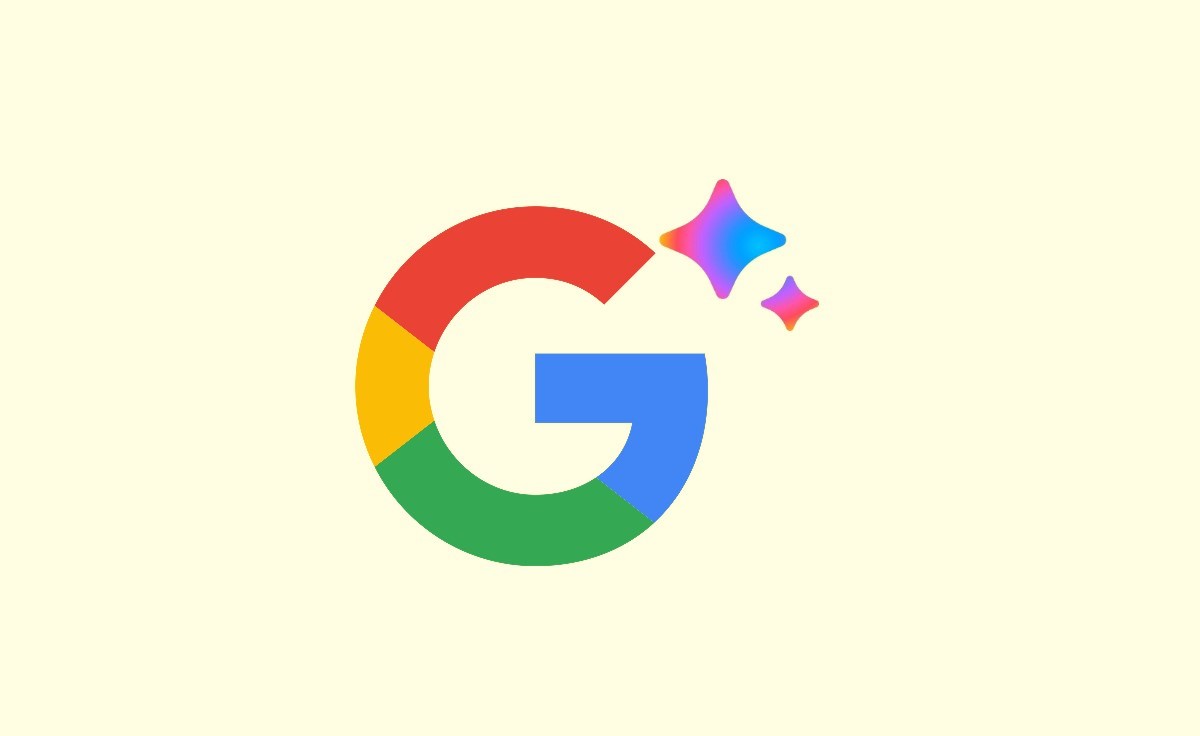
How to Use Google Bard Extensions
Adding extensions to Google Bard makes it even better by connecting it to different Google services. Here’s a simple guide to help you turn on these extensions and get the most out of what Google Bard can do.
- Visit the Google Bard website at https://bard.google.com.
- Sign up with your Google account.
- On the home page, go to the menu and tap on Extention.
- Turn an extension on or off for Google flights, Google Hotels, Google Maps, Google Workspace, and YouTube.
- Note: Google Workspace is for @Gmail, @drive, @docs, etc.
- Now, turn on the Google Workspace extension.
- Click on Connect.
- Bard can now talk to your other Google apps, like Gmail and Docs. This means Bard can look inside those apps and use the information there to answer your questions better.
Use Extensions for Google Bard
- Turn on Google Workspace extensions for Google Bard to use additional features.
- Go to the Google Bard website.
- To find information in Gmail, add “@” before Gmail and ask your question.
- For instance, if you’re looking for an important office email about the budget for this month, type: “@Gmail Find emails about the budget.”
- The emails and documents can be searched by using keywords, dates, and titles in Google Bard.
Advice for Google Bard to Finding Gmail Messages and Google Docs
- Use descriptive keywords: Search using words that describe what you’re looking for in Gmail and Google Docs.
- Utilize Advanced Search Operators: Learn special words like “from” or “subject” to make your Gmail and Google Docs searches more precise.
- Filter by date: Use date filters to look for emails or documents from a specific time.
- Label or tag in Gmail: Organize your emails in Gmail by using labels or tags for easier future searching.
- Organize Google Docs into folders: Put your Google Docs into folders to help you find them easily, especially if you have a lot.
- Use “@” in Google Bard: In Google Bard, start your questions with “@” and the service name, like “@gmail,” so Bard knows where to look.
- Be Specific with Bard Commands: Tell Google Bard exactly what you want. For instance, say “@Gmail Find emails about the Budget” for specific searches.
- Check Trash and Archive: If you can’t find something in Gmail, see if it’s in the Trash or Archive folders. Sometimes, things end up there by accident.
- Use Natural Language: Google Bard often understands natural language. You can ask questions or give commands in a more conversational tone.
What is Google Bard?
Google Bard is an artificial intelligence designed to provide information and assist users in finding content within Gmail and Docs.
How can I ensure privacy when using Google Bard?
Before using Google Bard, it’s crucial to consider privacy. By using Workspace extensions, Google assures that your emails, documents, and files won’t be accessed or used for ads or training Bard.
What does the Google Workspace extension connect to?
Google Workspace extension connects to Gmail, Drive, Docs, and other related services (identified with “@Gmail,” “@drive,” “@docs,” etc.).
How does Google Bard benefit from extensions?
Extensions allow Bard to communicate with other Google apps, enhancing its ability to provide more accurate and personalized responses.
How do I use “@” in Google Bard for Gmail searches?
Prefix your questions with “@” and the service name, like “@gmail,” to guide Google Bard in its search.