Microsoft Family Safety is a free app for parents to protect their children in the digital world. You can use this app on your computer, Xbox, Android phone, or iPhone. It helps parents ensure their kids are safe using the internet. This Microsoft Family Safety app can also help you create safe and healthy digital habits for your family.
Parents can set limits on screen time and share their location with family members. But sometimes, like any app, it can have problems that stop it from working right. Parents and guardians are frustrated with those who depend on it to watch over their families online. We will show you practical solutions if you have issues with the Microsoft Family Safety app.
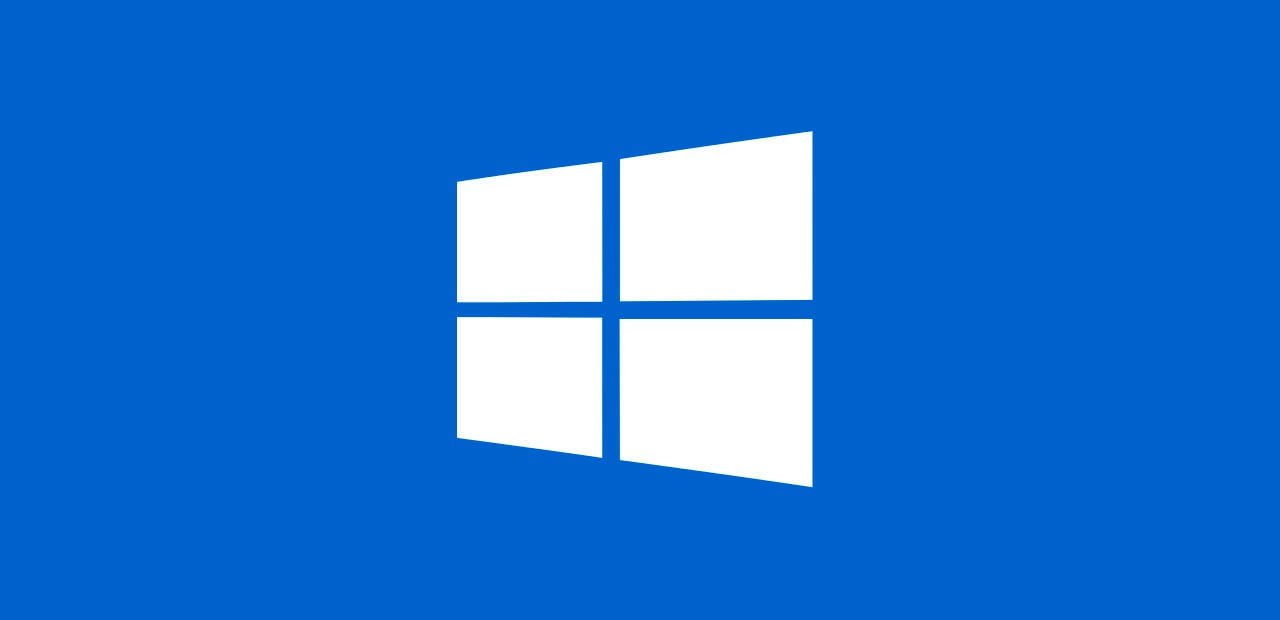
Reasons for Microsoft Family Safety App Not Working Properly
One of the reasons is that your Microsoft Family Safety app is not working properly. The reasons are mentioned below:
- Internet connection issues: The app is not working properly due to Wi-Fi or mobile data. The app that requires higher data usage is not working properly due to a low data mode.
- Update your app: If your Microsoft Family Safety app is not working properly, update it first. Updating to the latest version of your app will fix and resolve your issues.
- Device compatibility issues: First, ensure your device can run the Microsoft Family Safety app.
- App Settings and App Permissions: Double-check the app’s settings and Make sure you have set up screen time limits, location, and others. Give the necessary permissions to access features like location.
How to Fix Microsoft Family Safety App Not Working Issue
If the Microsoft Family Safety app is not working correctly or has any other problems, you can follow the suggestions to solve these issues.
Restart your Phone or PC: Sometimes, a simple restart can fix minor defects that are causing the Family Safety app to not work properly. Restarting that system resets its operating system.
Switch your Internet Connection: Check the internet connection on your phone or device. If your Wi-Fi isn’t working, try switching to your phone’s data and then back to Wi-Fi. Sometimes, there will be a problem stopping your Wi-Fi from connecting. This can help fix it.
Update to the latest version of the Microsoft Family Safety App: If you are still facing a problem after checking your internet connection, please update your “Microsoft Family Safety” app to the latest version. Visit the Play Store, and look for the “Microsoft Family Safety” app, and click on Update. Now, you will updated to the latest version of the app.
Update the latest version of your Phone: You should regularly update your phone to ensure you stay safe. Update your phone, and your phone works better and faster. Some apps need your phone to have a specific software version to work.
Check your Device Compatibility with the App: Many people say the Microsoft Family Safety app is not working on their devices. Check whether the app will work on your device or not.
Disable your (VPN) Virtual Private Network: If you use a virtual private network (VPN), this causes issues with the app. You can try turning off the VPN to see if that fixes the problem. If it does, you may need to stop using the VPN when using the app.
Clear your Cache of the Microsoft Family Safety App: Using this app, the phone storage is filled with app data, making your Microsoft Family Safety App slow. Following the Clear Cache steps on your phone helps the app run faster.
- iPhone users, navigate to ‘Settings’ and then choose ‘General’ and ‘iPhone Storage,’ locate the Microsoft Family Safety app, select ‘Offload App,’ and then reinstall the App.
- Android users, access ‘Settings,’ find the Microsoft Family Safety app, and tap ‘Clear Cache’ to clear the data cache, restoring smoother app performance.
Check the server status of your Microsoft Family Safety App: Instead of using your website browser, use the Microsoft Family Safety App status at https://www.microsoft.com/en-us/microsoft-365/family-safety.
Why am I Not Receiving Notifications from the Microsoft Family Safety App?
Check your notification settings in the app and ensure they are turned on. Ensure the app has the necessary permissions to send notifications to your device.
Why is the Location Tracking Feature Not Working in the Family Safety App?
Ensure that location services are enabled on the child’s device. Ensure the child’s device has a GPS signal and is connected to the internet.
Why Can I Not Set up a New Family Member in the Microsoft Family Safety App?
Ensure that you have the necessary permissions as the family organizer. Check if the person you are trying to add already has a Microsoft account.
Why is the Microsoft Family Safety App Draining my Device’s Battery Quickly?
Background monitoring and location tracking may deplete the battery. Change the app’s settings to lessen the app’s influence on battery life.
Activity Reports are not updating in the Microsoft Family Safety App. Why?
Allow some time for the app to sync data from your child’s device. Ensure the child’s device is properly set up with the family safety features enabled.