Spotify is a popular music streaming service where you can listen to lots of songs and podcasts. When you sign up for Spotify, you get a username made up of numbers and letters. But many people want to have a different username that reflects who they are or makes it easier for others to find them. Spotify does not provide a direct option to change your username.
Unlike other platforms that allow users to modify their usernames easily, Spotify has taken a different approach by linking user accounts primarily to their email addresses. This design choice is rooted in the platform’s focus on social integration and sharing music with friends rather than personal profile customization.
You can do some things to make your Spotify account more personalized. You can change your display name, which is the name that appears next to your picture and playlists. This won’t change your username, but it gives you a unique public identity on Spotify.
How to Change Your Spotify Username
While it’s not possible to modify your Spotify username, you can alter your display name, which is what others observe when they view your profile. If you wish to change your display name, please adhere to these instructions:
- Launch the Spotify app on your device.
- Tap on the Home icon located at the bottom of the screen.
- Look for the Settings icon, which resembles a gear, positioned in the top right corner. Tap on it.
- Choose “View Profile” from the settings menu by finding it and tapping on it.
- Proceed by selecting “Edit Profile.”
- Look for the “Display Name” option and tap on it.
- Input your desired new display name into the provided field.
- Tap “Save” once the new name has been entered.
- Your updated display name will now be saved and visible to others when they access your profile.
By following these steps, you can successfully modify your display name on Spotify, allowing others to see the updated name when they view your profile.
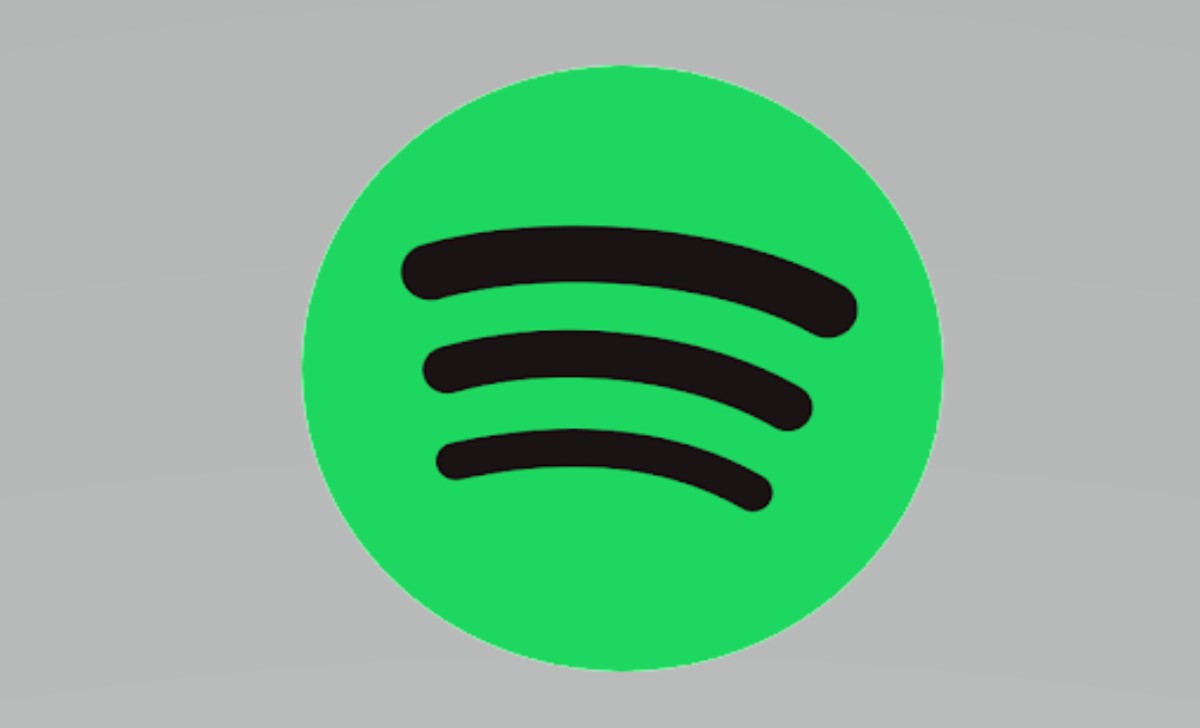
How to Change Your Spotify Username on PC/Laptop
Spotify doesn’t allow you to change your username directly. Your username is automatically created when you sign up and usually consists of random letters and numbers. However, you can change your display name, which is what others see when they look at your profile. Here’s how to change your display name on Spotify using a computer:
- Go to the Spotify website by launching your computer’s web browser at https://spotify.com.
- Log in to your Spotify account using your current username and password.
- Click on your profile name at the top right corner of the screen and select “Account” from the options.
- You’ll be taken to your account page. Scroll down until you see “Profile,” and click on “Edit Profile.”
- On the Edit Profile page, you’ll find a field where you can change your display name.
- After typing in the new name, scroll down to the bottom of the page and click “Save Profile.”
- Your new display name will be saved and visible to others when they look at your profile.
How to Change Your Spotify Username on Mobile (Android/iOS)
Spotify does not offer an official option to change your username on their platform. The username is generated automatically when you create your account and typically consists of a series of numbers and letters. However, you can change your display name, which others see when viewing your profile. Here’s how you can change your display name on Spotify using the Spotify mobile app on Android or iOS:
- On your smartphone, launch the Spotify app.
- At the bottom of the screen, press the “Home” button.
- Tap on the “Settings” icon, usually represented by a gear or three vertical dots in the top right corner.
- Scroll down and tap on “View Profile.”
- Tap on the “Edit Profile” button.
- Look for the “Display Name” option and tap on it.
- Enter your desired new display name in the provided field.
- After entering the new name, tap the “Save” or “Done” button to save your changes.
- Your updated display name will be saved and visible to others viewing your profile.
How to Change Your Spotify Username by Facebook Signing
To make changes to your Spotify username, you would need to modify your Facebook name since Spotify verified on Facebook for authentication. Adjusting your Facebook name might eventually reflect in your Spotify profile, although it was not an immediate or guaranteed process.
To change your Facebook name, you can follow these steps:
- Log in to your Facebook account.
- Click on the downward-facing arrow at the screen’s top right corner.
- Click “Settings & Privacy” from the drop-down menu before selecting “Settings.”
- On the left-hand side, select “General.”
- In the “Name” section, click “Edit” next to your current name.
- Enter your desired new name in the provided fields.
- Click on “Review Change” and follow the prompts to save your new name.
How to Change Your Spotify Display Name
To change your display name on Spotify, follow these simple steps:
- Open the Spotify app or go to the Spotify website www.spotify.com, using your preferred web browser.
- Enter your username and password to access your Spotify account.
- After logging in, click on your username or profile picture at the top-right corner of the screen. This will open a drop-down menu.
- From the drop-down menu, choose “Profile.” This will take you to your Spotify profile page.
- On your profile page, you’ll find your current display name. Click the pencil icon or the “Edit Profile” button (usually next to your display name).
- A pop-up window will appear, allowing you to edit your profile information. Look for the “Display Name” field.
- In the “Display Name” field, enter the new name you want to use. Remember, there may be some limitations on special characters or emojis.
- Once you’ve entered your desired display name, click the “Save” or “Save Profile” button to save the changes.
- Your new display name will now be updated across your Spotify account.
Please note that Spotify allows you to change your display name up to a maximum of 5 times per year.
How to Change Your Spotify Display Name on PC/Laptop
To change your Spotify display name on a computer, Follow below steps:
- Open the Spotify app on your desktop.
- Click on your profile image in the page’s upper right corner.
- Choose Profile from the dropdown menu.
- Click on Edit Profile.
- Locate the Display Name option and click on it.
- Enter your desired new display name.
- Click on Save to save the changes.
How to Change Your Spotify Display Name on Mobile (Android/iOS)
To Change Your Spotify Display Name on Mobile. Follow the below steps:
- Open the Spotify app on your smartphone.
- Tap on the Home icon.
- Locate the Settings icon (gear icon) in the top right corner and tap on it.
- Select View Profile.
- Tap on Edit Profile.
- Find the Display Name option and tap on it.
- Enter your desired new display name.
- Tap on Save to save the changes.
Can I change my Spotify username?
Unfortunately, Spotify does not allow users to change their usernames. Your username is generated automatically when you create your account and cannot be modified.
Why doesn’t Spotify allow username changes?
Spotify has chosen to use unique identifiers (user-specific numerical IDs) instead of customizable usernames. This decision was made to maintain data consistency and ensure a seamless user experience across the platform.
Can I change my display name on Spotify?
Yes, you can change your display name on Spotify. The display name is what other users see on your profile and in collaborative features like playlists. However, it does not affect your actual username or login details.
Will changing my display name affect my playlists or followers?
Changing your display name will only update how your profile appears to others. It will not impact your playlists, saved songs, or the users who follow you. Your followers will still see your updated display name.
How often can I change my display name?
Spotify does not impose any specific limits on how frequently you can change your display name. You can modify it whenever you want, as long as you adhere to Spotify’s guidelines and avoid any misuse or inappropriate content.