Changing app icons on Android is a great way to personalize your smartphone and give it a unique look. Android, being an open and highly customizable operating system, allows users to modify various aspects of their device’s appearance, including app icons. To change app icons on Android, you typically use a feature offered by Android launchers.
A launcher is the user interface that controls the home screen and app drawer of your device. There are various third-party launchers available on the Google Play Store, and each offers different customization options. Many Android launchers support icon packs, which are sets of alternative icons for your apps.
You can download and install these icon packs to change the appearance of your app icons. Icon packs often come in various styles, themes, and designs, allowing you to choose the one that suits your taste.
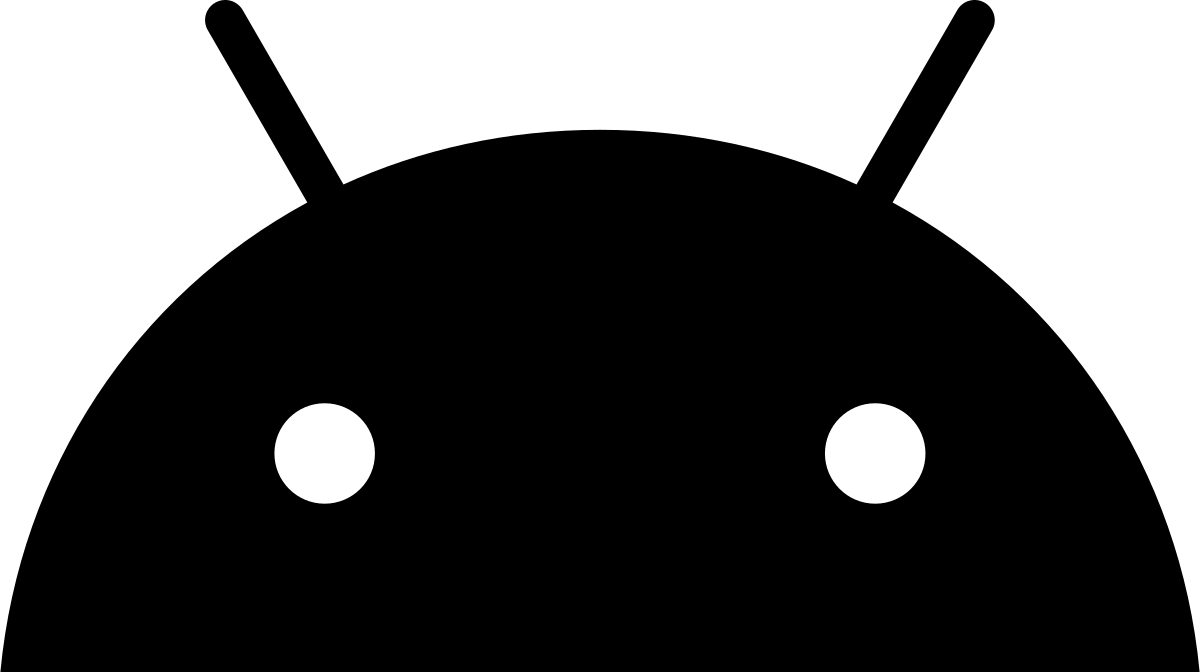
What to Know About Changing App icons on your Android Phone
Customizing the app icons on your Android phone is an adopted method to add a touch to the overall look and feel of your device. Let’s delve into some aspects you should be aware of when it comes to this procedure:
- You will need a third-party launcher app.
- The default launcher on most Android devices does not allow you to change app icons.
- Some popular third-party launcher apps include Nova Launcher, Lawnchair Launcher, and Action Launcher.
- You can change the app icon name as well.
- Tap on the app name field and enter a new name.
- You can change all of your app icons at once.
- Install an icon pack. Icon packs are collections of custom app icons you can apply to your device.
- If you have a Samsung device, you can modify the appearance of your app icons without relying on a third-party launcher app.
- Navigate to the Settings menu and then access the Themes section.
- Select the Icons option. Pick the icon pack that suits your preferences.
- If you have an Android device running on Android 8.0 or a newer version, the system will automatically include a watermark on the shortcut icon whenever you modify it.
- To get rid of this watermark, you can utilize a widget such as X Icon Changer.
- You can also use custom icon packs to change the icons of individual apps.
- Long-press on the app icon you want to change and select the “Edit” option.
- Then tap on the app icon again and select the icon pack from which you want to choose a new icon.
How to Change App icons on Samsung phones
To change the app icons on Samsung phones, you usually have two options; using the built in features provided by Samsung or utilizing third-party launchers. Here’s a step by step guide on how you can change app icons on your Samsung phone using either of these methods.:
- Open the Samsung Themes app.
- Tap on the Icons tab.
- Take a look at the collections of icons. Choose the one that strikes your attention.
- Tap on the icon pack to download and install it.
- Once the icon pack is installed tap on the Apply button.
- Your app icons will be changed to the new icons from the icon pack.
How to Change Theme App icons on Google Pixel phones
Theme app icons on Google Pixel phones can be achieved using built-in features. Here’s how you can theme app icons on a Google Pixel phone:
- Open your device’s “Settings.”
- Scroll down and tap on “Display.”
- Tap on “Advanced” or “Style & wallpaper” (this might vary depending on your Pixel phone model).
- You can find the option for “Icon shapes” or “Shape of app icons”.
- Explore the choices for icon shapes available. By selecting a shape, you can give your app icons an appearance.
How to change app icons on your Android phone
To change app icons on your Android phone, you will need a third-party launcher app. The default launcher on most Android devices does not allow you to change app icons. Some popular third-party launcher apps include Nova Launcher, Lawnchair Launcher, and Action Launcher. To change app icons after installing a third-party launcher app, you can follow these steps:
- Long-press the app icon you wish to change.
- Tap on the Edit option.
- Tap on the app icon again.
- Select the desired icon from within the chosen icon pack.
- Choose the desired icon from the options.
- Tap on the Done button.
- Use third-party launchers to effortlessly add icon packs.
How to Change App Icons using Nova Launcher
Nova Launcher is a popular third-party launcher for Android that allows you to customize your home screen, including changing app icons. Here’s how to change app icons in Nova Launcher:
- Long-press the app icon to be changed.
- Tap on Edit.
- Tap on the app icon again.
- Pick an icon pack. Select an icon from it
- Choose the icon you wish to use.
- Tap on the Done button.
How to Customizing your Android’s Home Screen with Custom App icons and Widgets
Customizing your Android’s home screen with custom app icons and widgets can help you achieve a unique and personalized look. Here’s how you can do it:
- Download and install a third-party launcher from the Google Play Store. Launchers like Nova Launcher, Action Launcher, or Apex Launcher offer extensive customization options.
- After installing the launcher open it.
- Follow the on-screen setup instructions to set it as your default home app.
- Find an icon pack on the Google Play Store that fits your style. Icon packs contain custom icons for various apps.
- Open the launcher’s settings and Locate the “Icon Pack” or “Themes” area.
- Select the icon pack you’ve installed to change your app icons.
- Long-press on the app icon you want to change on your home screen.
- Choose the “Edit” or “Change Icon” option, then Select the desired icon from the icon pack.
What is the purpose of changing app icons on Android?
Changing app icons allows you to personalize your Android device’s appearance and create a unique look that matches your preferences or theme.
How can I change app icons on my Android device?
You can change app icons on Android using methods such as third-party launchers, icon packs, or built-in features, depending on your device and Android version.
Are there any limitations to changing app icons on Android?
Changing app icons primarily affects their appearance. It does not alter the functionality of the apps themselves. Also, compatibility and the extent of customization can vary depending on your device and launcher.
Do I need to install additional apps to change app icons?
You may need to install third-party launchers and icon packs to change app icons. These can be downloaded from the Google Play Store.