Recently, Reliance Jio Pvt Ltd released a JioFi device, with this device you can set up your internet connection from any time anywhere, here we are showing how to use the JioFi device as WiFi cloud storage with a micro SD card this will have the ability to transfer files, videos or photos using the micro sd card on JioFi MiFi as WiFi storage, before this we have to setup or configure your jioFi device, to configure this JioFi device turn on the device using the power button and then connect to the jioFi wifi network, after connecting with Mi-Fi device just follow my steps to configure the device.
How to change JioFi Password
First of all open your web browser and Logon to ‘http://jiofi.local.html/’ with a default password and User Name ‘Administrator’ after login, if you want to change your JioFi device password go to ‘settings>Wi-Fi>passwords’ and then change your password.
How to change JioFi SSID and Admin Password:
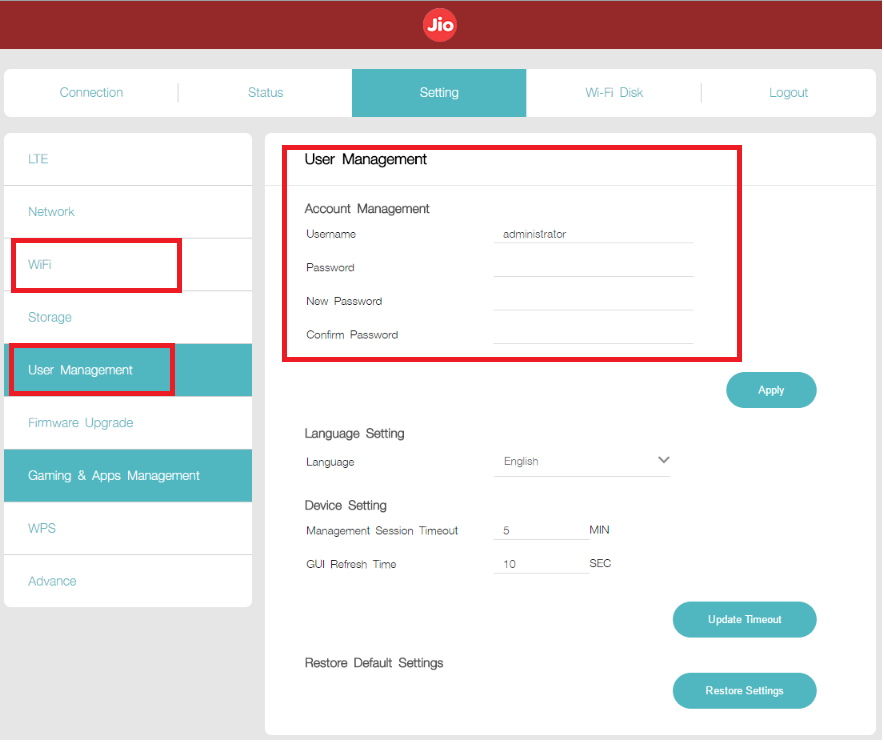
If you want to change your SSID (Service Set Identifier) name you have to go to ‘settings>Wi-Fi’ and then change your SSID, you can change your admin password also by the following process ‘settings>users management’and then change your admin password.
How to make free calls with Jiofi Mi-Fi Device – Setup JioFi
Here, we are showing ‘How to make free calls with JioFI Device’, you make free calls with JioFI through Android mobile, to do this you have to download the Jio voice app from the play store and then connect to your JioFi device by configuring the Jio voice using jio sim in the JioFi Mi-Fi device and then log in then try to make calls through Jio voice to some or your friends or anyone, and enjoy your free calls via JioFi Mi-Fi device.
How to use JioFi as Wi-Fi cloud storage with Micro SD card
JioFi MiFi device is released by Reliance Jio has the capability to store some files and data or etc using a Micro SD card, there is no internal storage in JioFi device to store some data, so you have to insert an SD card in the device, this device can support up to 32GB memory or less, you can set up this device to save your files in SD card by the following process.
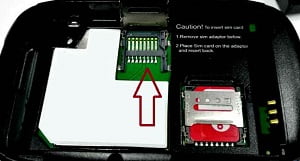
Now we show how to use JioFi as wifi cloud storage with a Micro SD card, first of all, open your JioFi device you have seen a micro SD slot and Nano sim slot, insert the micro SD card into your Device, and after inserting set the device properly and turn on the device by using the hardware power button,
Login into ‘http://jiofi.local.html/index.html’ with your own username and password, after login, go to ‘settings>storage’ and change the settings as given below-
- Storage Account: “Enable”.
- Storage Username: default “sd card”.
- Storage Password: set your own password.
- Storage Mode:“WiFi Storage”.
Now go to the URL http://jiofi.local.html/sdcard.html in your web browser and share these URLs for all your users, if you keep SD card settings as default users will log in to their SD card by username and password as ‘SD Card’.
There are three types of storage settings in jiofi.local.html they are:
- Local Storage.
- Wi-Fi Storage.
- Internet Storage.
- Local Storage:
Local storage is only an option in SD card settings it can store data via USB when JioFi is connected to PC or MAC via USB, but there is a problem in this option that is it cannot store data or save data while USB is not connected to your PC or MAC, so careful while selecting this storage options.
- Wi-Fi Storage:
This Wi-Fi storage is also an option Storage settings, it can store data when your device is connected to the device, but it cannot store via USB mode, there is no way to store data via both USB and Wi-Fi processes, there is only a way that is changing the options when you need it.
- Internet Storage:
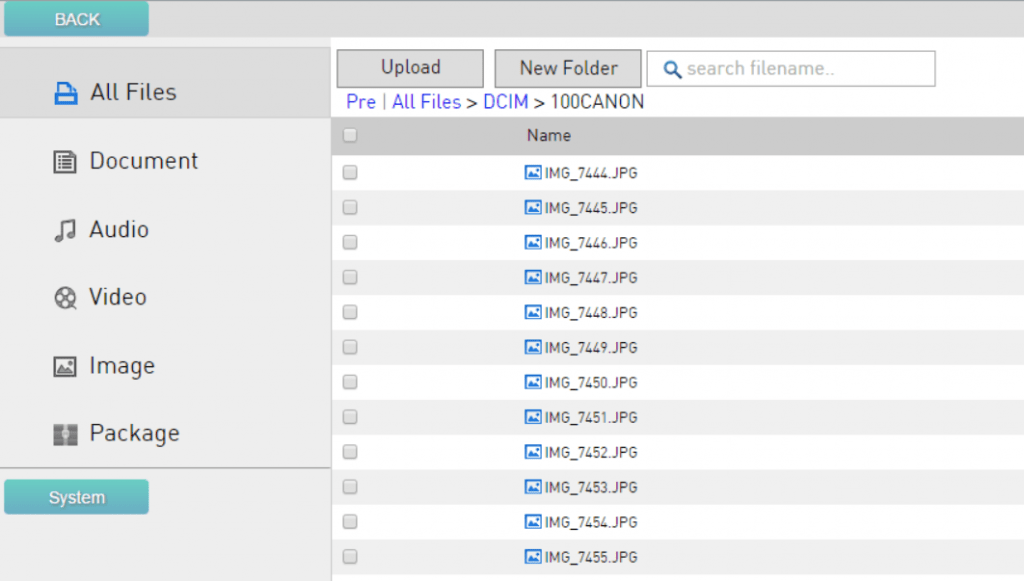
This is the best way to store data from four devices, and it acts as cloud storage The URL can be accessed over the internet to access and download content, if you are using internet storage you have to change the default password to your secret password, data is accessed or stored via. IP address, once your settings are saved, you can see your cloud storage in the URL ‘http://jiofi.local.html/sdcard.html.’
By this process, you can easily setup your JioMi-Fi as wifi cloud storage with a Micro SD, and configurations of JioFi Devices are given below –
- No of Devices supported: 10.
- Power Supply: AC: 100-240V, DC: 5V&1A.
- External Interface: Micro-SD Card, Micro-USB Port, Nano SIM.
- Battery Capacity: 2300 mAh
- Make free calls through android device.
- Dimensions: 85 mm X 55 mm X 16 mm.
- Weight: 1.26 W/kg