Resetting the Fitbit device can be a helpful troubleshooting step when a user encounters issues with its functionality or if the user is planning to give it to someone else and wants to remove personal data. Resetting a Fitbit device restores it to its factory settings, erasing all stored data and customizations.
The process may vary slightly depending on the specific model of your Fitbit device, but I’ll provide a general overview. Resetting Fitbit will remove all data, including synced stats, alarms, notifications, and personalized settings.
However, your Fitbit account information, such as your logged activities and achievements, is stored on Fitbit servers and can be accessed again after setting up the device.
How to Reset Your Fitbit by Model
Here are the instructions for resetting your Fitbit based on the model:
Fitbit Charge 5: Hold the button on the left side of your tracker for approximately 10 seconds until the Fitbit logo appears on the screen.
Fitbit Sense: Swipe left on the screen until you locate the Settings icon. Tap on it and scroll down to find and select “About.” From there, choose “Factory Reset” and follow the on-screen instructions.
Fitbit Versa 3: Press and hold the left and bottom buttons for about 10 seconds until the Fitbit logo appears on the screen.
Fitbit Inspire 2: Press and hold the button on the right side of your tracker for roughly 10 seconds until the Fitbit logo appears on the screen.
Fitbit Alta HR: Hold the button on the left side of your tracker for approximately 10 seconds until the Fitbit logo appears on the screen.
Fitbit Flex 2: Press and hold the button on the front of your tracker for about 10 seconds until the Fitbit logo appears on the screen.
Fitbit One: Remove the tracker from the clasp and hold down the button on the back of the tracker for approximately 10 seconds until the Fitbit logo appears on the screen.
Fitbit Aria: Take out the batteries from the back of the scale. Press and hold the button above the battery slots for about 10 seconds until the reset message appears on the scale.
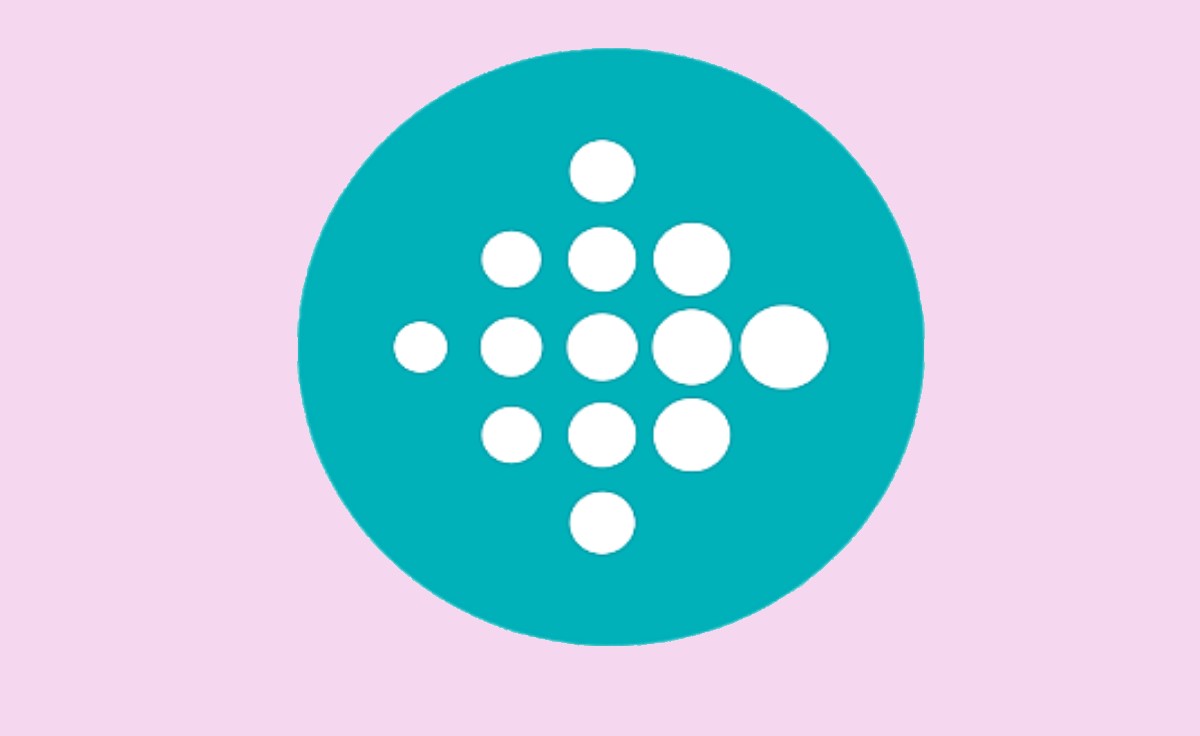
Reset a Fitbit Sense series, Versa series, Ionic, or Charge 3/4
To reset a Fitbit Sense series, Versa series, Ionic, or Charge 3/4, you can follow these simple steps:
- Ensure that your device is powered on and has a minimum of 25% battery life remaining.
- Press and hold the left and bottom buttons simultaneously for approximately 10 seconds.
- Hold the buttons until you see the “Factory Reset Complete” message displayed.
- Your device will then be reset to its original factory settings.
Reset a Fitbit Luxe, Inspire 3, and Charge 5
To reset a Fitbit Luxe, Inspire 3, or Charge 5, follow these steps:
- Ensure your device is turned on and has at least 25% battery life.
- Press and hold the button on the left side of your device for about 10 seconds.
- Continue holding the button until you see the message “Factory Reset Complete.”
- Your device has now been restored to factory settings.
Reset a Fitbit Inspire/HR/2 or Ace 2/3
To reset a Fitbit Inspire, Inspire HR, Inspire 2, Ace 2, or Ace 3, you can follow these steps:
- Make sure your device is turned on.
- Navigate to the main screen of your Fitbit device and swipe or scroll to find the “Settings” option and tap on it.
- Scroll down the menu until you locate and select “About” or “About This Device.” within the “About” section, you should find the option labeled “Factory Reset” or “Clear User Data.”
- Tap the “Factory Reset” or “Clear User Data” option to initiate the process.
- Select the factory reset option and confirm your choice.
- Your Fitbit device will begin resetting, which may take a few moments.
- Once the reset is complete, your device will return to its original factory settings.
Reset a Charge or Charge 2
To reset a Fitbit Charge or Charge 2, follow these steps:
- Connect your charging cable to a USB port or a wall adapter
- Connect the charging cable to the connector on the back of your Fitbit Charge or Charge 2.
- For around 10-12 seconds, press and hold the tracker’s button.
- Release the button when you see the Fitbit logo and a version number on the screen.
- Disconnect your device from the charging cable.
Reset a Fitbit Blaze or Alta
Resetting a Fitbit Blaze or Alta to factory settings is not possible. However, you can disassociate it from your Fitbit account, allowing a new user to add it to their account. Here’s how you can do it:
- Launch the Fitbit app on your device.
- Navigate to the Account tab.
- Select Devices.
- Locate the name of your Fitbit Blaze or Alta from the list.
- Tap on it to access its settings.
- Look for the option to Remove Device and select it.
- Follow the prompts on your screen to complete removing your Fitbit Blaze or Alta from your account.
How to do Fitbit Factory Reset and Unpairing
Below are the instructions for factory resetting and unpairing your Fitbit device:
Resetting to Factory Settings
- Press and hold the Sync button on your Fitbit device for approximately 10 seconds.
- Once you see the Reset option, tap on it.
- Follow the prompts displayed on the screen to complete the device reset.
Unpairing the Device
- Launch the Fitbit app on your smartphone.
- Tap on the Profile icon.
- Select Devices.
- Locate and tap on the name of your Fitbit device.
- Choose the Unpair option.
- Follow the instructions provided on the screen to successfully unpair your device.
How to do Fitbit Factory Reset by Model
On your Fitbit device, locate and press the button (or buttons) as specified below, and hold it for a few seconds until the device vibrates or the screen turns off:
- For Fitbit Ace 2: Press and hold the button on the tracker’s side.
- For Fitbit Alta: Press and hold the button on the charging cable.
- For Fitbit Alta HR: Press and hold the button on the tracker’s side.
- For Fitbit Blaze: Press and hold the back and bottom buttons until the screen turns off and on again.
- For Fitbit Charge, Charge HR, and Charge 2: Press and hold the button on the tracker’s side.
- For Fitbit Charge 3 and Charge 4: Press and hold the button on the tracker’s side.
- For Fitbit Flex and Flex 2: Insert the charging cable into the tracker and remove it quickly. Repeat this three times within eight seconds.
- For Fitbit Ionic and Versa series: Press and hold the back and bottom buttons simultaneously until the Fitbit logo is displayed on the screen.
- For Fitbit Inspire and Inspire HR: Press and hold the button on the tracker’s side.
- For Fitbit One: Press and hold the button on the tracker for 12 seconds.
- For Fitbit Surge: press and hold the back and bottom buttons simultaneously until the Fitbit logo appears on the screen.
- Release the button(s) after the vibration or when the screen turns off/on.
- Your Fitbit device will now be reset to its factory settings. You may need to set it up again using the Fitbit app on your smartphone or the Fitbit website.
How to Unpairing Fitbit
To unpair your Fitbit device, do the following:
- Open the Fitbit app on your smartphone.
- Tap on the Profile icon in your screen’s lower right corner.
- From the Profile screen, choose “Devices” or “My Devices” (depending on the app version).
- Look for your Fitbit device in the list of connected devices and tap on its name.
- On the device settings screen, you should find an option to “Unpair” or “Disconnect” the device. Select that option.
- Follow the on-screen instructions to confirm the unpairing process.
- Once unpaired, your Fitbit device will be disconnected from your smartphone and no longer synchronize data or display information.
What is a factory reset on a Fitbit device?
A factory reset is a process that restores a Fitbit device to its original factory settings by removing all user data and configurations.
Will a factory reset delete my activity data?
Yes, initiating a factory reset will erase all user data, which includes activity history, alarms, goals, and personalized settings. To safeguard your data, it is advisable to synchronize your Fitbit device before performing a reset to create a backup.
Are there alternative troubleshooting methods besides a factory reset?
Yes, there are alternative steps you can take to troubleshoot issues before resorting to a factory reset. These steps involve restarting your device, updating the firmware, ensuring a stable Bluetooth connection, and reinstalling the Fitbit app.
Will a factory reset delete my activity data?
Yes, factory reset will remove all user data, including activity history, alarms, goals, and settings. It is recommended to sync your Fitbit device beforehand to preserve your data.