Once you’re in your receiver’s contacts and try to modify your AirDrop name in Settings, you have found that your iPhone AirDrop name keeps unchanged. The following is why updating your AirDrop name failed to work and what you possibly should have done alternatively.
While modifying the name of your Mac or iPad device is possible, the name of your iPhone AirDrop is connected to your contacts. To change the AirDrop name on an iPhone, you must first modify the name you have set on your contact list.
You may modify your AirDrop ID so that people view something other than your name. This post will show you how to modify the name of your AirDrop on iPhone, iPad, and Mac.
How to Change Your Airdrop Name
Modifying your iPhone’s AirDrop name requires a modification you may not prefer. However, this is not the case on the iPad or Mac, as we’ll find in the following the given ways.
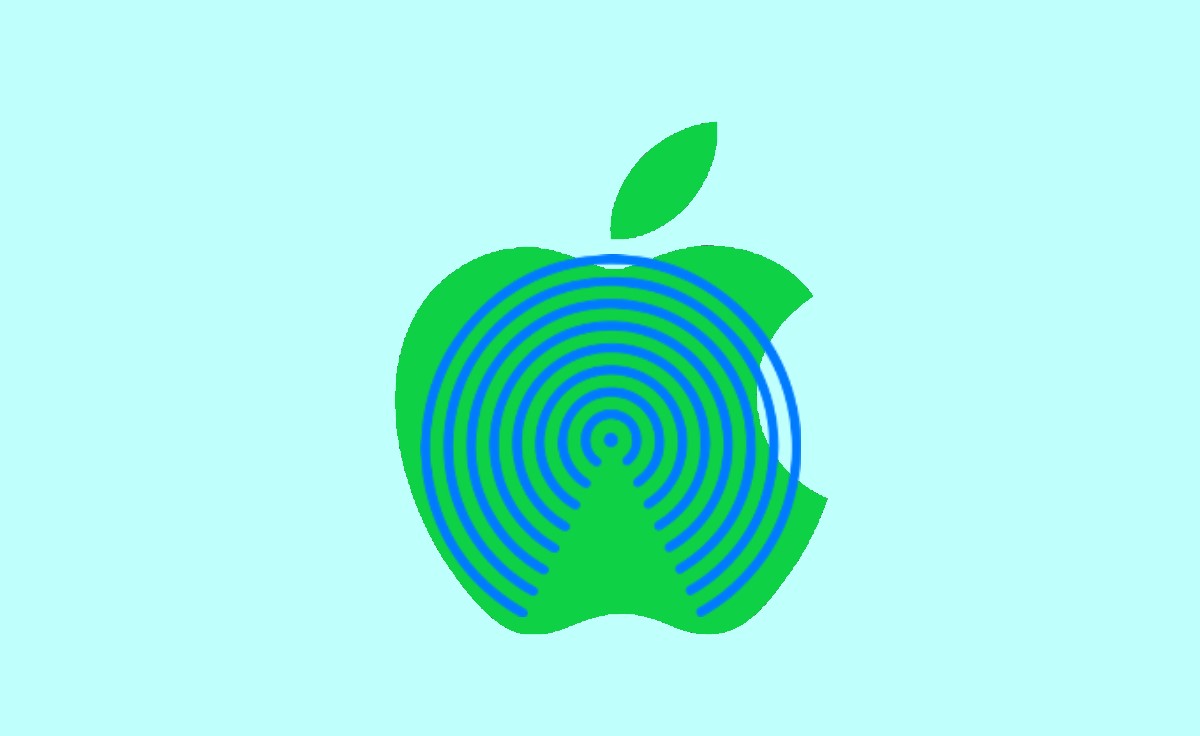
How to Change AirDrop Name on iPhone
Using the iPhone, AirDrop utilizes the name that is stored on your Contacts list. Modifying your name there affects how you show up in AirDrop, but the change also affects all other applications that use your contact list. In this case, once we were to modify the AirDrop name from “Ram” to “Mister A,” the Safari browser would use “Mister A” for the first name anytime it tried to fill the name in a form on a website automatically.
However, if you want to modify your name in AirDrop on your iPhone, follow these steps.
- Open the Contacts application on your iPhone or go to Phone and select Contacts.
- On the top of the list, select your name.
- Click the Edit button.
- Click on your first name, and now click on the x to remove what’s already inside.
- Enter your preferred new first name and press the ‘Done’ button to save it.
- Now your AirDrop name has been updated. But it just limits one iPhone and will not sync to other iOS devices.
- When utilizing AirDrop, the modification may take a couple of minutes to set up on other people’s devices.
How to Change AirDrop Name on iPad
The steps required for updating your name on an iPad differ from those of an iPhone. This does not include modifying your contact information. However, you change the name of your iPad, which is better because it is less disturbing than modifying your contact information. Below is what you need to do to follow the steps.
- Go to the Settings app on your iPad.
- Choose the General option, then Select the About tab.
- Pick the Name option and Click the symbol with an x to remove your iPad’s existing name and enter the name you want to use.
- Once you’re completed, press the ‘Done’ button, the backward arrow in the upper left, or both. The fresh name you gave your iPad will be displayed in AirDrop.
How to Change AirDrop Name on Mac
Updating your AirDrop name on a Mac looks different than modifying your name on an iPhone or iPad. However, the process is quite similar to the iPad version. Simply follow the instructions below.
- Press the Apple menu in the upper left corner of the display on your Mac.
- Then select the System Preferences option and Choose the Sharing tab.
- Remove your computer’s present name and replace it with the new name you want in the Computer Name box.
- Once you’ve decided on a name, remove the window to store it. Your new name is going to be shown anytime you make use of AirDrop on this Mac.
What to do if your device isn’t displaying the New AirDrop Name
The four easy options below will help you in resolving the problem of the AirDrop name not appearing. You can test these following the other until one solves that issue. Follow the given ways.
Verify the related settings.
To resolve the problem of the iPhone name not appearing in AirDrop, you will have to verify the relevant settings to ensure that AirDrop is correctly configured.
Select “Everyone” to receive.
Generally, your AirDrop is going to get files from Contacts only; however, it is highly recommended that you switch it to everyone.
Wi-Fi and Bluetooth are both available.
While AirDrop is a wireless operation, the Wi-Fi and Bluetooth with both iOS devices must be turned on. Also, both of these devices must be no more than 30 feet away.
Reset your Network Settings.
Users may try resetting the network settings whenever needed, which can resolve certain unexpected network failures, such as the error that causes AirDrop not to display the contact name. It simply deletes Wi-Fi passwords and Bluetooth connection details without affecting your information.
Modify the Name of your AirDrop.
To stop the iPhone name not appearing in AirDrop, you may be able to modify the name that is part of your iPhone, which can be utilized by iCloud, AirDrop, and other services. Once you can change the naming process completed, restart your iPhone and re-enable AirDrop to check whether the problem has been resolved.
Remove the email address from the Contacts list.
The problem can also happen when you use an email address for your personal Apple ID and use AirDrop on all of your iDevices. Maybe removing the email address from Contacts is a good idea.
Update iOS to the most recent version.
Can you still unable to view the contact’s name on AirDrop? A software problem might be the reason for the problem. You can see whether a new version of the operating system is available.
How can I identify my AirDrop Name?
Your AirDrop name on your Mac and iPad is usually the same as well as your device name, and you can find it by getting to general settings and pressing the ‘About’ option. The name on your contact page is your iPhone Airdrop name.
How can I disable AirDrop?
You may disable AirDrop if you don’t anymore want to receive pictures or files. Just go to the Control Centre, choose the top left control group, select the AirDrop symbol, and select Receiving Off option.
How can I enable AirDrop on a Mac?
To enable AirDrop on a Mac, launch Finder and choose to Go and AirDrop. Select who you would like to find your Mac by at the bottom of the display window, such as Contacts Only. AirDrop may now be used to send and receive files.
Why am I unable to modify the name of my AirDrop?
Modifying your iPhone’s name doesn’t change the name of your iPhone AirDrop to other people who have access to your contact store. You must update your contact details.
Is your sender’s name shown in AirDrop?
Yes, you are able to view the person who wants to AirDrop a file to you. When you receive a file, a popup comes on the display with the device used by the sender’s name and requires you send to accept or reject the newly received file.