Machine learning algorithms are used by Google’s “Bard” text-generation tool to produce natural language content. It is made to assist users in producing high-quality text for a range of tasks, including article writing, producing material for social media, and even writing poetry. This user manual will go through Google Bard’s use.
Benefits of Google Bard Using on Docs
Improved Writing Quality: By proposing grammar fixes, enhancing sentence structure, and offering synonyms for overused phrases, Google Bard can help you write more effectively.
- Increased Productivity: You can save time by having Google Bard generate text for you, allowing you to concentrate on other parts of your work.
- Enhanced Collaboration: It is simple to communicate thoughts and feedback when working on papers with others using Google Bard.
- Simplified Research: You may concentrate on crafting your article by using Google Bard to uncover pertinent information for it.
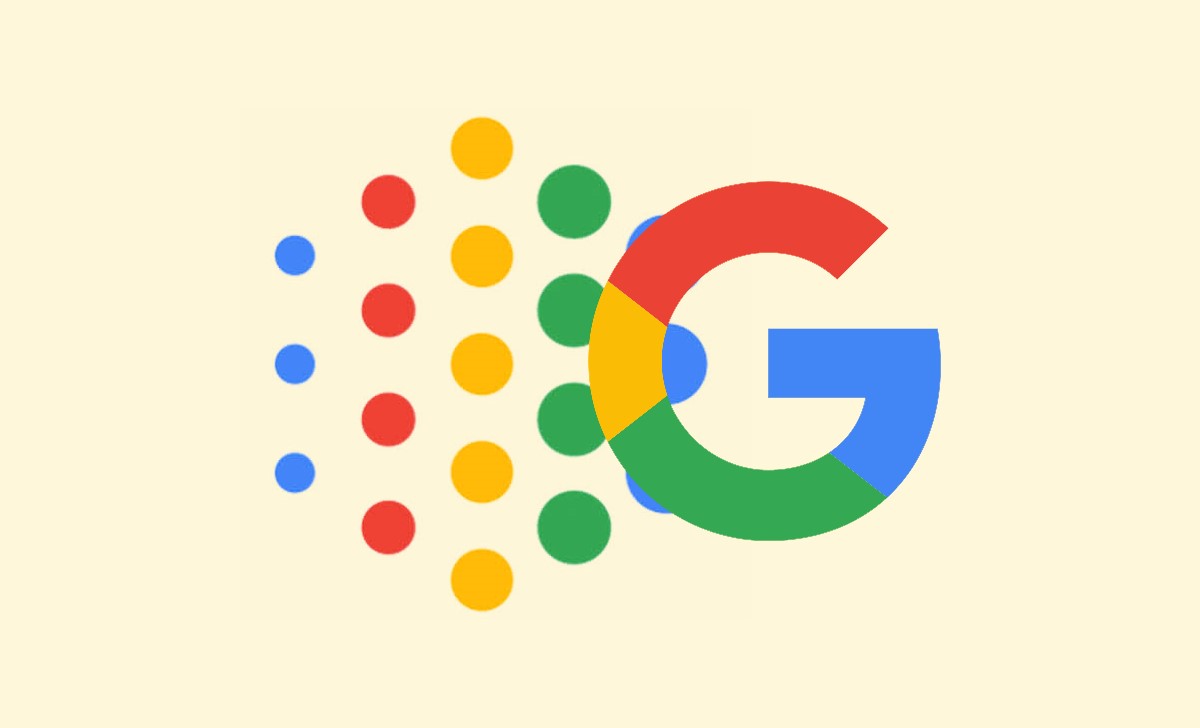
How Does Google Bard Work in Docs?
Bard facilitates better writing by providing guidance and recommendations while writing the material. It can assist with improved sentence structure, spelling and grammatical corrections, and general writing clarity.
The instructions for using Google Bard in Docs with pre-existing papers are as follows:
- First, You should open the Google Docs document you wish to use Bard on.
- Wherever you wish to insert new text, position your cursor.
- Under the document’s left margin, press the pencil-shaped Help Me Write option.
- Fill up the text area with your prompt.
- Simply press the Create option.
- Once Google has generated the request, users can approve or reject it, generate/”View another,” and “Refine.”
- Making modifications and adding them to a current document is easy.
How to Use Google Bard in Docs with Existing Documents
Bard offers sophisticated features, including content development and organization. It may generate content depending on user input, helping users overcome writer’s block or providing recommendations for certain themes. Data exporting is also made simple by the integration. Exporting work from Bard to Google Docs is simple for users.
- Using your smartphone, launch Google Docs.
- The Help Me Write button will appear on the web if Google Bard AI is accessible in your area and on your manuscript.
- A prompt input will appear when you tap the Help Me Write option on the site.
- After Google generates the request, users may give it a thumbs up or down, generate/”View another,” and “Refine.”
- It is simple to add it to your Existing document and make changes.
Can Bard be used in Microsoft Word?
The only places where Bard is intended to function are Google Docs and Gmail. It is a Google product. The AI-powered Copilot tool for Microsoft Office is currently under development.
Bard and Google Docs are connected, right?
Now that Bard is connected with Google products like Docs and Sheets, it can instantly create content and tables and add them to these programs. Bard also provided citations for understanding code creation and 20 additional programming languages for programmers.
Can Google Bard compete with ChatGPT?
To sum up, Google Bard and ChatGPT-4 are both effective conversational AI technologies that shine in various contexts. When it comes to human-like responses, user-friendliness of the UI, and real-time internet connectivity, Bard performs better than ChatGPT-4.