Google Voice is a mobile service that uses voice over Internet protocol (VoIP) that was launched in 2009. The service allows you to make and receive phone calls as well as send text messages. This technology provides many advantages to Google Voice Users.
Google Voice
Google Voice is compatible with all of your devices, including laptops, desktop computers, and smartphones. It provides endless calls and text messages to any number in Canada or the United States, as well as low-cost international calling.
Google Voice Services also includes call blocking, automated routing, call forwarding, and the possibility to customise voicemail greetings for individual callers and contacts.
How to Block Spam Calls on Google Voice
- Download and install the Google Voice App on your Android or iPhone.
- Launch the Google Voice App on your phone.
- Sign in to your Google Voice Account using your registered E-mail ID and Password.
- After, select the spam number you want to block from your call history.
- Then, in the top-right corner of the number page, click the more options three-dot symbol.
- Choose the “People & Options” option.
- Click the “Block” button as given.
- Your selected number has been blocked.
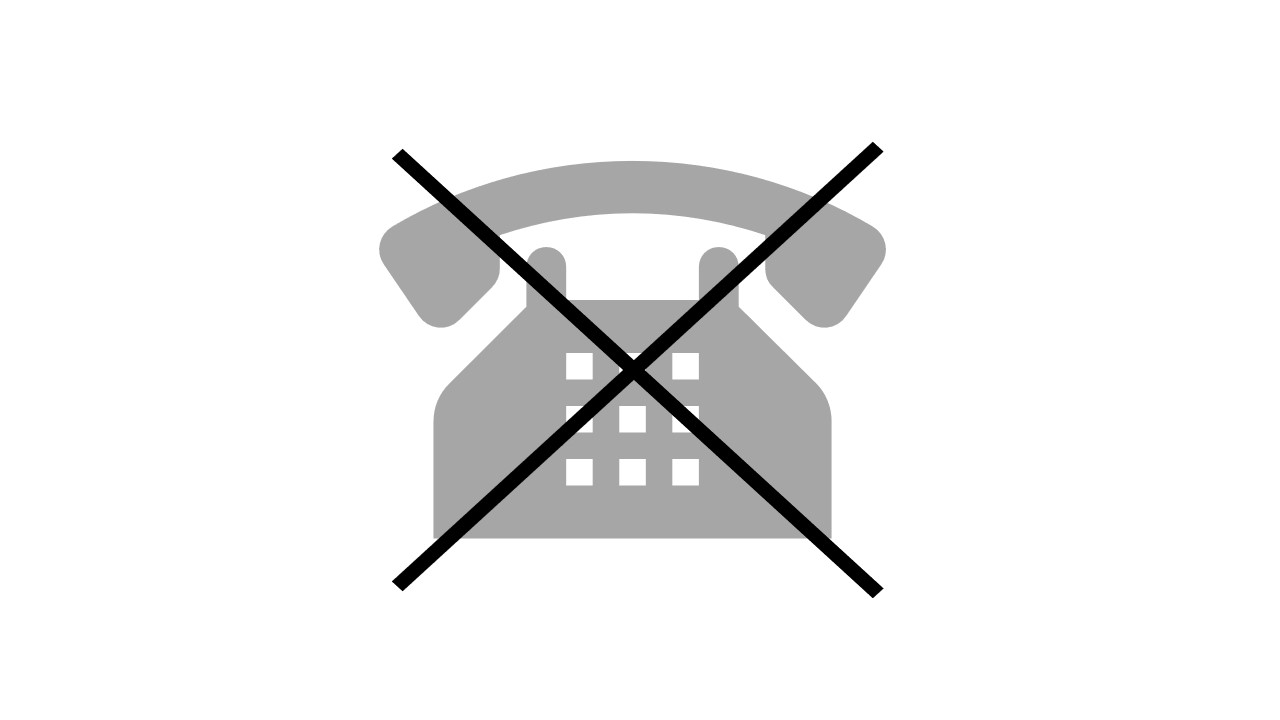
How to Block Spam Messages on Google Voice
- On your Android or iPhone, download and install the Google Voice app.
- Launch the Google Voice app on your smartphone.
- Log in to your Google Voice account with your registered email address and password.
- Next, open a spam text message from the contact you want to block in your message app.
- Next, in the top-right corner of the message page, click the three-dot symbol for more options.
- Select the “People & Options” tab.
- Select the “Block” button as required.
- Your chosen spam message will be blocked.
How to Block a Phone Number on Google Voice on Desktop PC/Laptop or Mobile
Google Voice allows blocking a phone number through any device by logging into your Google Voice Account. The below steps help you blocklist a phone number through the Desktop Version and Mobile App in a simple manner.
Block a Phone Number on Google Voice on a Desktop PC
- Login into your Google Voice Account at https://voice.google.com.
- After logging in, you can find the spam phone number you want to block in your call list. Then click that number.
- Click the ‘three dots’ in the top-right corner of the number information section.
- Select “Block Number” from the pop-up menu.
- Select the “Block” button.
- Now your specified number has been blocked in your account.
- If you want to unblock a number, click the three dots, and then select “Unblock Number“, and then press the “Unblock” button.
Block a Phone Number on Google Voice on Mobile
- Launch the Google Voice App and log in by using your account credentials.
- Go to your call list and identify the spam number you want to block. Then click the corresponding number.
- Move your mouse over the ‘three dots’ in the top-right corner of the number details page.
- Choose “Block Number” from the drop-down menu, then click the “Block” button.
- Your selected phone number has been blocked from your account.
- To unblock a number, click the three dots and then choose “Unblock Number.” And click the ‘Unblock’ button.
Advantages of Google Voice
- The main feature is that you can search hands-free, allowing you to multitask and do anything you want while Google answers your questions.
- Google Voice needs to translate your voicemail into readable text using Google’s advanced speech recognition technology.
- If you use the official Google Voice mobile app, you may text for free from your phone without using any unapproved apps.
- Google Voice also allows users to simply record phone calls from the web-based application, which can be started and stopped at any time over the call.
- Google Voice will enable you to keep porting your current phone number.
- Google Voice also easily connects with a user inference known to users using Google services.
- You may set it to ring on many devices before someone answers the phone. You may also set the call to ring on repeat.
- You may select from a list of available phone numbers and particular area codes from all over the country, and you can even search for specific numbers or letter combinations.