Safe mode allows you to start your android phone or tablet without any third-party apps. Because many applications are designed to run in the background automatically, a clean boot will indicate that defective software is the root of your issues such as windows OS safe mode.
Safe Mode on Android
In safe mode, your device restarts only with the software and applications pre-installed on your phone when you first purchased it. If you notice performance improvement in your phone in safe mode, then the issue is with only the downloaded applications.
How to Turn On Safe Mode on Android Device
Safe mode is the best way to identify problems on your Android phone or tablet because it temporarily disables third-party apps from working. You must turn on safe mode to clear the problems for follow the instructions below.
- Switch off your Android smartphone/device.
- Now, hold down the power button.
- Even as animation begins, hold down the volume button-down key.
- Hold it until the animation stops and your phone enters safe mode.
- The safe mode will be shown at the bottom of the screen.
- Go to the option using the volume keys and restart your phone in safe mode.
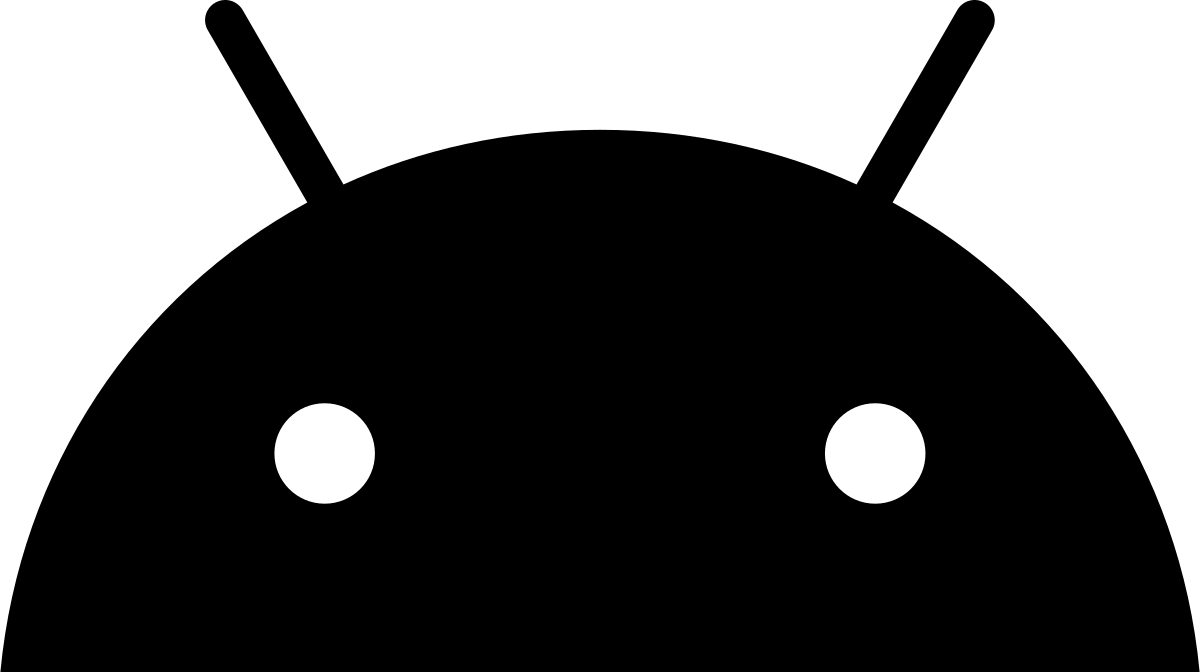
How to Troubleshoot Apps from Android Safe Mode
While in the Android device on Safe Mode, you should remove any apps creating troubles on your phone. There are a few options available to you. You can troubleshoot apps by the following methods.
- Clear the App’s cache.
- Delete the App’s Storage.
- Uninstall the App.
Clear App’s Cache
When an app is facing difficulties due to a defective or uncomfortable cache, clearing the cache on the Android device is the best solution.
- On your Android device, open the Settings app.
- Go down and click the ‘Apps’ tab.
- Choose the problem app by clicking on it.
- Then select the ‘Storage’ option.
- On the bottom right side, click the ‘Clear Cache’ button.
- Now, your problem app cache will be cleared.
- Delete the App’s storage
If deleting the cache does not help, removing its contents may, if it is also related to the app’s instability.
- On your Android device, go to the Settings app
- Click the ‘Apps’ option.
- Choose the affected app and press on it.
- Select the ‘Storage’ option, then on the bottom left side, click on the ‘Clear Storage’ button.
- Finally, your affected app storage will be deleted.
Uninstall the App
If the above methods are not working, the only solution is to uninstall the application from your Android device.
- First, go to the settings app on your smartphone and click the ‘Apps’ tab.
- Then, select which app you want to uninstall. After selecting the app, click the ‘Uninstall’ button.
- A window will open asking you to confirm you to uninstall the application. Then click OK.
- Now, your selected App will be uninstalled.
How to Disable Safe Mode on Android Phone
While there is no common way to enter safe mode, exiting it is as easy as restarting your Android device. When it finishes booting, you’ll be back to your normal setup.
- You can press the power button down until a power indicator shows on the screen, and then click it.
- After you switch on your Android phone, it will show in regular mode.
- Or, Scroll down from the top of the screen to see the notification bar, which will have a tab that says Safe mode is on
- Click the switch it off.
How Can I Remove Safe Mode on an Android phone?
Safe Mode can be cancelled and returned to normal mode, but it’s unable to be removed.
How Can I Launch Applications in Safe Mode?
Applications cannot be launched when in Safe Mode.
Why Should You Activate Safe Mode?
Safe mode is created to help you identify if any applications or widgets are creating issues.
Why is my Android Device Stuck in Safe Mode?
An Android phone should not boot into Safe Mode unless specifically requested. In this case, your phone has a major issue to deal with.