Many smart device companies, such as Samsung, provide customers with various split-screen mode options. This approach can be used on any Google phone and, most likely, on any Android phone made by other companies.
However, just a few apps support split-screen mode. If an application fails to allow mode, you will receive a notification. You should notice the following warning at the top of your screen shows the application cannot use mode.
When you pick another application to view in split screen mode, all restricted apps will display the same notice. This guide shows how to utilize Android, windows computers, Macs, iPhone, and iPad split-screen capability to see two apps at the same time.
About Split Screen Feature
The split-screen option allows you to use multiple applications or features on one screen, stacked or side by side. This is separate from the same picture-in-picture functionality, which also launches two programs on one screen but overlays one on the opposite side.
The split-screen feature on a tablet or smartphone allows you to perform several tasks at any time and from any location. This eliminates the need to click through many menus and switch between two applications only to check on both.
This means that you can do a greater number of tasks in less time. It’s just as useful as the picture-in-picture capability, but the design is cleaner, given that the installed applications don’t overlap.
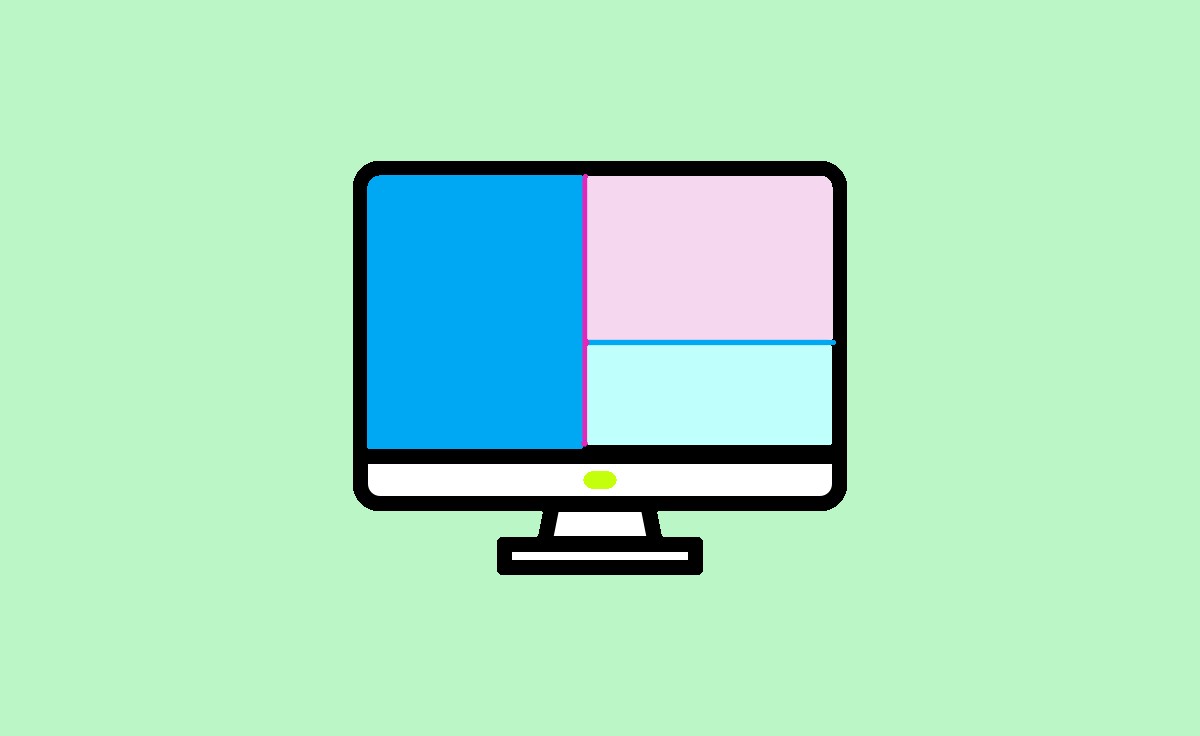
How to use Split Screen on Windows PC/Laptop
Microsoft refers to the split-screen capability as Snap. It is provided in Windows 10; however, Windows 11 offers a few more functions. Here are ways to set it to use by following the below steps.
- Press on the title bar for any running application or tab and drag it to the outer border of your screen.
- After the mouse pointer reaches the border, it will display how many places the window will take up, and you can decide to go to activate it.
- On the other side of the screen, you are going to see Snap Assist options. To complete that side, select any other open application or page.
- To adjust the windows, mouse across the line in the centre until the cursor turns to two arrows, then press and drag.
- Now you can split screen on a Windows computer.
How to use Split Screen on MAC
You can Split the Screen on MAC by following the given instructions.
- The mouse cursor moves on the green symbol with the two arrows within it at the upper left of any window that opens or the application.
- People who have still not updated to macOS Catalina should press down on the symbol.
- When you’re using Catalina or afterwards, a drop-down menu will appear, from which you may choose Tile Window to Left of Screen or Tile Window to Right of Screen.
- When you’re running a previous version of macOS, pressing down the symbol causes the window to decrease in size, and you may drag it from the left or right.
- Drag a vertical line in the centre or window to the opposite side to modify the length.
How to Use Split Screen on a Chromebook
Split screen is further supported by Google’s ChromeOS, and there are several methods to use it. You can approach it similarly to how Windows does it by following the steps here.
- Drag any open application or window’s title bar to the outer edge of your screen. This method also works with touchscreen devices if you press and drag.
- Once your cursor reaches the boundary, it will show you how much space the window is occupying, and then you can allow Go to activate it.
- Choose another open application or window and repeat the process on the opposite side.
- Drag the center line to change the size of the windows that appear.
How can you divide the screen in Chrome?
- View two windows simultaneously.
- Press and hold Maximize on one of the windows you want to view.
- Move the cursor to the left or right.
- Now you can repeat the process for the second window.
How to use Split Screen on Android
Split screen is supported by Android phones and tablets. However, other device makers utilize different techniques. The following are instructions for using the functionality on some of the most common devices.
- Launch the two separate applications depending on which you want to use split screen.
- Slide up from the bottom of the display, then drop your finger or press the Recent Apps icon.
- Press and hold the application symbol at the top of the display and select Split Top or Start in split screen mode if you use a Pixel or Samsung phone.
- Press and hold the application, select Split screen, or click the split-screen symbol whether you have a One Plus or Mi phone.
- Fill the bottom of the screen with the second application.
- Once you slide upward from the bottom to get back to your main screen, the two applications will remain combined as a split-screen option in your most recent applications menu.
How to use Split Screen on iPhone
However, iPhones do not support split screens, but you may utilize Picture in Picture with some Apple applications and third-party video applications. Here’s how it is processed by following the given steps.
- This should be activated by default, but check the Settings menu. Then the General option is Picture in Picture to verify that sure begin PiP Automatically is selected.
- Once you open a suitable application, such as FaceTime, Safari, or Netflix, you may activate it by tapping the PiP symbol in two rectangular shapes with an arrow.
- The streaming video window is going to expand to fit into a corner of your screen. You may move it about by dragging it, pressing open to make it larger, or pinching closes to get it smaller.
How to use Split Screen on iPad
Split View is accessible from Apple on the iPad. However, it operates differently from a Mac. Slide Over may also be used to create the smallest floating around the window for another application. Here’s how it’s performed by following the instructions.
- Start an application and press the three-dot toggling button at the top of the screen.
- Choose the Split View or Slide Over options.
- Select a second application from the main screen and choose from the menu.
- In Split View, slide across the divide to modify application sizes, and in Slides Over, drag left or right with the activity button.
- To move between Split View and Slide Over, click the multi-tasking button, like three dots on the top, or pick Full Screen to exit.
Is it possible for Android Auto to split the screen?
A new configuration option in the most recent beta version allows you to shift the visual content pane nearer to the driver or nearer to the passenger within the split-screen configuration. The option you select displays on both the in-car screen and in the Android Automobile settings on your phone.
Can I set up two windows at the same time?
Replaced windows can be placed side by side like a picture window bordered on either side by a double or multiple or “stacked” above other windows. Side by side are some of the most used considered units.
What is the keyboard shortcut for the split screen?
To split windows in Windows 10, simply hold down the Windows key, then click both the Left or Right arrow keys. The following will instantly move the current window to the left or right.