Google Pay offers an easy solution for two people to transfer funds or receive money. There are times in a world that are constantly shifting when a user might run into certain issues with their Google Pay App. In actuality, the Google Pay not working issue is somewhat common.
That occurs for many kinds of reasons, including issues with your internet connection, an insufficient account balance, problems with your cell phone number, problems with your debit or credit cards, etc. By fixing these issues, you might be able to ensure that your Google Pay account transactions go smoothly.
Google Pay Not Working
Here are some possible reasons for Google Pay problems.
- The payment data you provided is wrong.
- The seller does not accept this specific card type.
- Your card has been investigated for suspicious behavior.
- Near Field Communication (NFC) is restricted or not authorized.
- Your device is infected.
- You are missing an internet connection.
- The card is expired.
- It’s possible that your bank or card issuer does not accept payments made via contactless if you are unwilling to add a credit card to Google Pay.
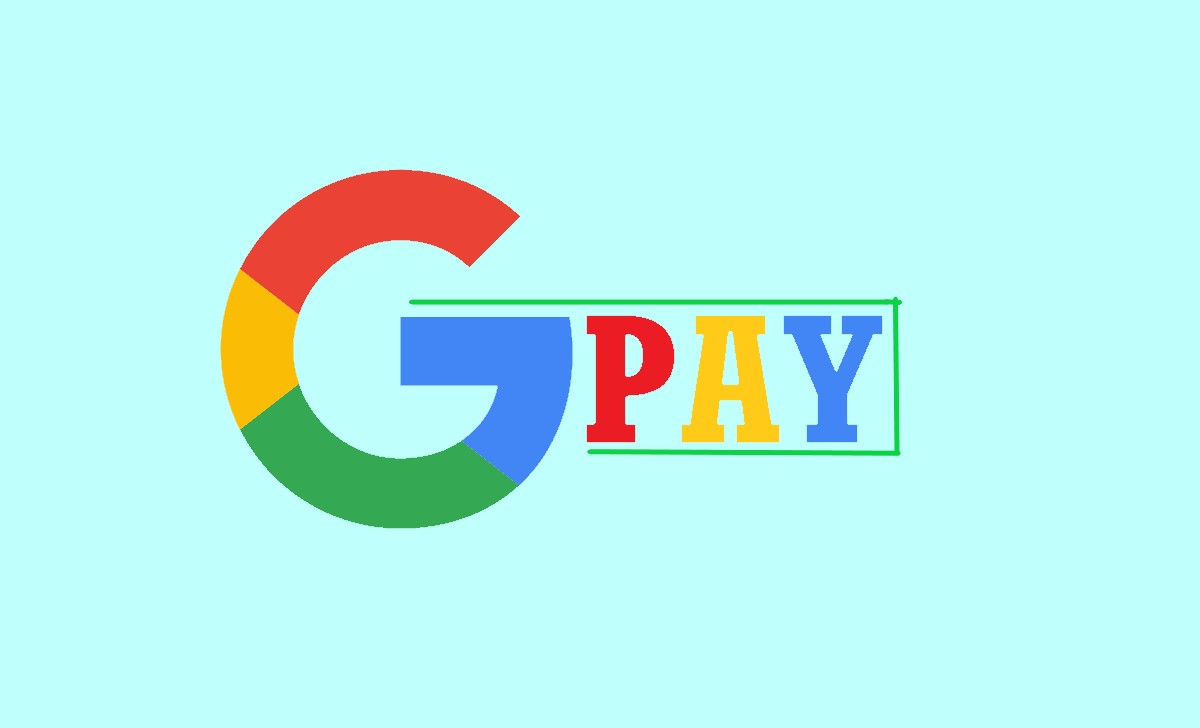
How to Fix It When Google Pay Isn’t Working
Try the following fixes to fix the issue of Google Pay working.
Upade Google Pay App.
The problem you are experiencing could be driven by the simple fact that you are using an old version of the application.
Update Card Details on Google Pay.
Confirm that all of the card’s information, especially the validity dates and CVV codes, are authentic. The name that you type should be precisely how it’s printed on the card.
Update Mobile Number Google Pay.
Google Pay will need your exact cell phone number for safety purposes. Google can’t complete the transaction if you provided your phone number inappropriately or obtained a new one.
Check your Internet Connection Status.
Make sure your mobile data have been turned ON or you have access to a Wi-Fi network so that you cannot use Google Pay without an internet connection.
Check if NFC is Available on your Phone.
If you are unable to make payments by pressing, see if your phone belongs on the official list of NFC phones.
Switch ON/OFF NFC on your Phone.
To make payments by pressing, your device must have NFC functioning. To re-enable it if it’s presently enabled, turn this feature on and off.
Take advantage of Google Pay in order to confirm your identity before using it:
You might be requested for proof that it was you if Google flagged your account for questionable behavior or if you went to make an unusually costly transaction.
Wipe the app’s Cache Storage.
Apps should run quickly with cached data, but it at certain points, too much clashing old saved data may arise. This issue might be rectified by erasing the Google Pay cache.
Update your Card.
You’ll require using another one if your card appears grayed out on Google Pay because the merchant might not accept your specific card type.
Get in touch with your Card Provider.
Verify that your bank hasn’t stopped your card after you’ve double-checked all the details on it. This might occur when you make a lot of purchases on the internet at once.
Get removal of Google Pay. Reinstall Google Play from the Google Play Store after deactivating the program totally. The only option to fix a corrupted app may require you to reconnect your cards.
How to Fix Payment Issues on Your Google Pay Account?
The steps given below may lead you to fix the issues on your Google Pay account in the USA.
Monitor for the updates of your Google Pay App.
Verify that your mobile device is running the most recent version of the Google Pay app by monitoring for updates. Payment issues may happen because of outdated versions. If an update is needed, go to the Google Play Store or Apple App Store.
Check all your Billing Data.
Check all your billing data to ensure it is accurate and up to date. This includes the address used for billing and additional data regarding your payment method. False billing data may result in payment problems.
Monitor your method of payment.
Make that the credit or debit card linked to your Google Pay account has sufficient cash on it or that its expiration dates are still valid. You must substitute the old payment method if it has been spent or is no longer valid.
Get in touch with your Bank or Credit Card Provider.
Consult your bank or credit card company for advice if your payment is being restricted while you’re having checked that the billing contact information and payment information is appropriate. They might be able to offer reasoning for why the payment method has become unsuccessful or solutions for how to solve the problem.
Inform Google Pay Customer Support.
By intimating to Google Pay customer support, according to the particulars of your account, they can look into the issue and offer personalized guidance. Support options are often offered in the Google Pay app or on the Google Pay website.
Wipe away Data and Cache.
If you’re having difficulties using Google Pay repeatedly, you can try to clean up all of the data and cache for the app. Choose Google Pay in the “Applications” or “Apps” category of your device’s settings, then pick “Clear data” and “Clear cache.” watch out that doing this removes any previously saved information about payments needing a new entry.
Which companies will take over Google Pay?
The majority of important U.S. retailers implement Google Pay. Shops that accept Google Pay have been highlighted by Google.
How am I able to overcome the Google Pay U16 mistake?
The Google Pay U16 Problems frequently show that the everyday limitation for purchases made using your chosen payment method has been crossed. You need to pick another payment method.
Why does my PayPal don’t work in Google Pay?
Lack of cash or a PayPal difficulty may be a reason if PayPal fails to operate with Google Pay. Make sure you have payment options in stores set up if you have PayPal.