Now a days it has become a common thing for everyone to order and purchase things online. Many online platforms are doing online business with different types of business products. Among them, Facebook Marketplace is one of the biggest and most popular platforms where people look forward to selling and buying their products or second-hand items in their local areas to the buyers.
Facebook is organizing a Facebook Marketplace, which has now become a favorite and most liked online platform for users. Facebook Marketplace is welcoming to each and everyone to open an account for their online business transactions with safety features to assist and secure their users.
What is Facebook Marketplace?
Facebook Marketplace is a new facility that welcomes people to sell, and buy based on their local areas’ requirements. In this online platform, people can buy and sell listed items in their local areas. And it is providing a secure online transaction for sellers and buyers through the Facebook Pay app feature for their secure transactions.
And also, those who would like to sell their product items, need to upload their products photo, cost, and information about their product item. So, go with the Shop icon at the lower of your Facebook app to identify the new features on the Facebook Marketplace.
Why Choose Facebook Marketplace Local Only?
Buying and bringing the things to your local areas is quite easy instead to bringing them from abroad. Presently people are eagerly looking for the things which are available in their close places or markets or shops without paying any other costs.
So, here is one online marketing solution Facebook Marketplace, for those people looking for product requirements that they can get easily from their local areas, sometimes people change their shopping or marketing place when they search for a new brand product.
Facebook Marketplace is welcoming to people to buy and sell their own products or their second items listed in their local areas. Each and every new local area products of the companies are available in this online marketplace from your local areas like state, city, town and local country in their own currency.
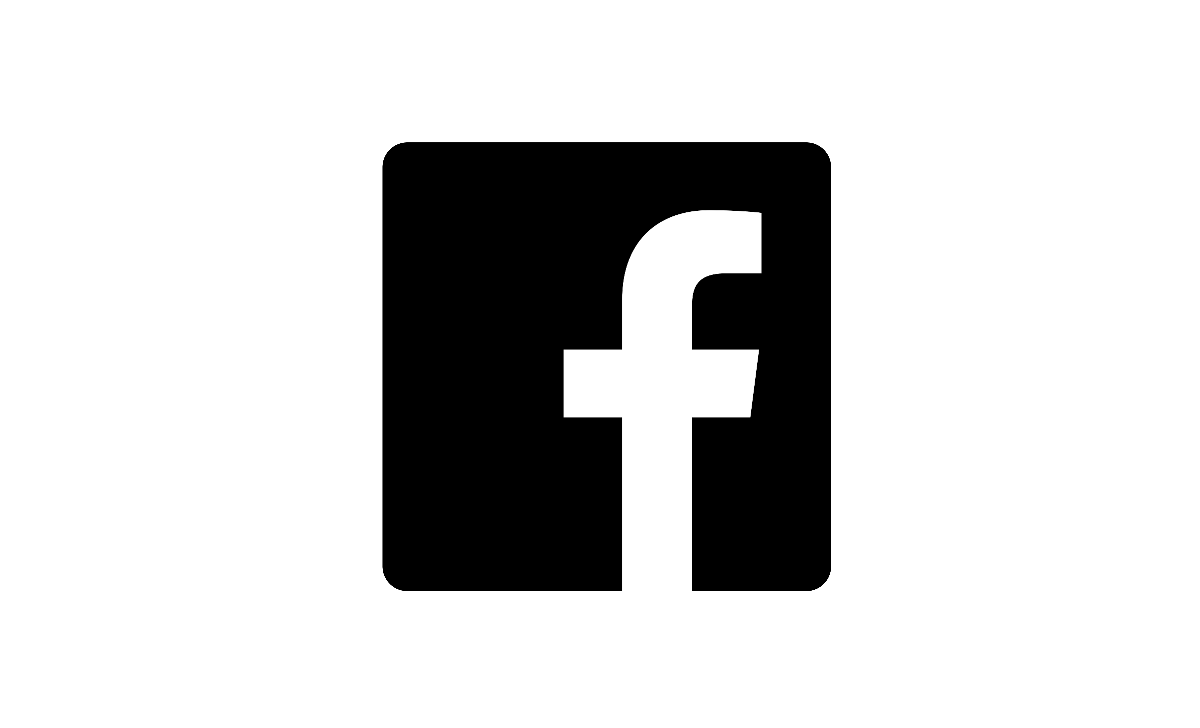
How to Change Facebook Marketplace Settings to Local Only?
Setting Local Listings by following the Facebook Marketplace
The Local Listings tool in Facebook Marketplace supports desktop and as well as to mobile version platforms. This feature helps you to find listed products by your closest areas people like the neighbor town or city or state or local in the country.
Observe these steps to authorize it.
- Go with the Facebook app and choose the Marketplace feature.
- The feature Marketplace can be viewed in Androids at the top of the Facebook News Feed.
- IOS users can view the Marketplace feature at the bottom.
- In the upper right corner, go with the Categories feature.
- Choose the first option, Local Listings, under the search bar.
- Fall to search and choose the map icon image.
- If you are unable to find the given radius, go with the location and search radius.
- You can change the radius within 0.6 miles or in the region of 965.6 meters.
- Later, whenever give your location, observe at the down of the screen.
- Then, ready to apply it, whether pick the feature Suggested Radius or Customized Radius.
To find Facebook Marketplace Local Only, follow the under given.
Presently Facebook Marketplace gives space to find more product items exactly based on your location once you are experienced with Local Listing setup. Local Listing is an additional feature now in Facebook Marketplace. So, once after performing the above steps, you should also follow the under give steps to have extra awareness about the Facebook Marketplace Local only.
- Launch the Facebook App, then follow the Marketplace Section now follow the Categories.
- Later, tap on Local Listings and choose the Map image.
- Then, choose your most liked region or radius and tap the apply button.
- Then inquire by the name of an item.
- Choose the Filters button and tap on Sort By.
- Then go with the Distance Nearby First option.
- Hit on See Listings on an iPhone and Hit on See Items on an Android device,.
Set up guidance to set Desktop Facebook Marketplace Local Only
You can also set the Facebook Marketplace Local only settings on your computer. if you want to learn more about them. Except for some changes, the menu remains the same process as it is in Androids and as well as on iOS.
So, let’s follow these steps to set up a Desktop version of Facebook Marketplace Local Only.
- Go to the top left corner of three horizontal lines and choose Marketplace on Facebook at https://www.facebook.com/marketplace.
- Then, modify the location or area.
- Then under Today’s picks, choose the Change Location or Modify Area link.
- Later choose a location or area with a region radius.
- Finally, tap on Apply button.
Is Facebook Marketplace free to use?
Yes, it is the Facebook Marketplace almost free to use. It won’t charge any listing fees and almost all it will not take any cut of your sale.
Why do people like to use Facebook Marketplace?
Facebook Marketplace is an online business platform for people to browse, buy and sell new product items and the same for second-hand listed items in cities, locally, and also all over the country.
What sells best on Facebook Marketplace?
At present Facebook Marketplace is leading in the sales of electronic product items. In the market, electronic items will get in cheaper than the other online marketplaces. Like kitchen items, smart wearables, earbuds, headphones, etc.
Is Facebook Marketplace work on a cash only?
Facebook Marketplace allows all kinds of transactions through your credit card, debit card or PayPal account to purchase items.