Anything linked to a local network or the internet can be recognized by its Internet Protocol (IP) address which is also known as in the shortened form IP, which is called a special address. The guidelines defining the form of information provided over the Internet or a local network are known as the “Internet Protocol,” or IP.
Since each Roku device has an IP address, they may use the internet over a wireless home network connection. Without these odd patterns of numbers, no one will be allowed to see you liked of TV shows, films, or sports
Roku IP Address
IP stands for “Internet Protocol” and it is identified by being connected to the internet or local network connection. There isn’t an authorized IP address for the Roku Device. it has a unique IP address inbuilt into the device to access the Roku network connecting with the internet.
How to Find Roku IP Address
By using some different ways we can verify or investigate the Roku IP address. Like using the remote without the remote, using Roku App, Chrome extension, Router, Serial Number etc., on your PC, or cell phone devices. Without an IP address, no one can be allowed to view your most liked sports, movies, or Television Shows.
To find the IP address of your Roku device, you can follow these steps:
- Make sure your Roku device is powered on and connected to your home network.
- On your Roku remote, press the Home button to navigate to the Roku home screen.
- Using the Roku remote, navigate to the “Settings” option on the left-hand side of the screen.
- Select “Network” from the list of settings options.
- On the Network screen, select “About” or “About Wi-Fi” (depending on your Roku model).
- Look for the “IP Address” field on the About screen. The IP address displayed is the current IP address assigned to your Roku device.
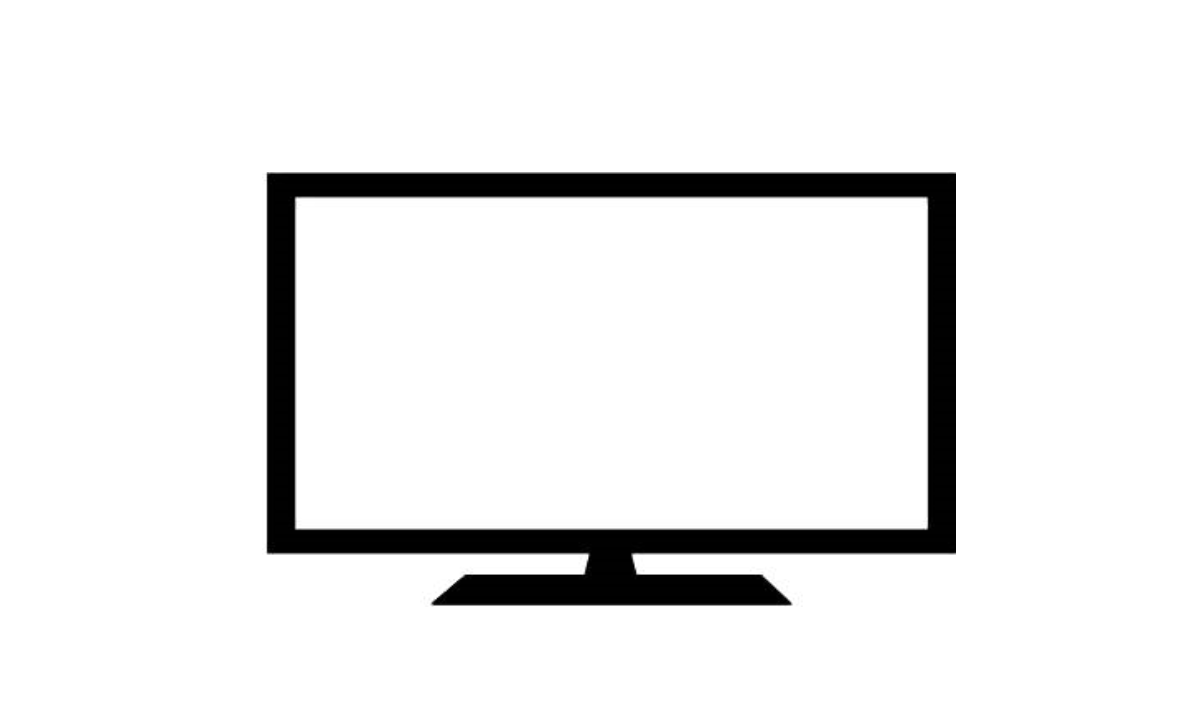
How to Find a Roku IP Address using Remote
The IP address of your Roku can be discovered simply by using the device directly. Your Roku’s settings are designed to make it straightforward to track its IP address. Just be alert to where to look.
- Firstly, scroll down to the settings from the main menu of the Roku app home screen.
- Identify the networking feature from the Roku app Settings.
- Next, follow the submenu and look for the ‘About’ feature under the submenu of networking.
- At last, Roku’s IP address will be found, and also other valuable content of the network about your device.
How to Find a Roku IP Address Using the Roku App?
The Roku App itself is also useful for investigating the Roku IP on your iOS or Android. The following guidelines are useful to you to verify the Roku IP address.
- Initially, open the iOS App Store or Google Play Store to download and install the Roku App.
- Later, drive to open the Roku App whenever you finish the installation.
- Then, find the way to the “Devices” tab and knock on the Triple-Dot Icon which is next to your Roku device.
- Finally, to view your Roku IP address, hit on “View System Info” and Your Roku IP address will be scheduled on this viewed screen. You have to be connected to the relevant Roku device you’d like to participate in to function correctly,
How to Find a Roku IP Address Using the Chrome Extension?
Roku IP address will be verified in a simple method on your lively connected device by installing the Roku remote Add-on for Google Chrome known as Remoku. This Remoku permits you to manage your Roku device slightly from your PC.
The given below steps are useful to do Roku IP address using Chrome Extension.
- Open The Chrome Web Store to download & Install the “Remoku“.
- Then, knock on the Extension Icon to view Remoku On Google Chrome.
- Later follow to tap on “Settings” of the Remoku.
- Follow to Next To “How Many Rokus” to knock on the “Scan” feature.
- After that, you must see that scanning should not be interrupted while scanning time to avoid having to restart.
- Finally, The IP addresses will be seen listing out of Roku devices connected to your network.
How to Find Roku IP Address From Your Router?
Firstly, have a keen observation that your PC and Roku device must be connected to the same network connection.
- First, Open the Web Browser and type your “Router’s IP Address” in the facilitated box to activate the admin interface of the Router.
- Next, go to find the “MAC Address” Of your Roku device.
- Then, enter Your Roku’s Mac Address by visiting “whatsmyipaddress.com“.
- At last, the linked Roku IP address will be shown on the device screen.
Find Roku IP Address Using The Serial Number.
The following steps can be helped out you to find your IP address by using the Serial Number
- The first thing you need to do is Sign in Into Your Roku Account.
- From the viewed Home Screen, drive to the “Settings” feature.
- Tap on Your Roku Device which is seen under the “Devices” list and obtain Your Roku Serial Number.
- Then, have a conversation with “Customer Service” by Live Chatting Or dialling a Call and request your IP address of Roku.
How to Find a Roku IP Address Without Remote Or Wifi?
You may need to function on your Roku device in the absence of a remote. In these conditions, you will need to use the Remoku or Roku app on your device and the Chrome Web Extension on your PC to position your IP address of Roku.
When a Roku device is linked to a network, an IP address is provided for it. Therefore, it might be impossible to figure out your Roku IP address without a WiFi connection. So, with this, we can figure out that the IP address of the Roku will not be able to get without a Wifi connection.
Where do I search for the IP address for a Roku TV?
Use your remote to locate the Settings after putting on your Roku TV. On the remote, tap on the OK feature in Settings and opt for Networking. Check the IP address of your Roku TV by tapping on the ‘About’ feature.
How do I find a Roku IP address without Wi-Fi?
A network connection is required for your Roku to be given an IP address. If you have no Wi-Fi, attempt to utilize an Ethernet link to link your Roku to a wired network. If you want to see the IP address, go to Settings and tap on the Network and finally tap on the About’ feature to find a Roku IP address.
Is it Possible to Change My Roku PIN?
Yes, it can be changed. For that, you need to follow some kind of instructions like signing in to my.roku.com website, PIN Preference, and Update. Change your current PIN and finally type your desired PIN and save it.