Activate SBI Mobile Banking via SBI Yono App, Simple Steps to get Username & Password of SBI YONO App Login, or Sign up…
State Bank of India is always growing as we speak in terms of customers and they always tend to make sure they are on the right side of the growing trends. In that aspect, they have made mobile banking an essential feature and in the scope of that, they have released Yono SBI and Yono Lite SBI apps for their customers.
SBI Yono Login
This app will be your one stop for all banking necessities from money transfers to receiving and you can even pay bills, and make payments to services through this app.
In today’s article, we will show you how you can activate your mobile banking on SBI using the Yono SBI app.
Step 1 – Receive Yono SBI User ID and Password
Before you activate or start using your Yono SBI app you will have to get the login credentials which you can get by following the below steps.
- Send an SMS “MBSREG” to 9223440000/9223567676 from your SBI-linked mobile number.
- Then you will receive your User ID and MPIN in the SMS.
Save these details for now since you will have to use the User ID during your login time for the application.
Step 2 – Yono SBI Activation and How to use Mobile Banking
So before you continue into the below guide you will have to either install Yono SBI or Yono Lite SBI app on your mobile phone and then open the way. Assuming you have downloaded and installed either of the Yono SBI apps, then go through the instructions shown below.
- Open the app and then click on the Existing Customer option you can find at the bottom of the homepage.
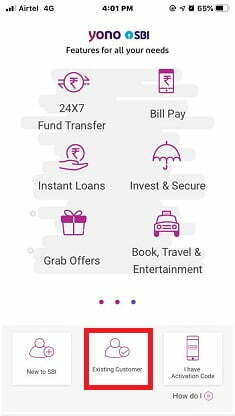
- The registration process will begin and here you have to click on the Continue button.
- Under Resume your Application you have to enter your Mobile Number and PAN number then click on the next button.
- The next page is Register where you will find account details for your SBI account, click on next to continue.
- On the next page you will receive an option to enter OTP and your mobile registered number will receive the OTP, enter OTP in the given option and then click on the next button.
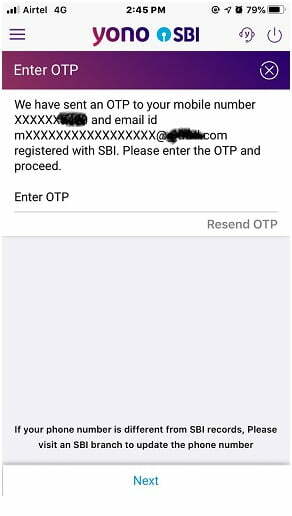
- Then on the next page select “Full” under the Select Transaction Rights option and then click continue.
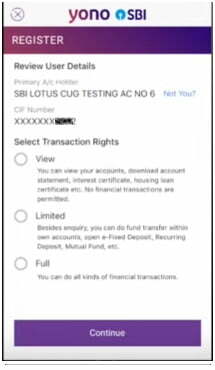
- The next page will be Set Internet Banking Details, where you have to enter the username and password, then click on confirm details.
- In the next page you will receive a Reference Number which you will have to get activated from your branch office and then follow the below activation instructions.
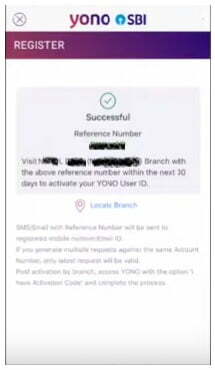
- Open the SBI Yono App again and then click on I have activation Code.
- In the next page enter your username, password and the activation code then click on the Next button.
- Finally, on the next page, you will receive a successful message which will mark that your account is activated!
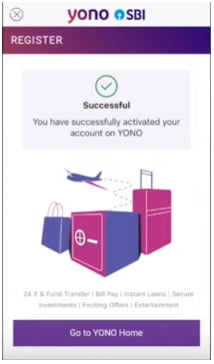
Now you can start using the SBI Yono app in order to do your mobile banking easily!