Chromebooks are a special type of laptop that use Google’s Chrome operating system (OS). They are popular because they are easy to use, fast, and affordable. Unlike regular laptops, Chromebooks rely on cloud-based apps and services instead of storing everything on the computer itself.
This means you can access your files and apps from anywhere, as long as you have an internet connection. Chromebooks are loved for their simplicity, affordability, and integration with Google’s services. They offer a convenient and hassle-free computing experience, making them a great choice for many people.
If you’re experiencing an issue where your Chromebook won’t turn on, it can be frustrating. Chromebooks are generally reliable devices, but like any electronic device, they can encounter problems that prevent them from powering on. In this article, we will explain some common causes and troubleshooting steps you can try by below procedures.
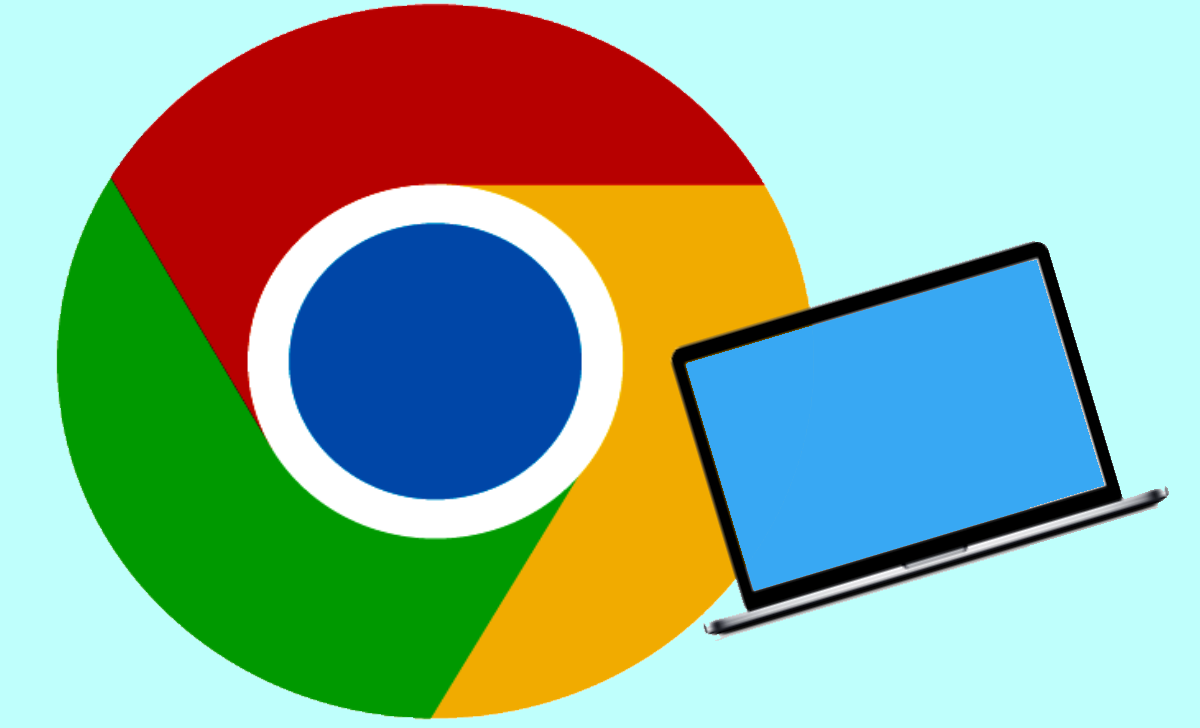
Chromebook Doesn’t Turn ON
According to the expert’s suggestions, your Chromebook won’t turn on due to one of the reasons listed.
Power Issues: Ensure that your Chromebook is connected to a power source and that the power adapter is functioning correctly. Verify that the charging cable is securely connected to both the Chromebook and the power outlet.
Battery Problems: If the battery is completely drained, your Chromebook may not turn on immediately. Connect the device to a power source and allow it to charge for at least 30 minutes before attempting to power it on.
Hardware Connectivity: Please inspect the power adapter and charging cable for any indications of damage. Ensure that they are securely connected to both the Chromebook and the power outlet. Loose or damaged connections can impede the flow of power and prevent the device from starting up.
Hard Reset: Performing a hard reset can often resolve temporary glitches or software conflicts that hinder the Chromebook’s startup process. To do a hard reset, simultaneously press and hold the refresh key (typically located above the number 4 on the keyboard) and the power button for about 10-15 seconds. Release the buttons, then attempt to turn on the Chromebook again.
Malfunctioning Hardware: If none of the previous steps yield results, it’s possible that there is a hardware issue causing the Chromebook’s failure to power on. In such cases, contacting the manufacturer’s support or taking the device to an authorized service center for professional diagnosis and repair is advisable.
Software Glitches: Occasionally, software glitches or conflicts can interfere with the Chromebook’s startup process. If you are unable to power on the device, you can try performing a powerwash, which is a factory reset. Please inspect the power adapter and charging cable for any indications of damage. Follow the on-screen instructions to initiate the powerwash and reset your Chromebook.
Display Problems: The Chromebook may actually be turning on, but the screen might not be functioning properly. Check if the screen is displaying any signs of life, such as backlight or cursor movement. If not, it could be a display-related issue that requires professional assistance.
Seeking Professional Support: If all else fails and you are still unable to resolve the issue, it is recommended to contact the manufacturer’s support team for further assistance. They can provide specific troubleshooting instructions based on your Chromebook model and offer guidance tailored to your situation.
How to Fix Chromebook Won’t Turn on
Here are some steps you can take to troubleshoot and fix the issue of a Chromebook not turning on:
Verify Power Connection: Ensure that your Chromebook is properly connected to a power source. Check the power adapter and make sure it is functioning correctly. Also, ensure that the charging cable is securely connected to both the Chromebook and the power outlet.
Charge the Battery: If your Chromebook’s battery is completely drained, it may not turn on immediately. Connect it to a power source using the charger and let it charge for at least 30 minutes before attempting to power it on.
Perform a Hard Reset: Sometimes, temporary glitches can prevent a Chromebook from starting up. To perform a hard reset, press and hold the refresh key (usually located above the number 4 on the keyboard) and simultaneously press the power button. Press both buttons for 10-15 seconds, then release them. Afterwards, try turning on your Chromebook again.
Check for Display Issues: Check if the Chromebook’s screen is functioning properly. Look for signs of life, such as backlight illumination or cursor movement. If the screen remains black or unresponsive, a display-related problem may need further investigation or professional attention.
Verify Ventilation and Overheating: Blocked ventilation areas or overheating can cause a Chromebook to shut down or prevent it from turning on. Check that the ventilation areas are clear and not obstructed. Allow the device to cool down if it feels hot, and then try powering it on again.
Try a Different Power Outlet: Sometimes, the power outlet itself may be the issue. Plug your Chromebook into a different power outlet to eliminate the possibility of a faulty outlet causing the problem.
Connect to an External Display: If available, connect your Chromebook to an external monitor or TV using an HDMI cable. This can help determine if the issue lies with the internal display or if the device itself is not functioning properly.
Perform a Powerwash: As a last resort, you can try performing a Powerwash, which is essentially a factory reset for your Chromebook. Keep in mind that this will erase all data and settings, so it’s important to back up any important files beforehand. To perform a powerwash, go to the Chromebook’s settings menu, select “Advanced,” and choose “Powerwash.”
Note: If none of these steps resolves the issue and your Chromebook still won’t turn on, it is recommended to contact the manufacturer’s support or take your device to an authorized service centre for further assistance. They will be able to provide specific troubleshooting guidance or conduct repairs if necessary.
What should I do if My Chromebook Won’t Turn ON at all?
Start by ensuring that the device is connected to a power source and that the power adapter is functioning properly. If it’s still not turning on, try charging the battery for at least 30 minutes and then attempt a hard reset by holding down the refresh key and the power button simultaneously.
My Chromebook is charged, but it still won’t turn on. What could be the problem?
There could be various reasons, such as a hardware malfunction or a software glitch. Try performing a hard reset by holding down the refresh key and power button simultaneously for about 10-15 seconds. If that doesn’t work, you may need to seek professional assistance or contact the manufacturer’s support for further troubleshooting.
Why is my Chromebook stuck on a black screen and not turning on?
A black screen can indicate multiple issues, such as a problem with the display, the operating system, or the hardware. Make sure to check if the Chromebook is receiving power and try connecting it to an external monitor or TV to see if the issue lies with the internal display. If the problem persists, it’s recommended to seek technical support.
What should I do if my Chromebook turns on but gets stuck at the startup screen?
If your Chromebook gets stuck at the startup screen, try performing a hard reset first. If that doesn’t work, you can try booting into recovery mode by pressing and holding the Esc key and the Refresh key, then pressing the Power button. From there, you can try options like powerwashing or restoring the Chrome OS. If the issue persists, consider reaching out to technical support for further assistance.