PC Financial has simplified the process of paying bills online. You can now easily pay various bills through their website, pcfinancial.ca, or their mobile application for iPhone/iPad or Android devices.
The PC Money Account is a secure and seamless solution for those looking to pay their bills electronically. With the advent of digital banking services, managing finances and paying bills has become incredibly convenient and efficient.
Through PC Financial’s digital banking service, you can easily settle utility bills, credit card payments, and other recurring expenses while gaining greater control over your financial transactions.
This guide will provide a step-by-step process of paying a bill online through PC Money Online Account or PC Money Mobile App.
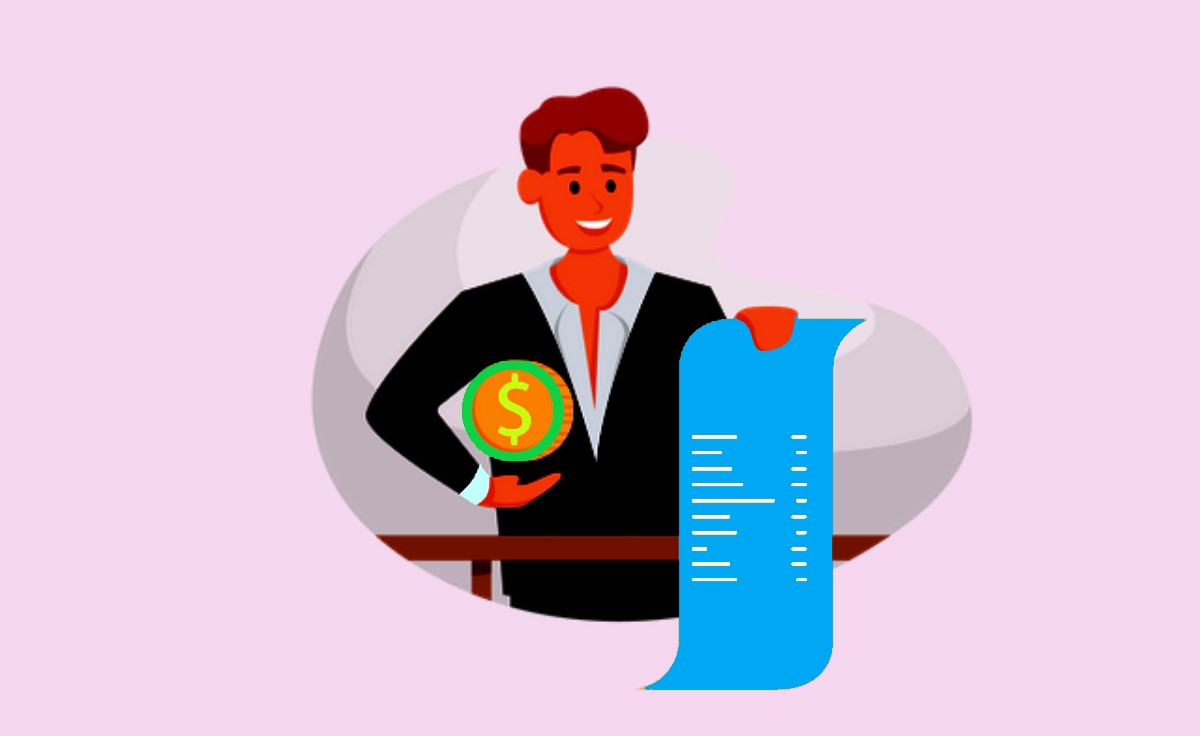
How to Pay a Bill Using PC Money Account Online
To make a bill payment through your PC Money Account online, you can follow the below steps.
- Please visit the website of PC Financial by clicking on this link: https://secure.pcfinancial.ca/en/login.
- To access your PC Money account, please enter your login credentials such as your username and password.
- After logging in, go to the “Bill Payments” or “Pay Bills” section in your account dashboard. This section may be listed under the “Payments” or “Transfers” tab.
- To pay your bills, you need to add the biller or payee to your account first. To do this, click on “Add Payee” or “Add Biller” and fill in all the required information, including the payee’s name, account number, and billing address. It’s important to ensure that all the details are accurate to avoid any errors. Double-check everything before submitting.
- After selecting the payee, enter the desired amount and review the information for accuracy.
- Select the date you want to process the payment. You may make an immediate payment or schedule it for a future date. Consider payment due dates or timelines to ensure timely payment.
- Before making a payment, it’s important to carefully review the payment details to ensure their accuracy. If everything looks good, you can authorize the payment by clicking on the “Submit” or “Pay” button. Some platforms may require additional security measures, such as entering a verification code or undergoing authentication procedures to ensure your safety.
- After submitting the payment, you will receive a confirmation with a reference number for future use.
How to Pay Bills through PC Money Mobile App
PC Financial has launched mobile applications for Android and iOS users. With these apps, users can pay their bills through the PC Financial application installed on their iPhone, iPad, or Android smartphone.
The app can be found on the Apple App Store for iOS users and on the Google Play Store for Android users. To get started, simply download and install the “PC Financial” or “PC Money” app on your device.
- For iOS: https://apps.apple.com/ca/app/pc-financial-mobile/id1446078005
- For Android: https://play.google.com/store/apps/details?id=ca.pcfinancial.bank&hl=en&gl=US
- Please open the PC Financial mobile application and securely log in to your account.
- To open the navigation menu, tap on the Menu icon and then select “Pay Bills”.
- Please enter the name of the payee or biller for your payment.
- If the payee is not listed, you can add a new payee by tapping the “Add New Payee” button and entering their information.
- Please input the payment amount and date, then tap “Next” to proceed. Let me know if you need any assistance.
- Please review the details carefully and confirm the payment by tapping the “Pay Now” button.
“I have some more information about how to pay bills using the PC Money mobile app.”
The PC Money mobile app offers a hassle-free way to pay your bills to a variety of major billers. You can easily set up recurring payments through the app to ensure that your bills are paid on time automatically.
The PC Money app also provides you with a detailed history of your bill payments. Before initiating a payment, make sure that there are enough funds in your PC Money Account to cover the transaction.
To avoid any errors, carefully review the payee details and payment amount prior to submitting the payment. In case of recurring payments, double-check the selected date and frequency to ensure they match your intended schedule.
How do I pay a bill online with my PC Money Account?
To pay a bill online, log in to your PC Money mobile app or website, navigate to the bill payment section, select the biller, enter the necessary payment details, and submit the payment.
Which billers can I pay using my PC Money Account?
You can pay bills to most major billers, including utilities, credit cards, phone providers, internet service providers, and more. The PC Money platform supports a wide range of billers.
Can I Set up frequent payments for my bills?
Yes, you can easily set up frequent payments using the PC Money app. Simply specify the payment frequency and start date, and the app will automatically process the payments for you.
Is there a fee for paying bills online with my PC Money Account?
PC Money does not charge any fees for bill payments made through its platform. However, some billers may have their own fees, which you should review with them directly.
How can I keep track of my bill payment history?
The PC Money mobile app provides a history of all your bill payments. You can access this information within the app to view past transactions, payment dates, and payment amounts.