ChatGPT is an excellent and worthy service program which is developed on the basis of Artificial Intelligence which is also known as in the short form of AI. Chat GPT stands for Generative Pre-Trained Transformer.
ChatGPT creates an atmosphere that makes it easy for users to create unique quality content like understanding human speech and producing very high quality writing that can understand easily by everyone.
The ChatGPT services are available mainly in English, but can also work in some other languages. This ChatGPT service can be used on Android devices like as it is on laptops or desktops by opening the web page ofChatGPT
How to Integrate ChatGPT into Google Workspace like Google Docs, Sheets, Gmail, and more?
When you linked ChatGPT service with Google Workspace applications like Docs, Sheets, Gmail and more, it is very easy to create scripts as we like by using the Google Apps Script platform.
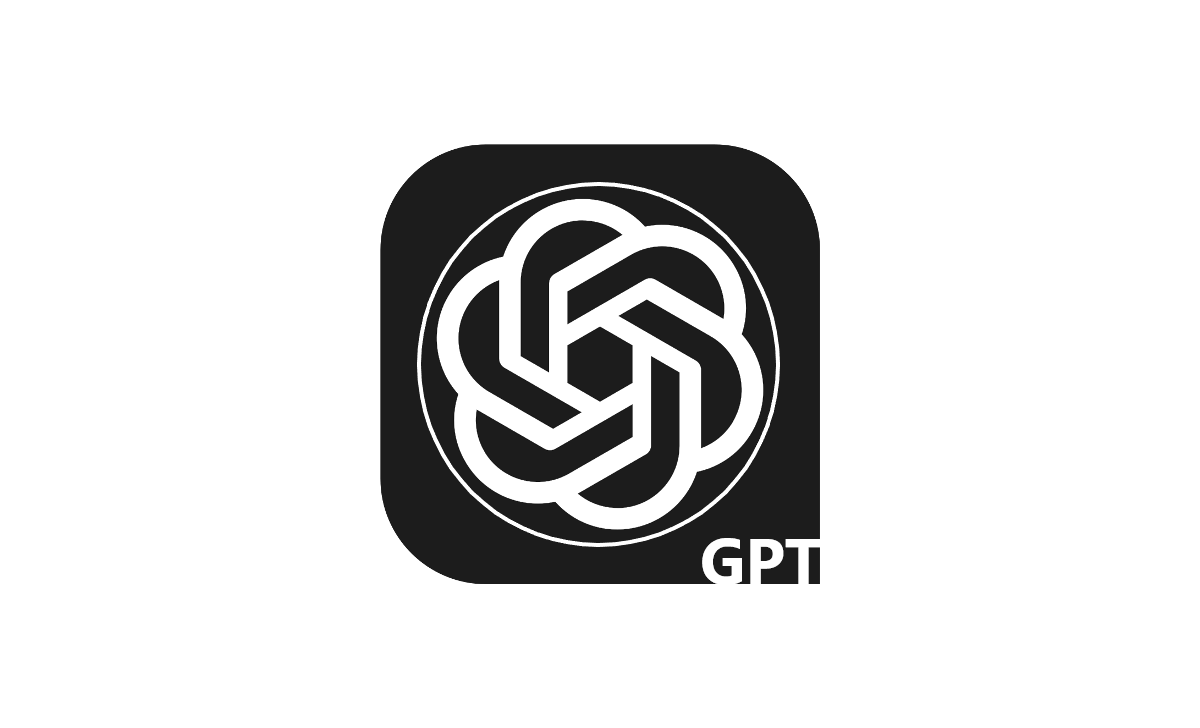
The flowing steps will lead you to the integration process of the Chat GPT service.
- On Google Docs, Tap on the add-on option and choose ChatGPT service.
- By choosing ChatGPT, a sidebar will appear.
- Then you submit your required question.
- Later choose the button “ask” on the sidebar.
- According to your question, the reply will be shown in a few seconds.
- Then copy and paste the reply into the Google Workspace like Google Docs, Sheets and more.
How to Use ChatGPT in Google Workspace?
The following instructions will lead to you how to use ChatGPT in Google Workspace.
- First, tap to install the GPT for the Sheets and Docs add-on.
- Next, create a new Google Docs or Google spreadsheet.
- Then tap on Set up your Open API key.
- After that, follow Extensions.
- Later follow GPT for Sheets and Docs.
- Now tap to Enable GPT functions.
- Lastly, type a GPT function to initiate prompting ChatGPT from Google Workspace like Docs and Sheets.
ChatGPT in Google Sheets
The following steps will lead you to install the GPT in Google Sheets
- Firstly, tap on Extensions by opening Google Sheets and follow by choosing Add-on.
- Later follow to choose add-ons.
- Then tap on Install” feature when you find the “GPT for Sheets and Docs”.
- Tap on the “Continue” button and choose the account to install the add-on.
- Later choose the “Allow” option to get the required permission.
- Finally, choose to “Next” option and tap on “Done” to finish the installation process.
ChatGPT in Google Docs
Follow the guidelines for the use of GPT in Google Docs.
- In this process firstly install the GPT for Sheets and Docs add-on.
- After that follow to generate a new Google sheet document.
- Follow to Set up your Open API key from the OpenAI.
- Click Extensions > GPT for Sheets and Docs > Set API Key.
- Later Choose Extensions GPT for Sheets.
- Follow to tap on the launch sidebar.
- Finally, enter your input or question in the sidebar or document to begin getting assistance from ChatGPT Google Docs.
ChatGPT in Google Slides
Follow the following steps to use GPT in Google Slides.
- Install the GPT for the Google Slides add-on.
- Follow to create a fresh Google Slides document.
- Then tap on Set up for your Open API key from AI.
- Later go with Extensions GPT for Google Slides on the page.
- After that go to GPT for Google Slides Docs
- Follow to launch sidebar.
- Lastly, enter your input in the sidebar or in the document to start prompting ChatGPT from Google Slides.
ChatGPT in Gmail
Observe the following steps for the GPT in Gmail.
- Initially Install the GPT for Sheets and Docs add-on.
- Next, generate a new Google spreadsheet.
- Later set up your Open API key.
- Then go to Extensions.
- After that choose GPT for Sheets and Docs.
- Later enable GPT functions.
- Lastly, type or enter a GPT function to initiate prompting ChatGPT.
ChatGPT in Google Drive
Instructions for the GPT in Google Drive.
- Go with your web browser and open Google Drive to log in to your account.
- Next, use GPT in a new document or go with an already existing document.
- Later, Install a GPT extension or add-on that’s suitable for Google Drive.
- Now tap on the option “Talk to Transformer” add-on, which is available in the G Suite Marketplace.
- Whenever you’ve finished the installation of the add-on, open it from the Google Drive menu bar.
- Then follow to add-on for “New Document” or “Open Document” to create or open a document.
- Finally, you can use GPT to create text by entering a query and letting the model complete within the add-on.
Note: Everyone can install the Chat GPT addon from Google Workplace Marketplace to integrate into Google Docs, Sheets, Gmail, and more.
Can ChatGPT analyze a spreadsheet?
According to your financial data, you can ask the AI tool to verify or With this ChatGPT dataset, you can now ask the AI tool to analyze or complete particular tasks.
What are the functions of GPT in Google Sheets?
Connecting GPT to Google Sheets, It can perform various tasks like a summarization of the text, translation of the language, queries answering quickly, creating information and more than that.
What are the high effects of ChatGPT?
ChatGPT is a service chatbot with artificial intelligence by OpenAI. It has dominated the internet and widely extended the usefulness of previous chatbot services. With this users can get plenty of useful conversations clearly likewise human beings.