Instagram provides a special feature for its users to make video calls, which allows them to stay connected with people from around the world. In this discussion, we will go through the process of initiating and managing video calls on Instagram, along with adding fun effects and changing cameras.
Instagram provides users with more than just a platform for sharing photos and videos. One of its most important features is the ability to make video calls, allowing users to connect virtually with people in real time. Starting and managing video calls on Instagram is easy and convenient, making it a great way to have face-to-face conversations with friends and family.
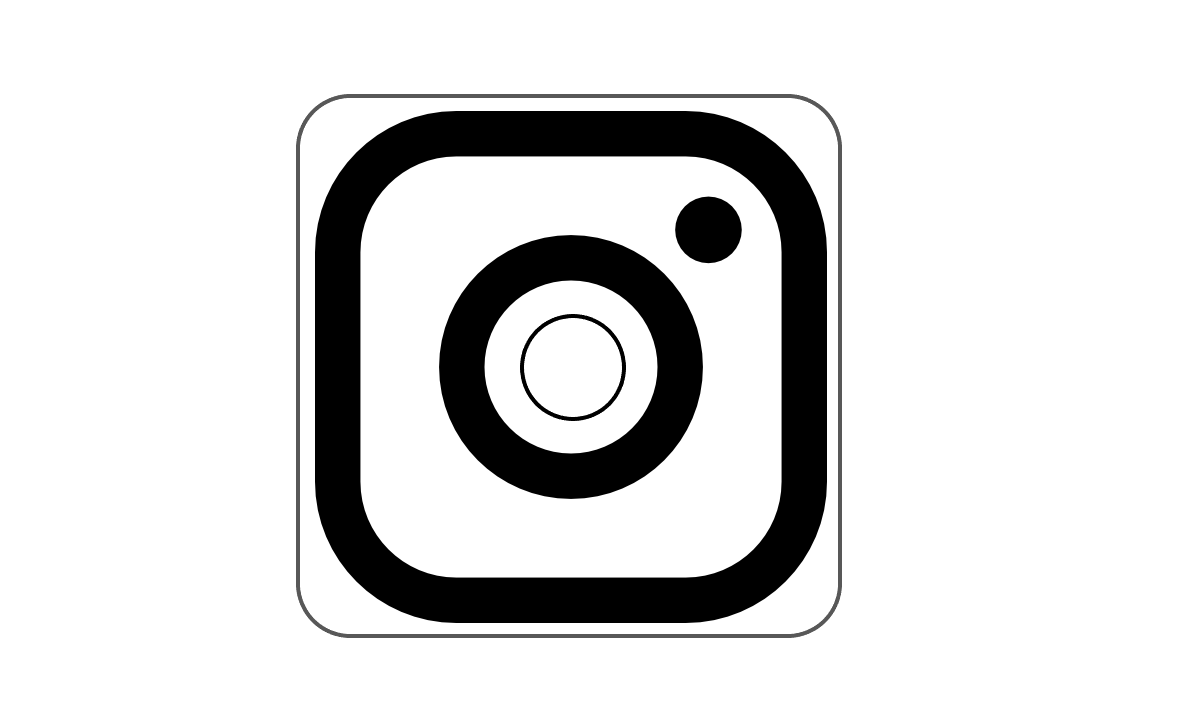
How to Starting a Video Call on Instagram
- To access Instagram, please open the app on your smart device.
- To send a direct message, simply tap on the paper airplane symbol located in the top right corner of the screen.
- Please choose the person you wish to video call from the list.
- There are two ways to initiate a video call.
- To open the camera in the chat, tap on the camera icon located at the top right corner of the screen.
- To access the chat screen, please swipe towards the right.
- Your friend will receive a notification to answer or decline your call.
How to Managing Video Calls on Instagram
- After the call gets connected, you will be able to view both your and your friend’s video feeds.
- You can switch between your front and back camera by tapping the camera switch icon.
- To mute your microphone, simply tap on the microphone icon.
- You can add fun effects to your call by tapping the smiley face icon and selecting an effect.
- To end the call, simply tap on the red phone icon.
Additional tips about Instagram Video Calls
- For the best quality video call, ensure you have a strong Wi-Fi or cellular data connection.
- The Instagram Video Calling facility allows to invite a maximum of four individuals to join a video call.
- You can video chat with anyone in a group chat, even if they don’t follow you.