The PC MasterCard E-Statements is a digital service provided by PC Financial, a Canadian financial institution, for its PC MasterCard customers. It allows cardholders to access and view their monthly credit card statements online instead of receiving them in paper format through traditional mail.
E-Statements provide a convenient and secure way for PC MasterCard users to manage their account transaction histories. By opting for E-Statements, cardholders can enjoy several benefits. First and foremost, it eliminates the need for paper statements, reducing environmental waste and clutter.
Customers can access their statements electronically at their convenience instead of waiting for the physical mail to arrive. After enrolling, PC MasterCard customers will receive email notifications when new E-Statements are available for viewing.
These statements contain the same information as traditional paper statements, including the transaction details, payment due date, outstanding balances, and applicable fees or charges.
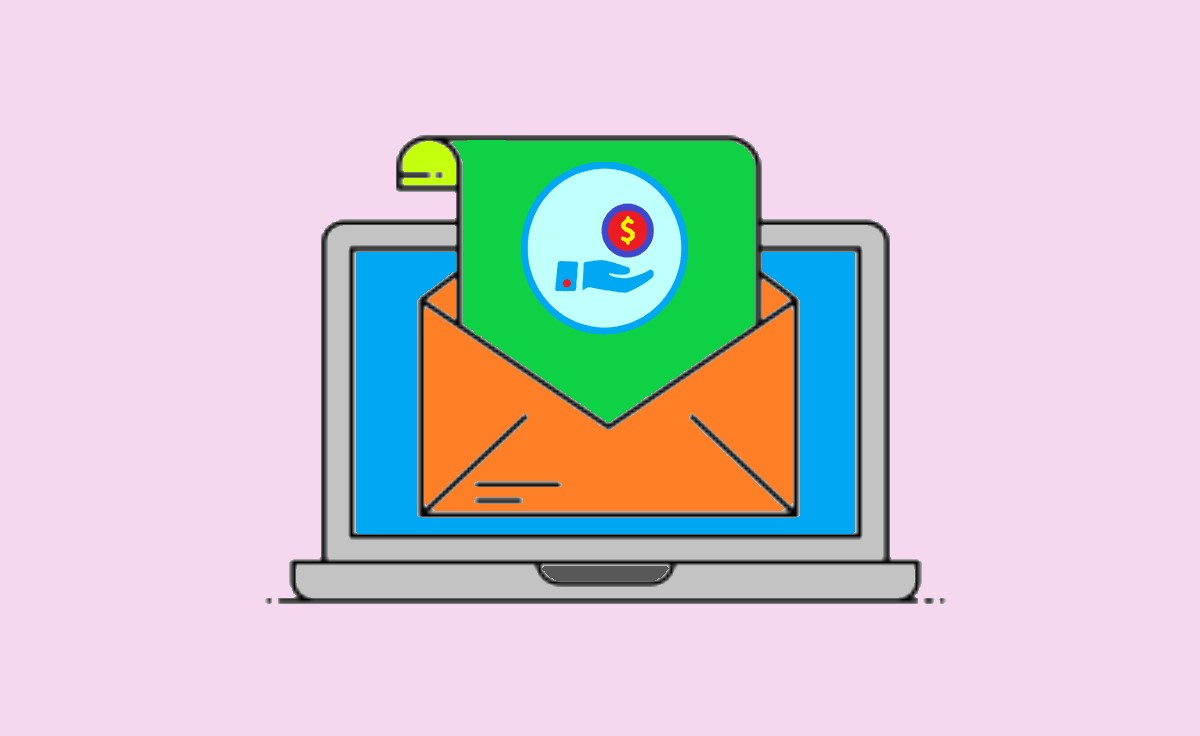
How to Download PC Financial E-Statements
To access your PC Financial E-Statements for your PC MasterCard, follow these simple steps:
- Go to the PC Financial website https://www.pcfinancial.ca/en/ using your web browser.
- To access your account, please sign in by entering your username and password and completing the login process.
- Look for the “E-Statements” or something similar by following the menu options from the dashboard’s ‘Accounts & Cards‘ Section.
- If you have Multiple PC Money Accounts, Choose an Account to check e-Statement.
- Now you have seen a list of Statements as an Archive for all periods of the Transaction History.
- If you haven’t already enrolled in E-Statements, you may need to give your permission to switch from paper statements to electronic ones.
- Once enrolled, you’ll see a list of your available E-Statements organized by date.
- Click on the statement you want to view to see transaction history records.
- If you want to save or print your E-Statements, there should be options to download them as a PDF file or print them directly.
- Keep your account secure by protecting your login information and checking for unusual activity.
How to Access PC MasterCard e-Statements on Mobile App
- Launch the PC Financial Mobile Application and Log in using your PC Money account credentials.
- Follow the Menu options and Choose ‘Accounts & Cards‘ from the Dashboard.
- Now you have seen a list of accounts linked to your PC Money Account. Select one to Proceed.
- Choose the ‘E-Statements‘ tab to Access available e-Statement records.
- Select the recent or specific statement to view transaction history, and proceed to Print or Download.
- Now, you have successfully downloaded the PC MasterCard e-Statements mobile app. You can view, manage, and update your credit card statements directly from your mobile device.
How to Download PC MasterCard e-Statements By Customer Support
If you have any trouble accessing your PC Money Statements online, contact the PC Financial Support team to resolve the issue and get a copy of the e-statement through email. The following steps help you access PC MasterCard E-Statements by Phone Call and Email Support.
Download PC MasterCard e-Statements by Phone Support.
- Call PC Financial’s customer service line at 18887767227.
- When prompted, select the option to speak to a representative and request an e-Statement.
- The helpdesk team will ask for your identity verification and help you to access e-Statements.
Download PC MasterCard e-Statements by Email Support.
Send a request to the customer support team by emailing your registered email ID with complete information about e-statements with account details to talktous@pcmastercard.pcfinancial.ca.
As requested, You will receive a reply email with a guide to access your e-statements and a copy of the transaction history PDF.
How do I enroll in PC MasterCard E-Statements?
To enroll in PC MasterCard E-Statements, you typically need to log in to your online account on the PC Financial website and navigate to the stated preferences or E-Statements section. From there, you can consent to switch from paper statements to electronic statements.
Can I access my PC MasterCard E-Statements on a mobile device?
Yes, you can usually access and download your PC MasterCard E-Statements on a mobile device. PC Financial often provides a mobile app or a mobile-friendly website for customers to manage their accounts and view their statements.
How often are PC MasterCard E-Statements available for download?
PC MasterCard E-Statements are generally available monthly. You should be able to download the latest statement for each billing period once it becomes available.
Are PC MasterCard E-Statements secure to download?
PC MasterCard E-Statements are typically encrypted and securely delivered through online banking platforms. Ensure you download the statements from a trusted and secure connection, such as your personal computer or a secure network.
What if I encounter issues while downloading PC MasterCard E-Statements?
If you face any difficulties during the download process, it is advisable to contact customer support for assistance. They can guide you through troubleshooting steps or provide alternative methods to access and download your E-Statements.