This simple guide explains how you can delete Google Assistant voice search history for example if you search for something by using your voice command to Google assistant it will all save the history. so we’ll see how we can delete Google voice search activity.
Google is well-known for developing innovative apps that improve user comfort. Such apps are connected with strong AI, making many of our daily responsibilities easier and more convenient. The powerful Google Assistant, which has been listening to and performing our voice commands without us having to touch our devices, is the most well-known of these applications.
Google Voice History
Google Voice Voice Search, or just Google Voice as it is more often known, is a fantastic software that listens to your commands and requests them without asking you to touch your smartphone. It is accessible via Google Assistant and other applications. Google Voice functions are also available in the Google Translate app, allowing you to translate languages spoken vocally.
Even though, Google saves and analyzes your Voice history for advertising reasons, just like the rest of your data. Consider every command you give being processed by massive machines attempting to learn and replicate human behaviour. These voice communications evaluate your everyday activities and add them to your personal Google profile, which is produced and controlled by Google.
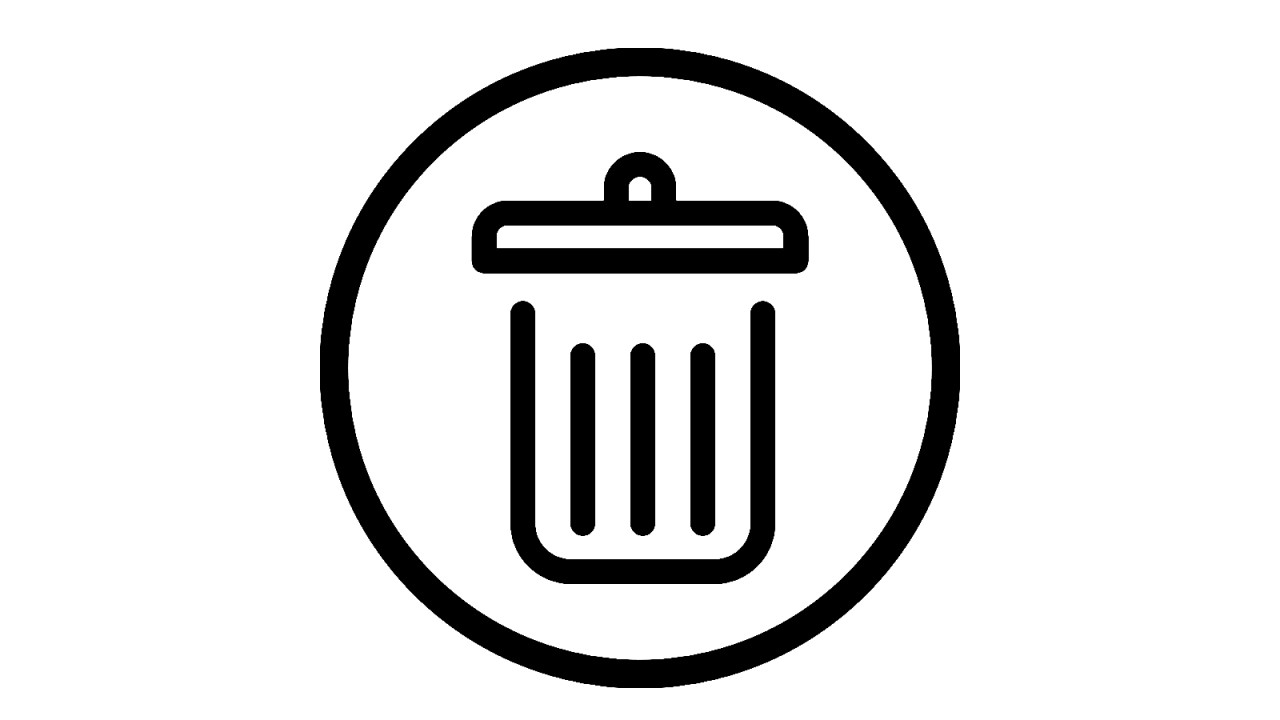
How to do Google Voice Activity Control
Google Voice Activity Control records activities on Google sites, applications, and services to your Google Account on Google servers. It may include related information such as location. Some interactions may be lost. You may additionally save audio recordings along with Site & App Activity when you engage with Google Search, Assistant, and Maps with this optional voice and audio activity setting.
Unless you turn on this voice and audio activity setting, it is disabled. This setting applies to any location where you’re logged in to Search, Assistant, and Maps, such as the Assistant on both the Google Assistant application and a Voice Assistant.
How to View & Listen to Google Voice Search History
- Open up the Google Home App, then want to select the hamburger menu.
- On the upper left-hand corner next, you want to go ahead and click on ‘my activity’ now basically, this goes to myactivity google.com.
- you can just click on that and it’ll go straight to your activity if you’re signed in to your Google account at https://myactivity.google.com/myactivity.
- MyActivity says ‘turn off all lights‘ another one is ‘said stop‘ another one says ‘how much time is left on the timer you could playback that voice recording just select play basically that’s all that was recorded if I want to delete that history just select the three dots and select delete
How to Delete Google Voice Search History
- Open the Google Home App and press the personal symbol in the upper-right corner, then select My Activities Google Search History.
- Search the history list for the voice search you wish to erase.
- Press the buttons after tapping the cross to the right of the voice search.
- Google displays a transcript of the command and its response in this list. It also allows you to play back audio recordings, however, some will likely be lost in your account and appear as ‘Unknown Voice Command‘.
How to Delete ‘Ok Google’ Voice Activity History
- Navigate to Google’s Voice & Audio Activity page to view your voice activity. You’ll see a long list of your recordings, each with the date and time it was recorded. To hear them by using the play button.
- Many of the recordings you’ll come across are people saying orders to start tools or check the weather. It does, however, preserve a record of any emails or conversations in which you utilized voice transcription. While all of this might be useful if you need to go back and discover anything.
- Go to ‘More‘ and then ‘Delete‘ Options to remove all voice recordings at once.
- Next, choose ‘Advanced‘ then ‘All Time‘ and finally confirm you want to erase everything.
- Recall that the next time you say ‘OK Google‘ the collection of your voice activities will be restarted. Thus, keep careful and remove your history on a frequent basis.
How to Delete Google Voice Recordings History
- Search your voice search entries in the Google Activities window. We’ll make things simple: simply click this link while signing in to your Google account.
- To open a drop-down menu, click the three dots at the right end of the search bar.
- Once Confirm your decision to delete all recordings.
How to Delete Google Voice Search History on Mobile
This is the finest technique to prevent Google from recording any of your voice searches, like the best ever. Here’s how:
- Navigate to Settings and then Apps & Notifications.
- Trace the ‘Google chrome‘.
- If you can’t find it, click View all applications and look for it.
- After identifying, navigate to the “Permissions” tab.
- Check “Deny” here. Don’t worry, no other apps or settings will be disturbed.
How to Delete Google Voice Search History on Desktop PC
- Open your Google account on MAC or Desktop.
- Access your voice search history using the Google Activity Panel.
- clicking on the three dots to the left of the search bar and filtering by date and time. It will display a drop-down menu. Click on Delete.
- When requested, confirm that you want to remove the following action, then click on the ‘Delete‘ button.
How to Delete Google Voice Recordings Individually
- Go to your Google Account and Click Data & privacy in the upper left corner.
- Click Web & App Activity in that Manage Activity in the “History Settings” section. This page contains a record of your past activities. Options marked with the audio icon have a recording.
- Review each one individually and choose ‘More Delete’ next to the ‘item you wish to delete’.
How to Delete Google Voice Recordings on Specific Dates
- Go to myaccount.google.com and sign in to Google.
- Choose “Data & Personalization” from the left menu bar, then “Voice & Audio Activity.”
- After that, select “Manage Activity” from the left menu choose “Delete Activity by” and then filter by date.
- Choose “All time” under “Delete by date“
- Make certain that “all goods” is chosen. Choose “Delete“.
- Confirm that you wish to remove everything.
- Go back to the “Manage Activity” page to prevent Google from keeping this data in the future.
- Disable the toggle next to “Voice & Audio Activity“.
- You’ve now removed all of your Google Assistant voice histories and prevented it from storing your voice in future searches.
How to Setup to Delete Google Voice Recordings Automatically
Audio recordings can be deleted automatically on a regular basis.
- Go to ‘Settings’ and then choose ‘Account Settings‘.
- On the left menu, choose Delete Recordings (or scroll down to the Delete Recordings section)
- Choose Manage Automatic Deletions from the drop-down menu.
On the following page, you may choose which recordings to delete (older than 30, 60, or 90 days.) You may also choose whether to remove transcriptions associated with the recordings.
- Enter your password here.
- Tick the box next to “I understand that this cannot be reversed.”
- Activate Automatic Audio Removal by clicking the Enable button.
Is it possible to restore deleted Google Voice messages?
They are in the deleted folder or archived until you permanently remove them (deleted from the deleted folder). When you remove voice messages and text messages from a mobile device, they are usually preserved rather than deleted.